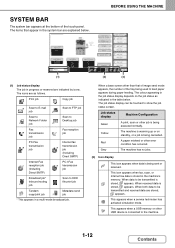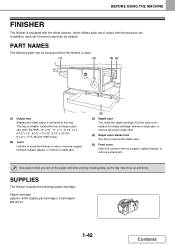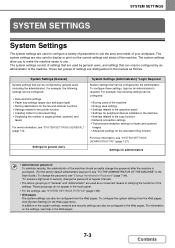Sharp MX-3140N Support Question
Find answers below for this question about Sharp MX-3140N.Need a Sharp MX-3140N manual? We have 1 online manual for this item!
Question posted by edandsharon5403 on October 24th, 2015
Output Tray Capacity
I'm trying to print 150 copies of a document with 8 pages - stapled. The output tray only holds 50 copies. How can I adjust output capacity? Or do I use another output tray? Thanks
Current Answers
Answer #1: Posted by freginold on November 9th, 2015 4:10 AM
The main output tray holds approximately 400 copies, and the tray on the right side (if you have it) holds 100 copies. Are you thinking of the bypass tray (manual feed tray) that only holds 50 copies?
Unless you attach a finisher with a larger output capacity, there is no way to adjust the machine's inherent capacity. You would need to remove the copies as they fill up the output tray to make room for new copies. If you attach one of the finishers, the tray can lower as more copies are made, allowing for larger output capacity.
Unless you attach a finisher with a larger output capacity, there is no way to adjust the machine's inherent capacity. You would need to remove the copies as they fill up the output tray to make room for new copies. If you attach one of the finishers, the tray can lower as more copies are made, allowing for larger output capacity.
Related Sharp MX-3140N Manual Pages
Similar Questions
Sharp Mx-5001n / Multifunction Devices
I want to scan a color print and email to myself. 1) Can this machine scan to TIFF rather than pdf? ...
I want to scan a color print and email to myself. 1) Can this machine scan to TIFF rather than pdf? ...
(Posted by garbagebinz 9 years ago)