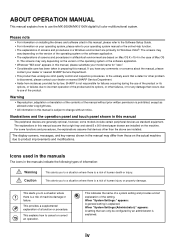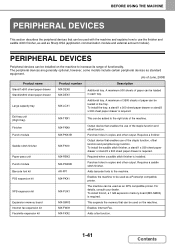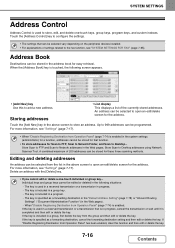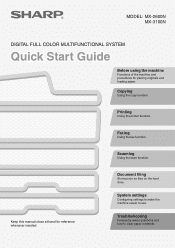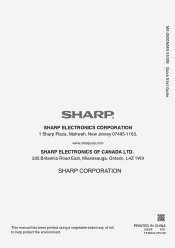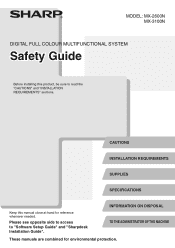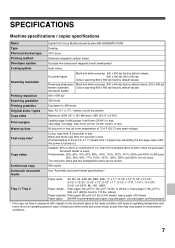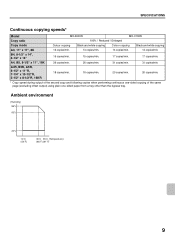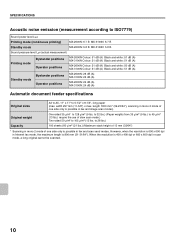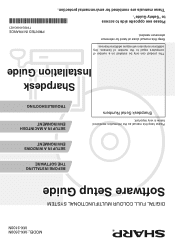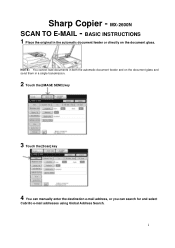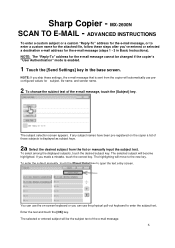Sharp MX-2600N Support Question
Find answers below for this question about Sharp MX-2600N.Need a Sharp MX-2600N manual? We have 4 online manuals for this item!
Question posted by bbfrogfa on July 9th, 2014
How To Add Addresses To Mx2600n
The person who posted this question about this Sharp product did not include a detailed explanation. Please use the "Request More Information" button to the right if more details would help you to answer this question.
Current Answers
Answer #1: Posted by freginold on August 10th, 2014 5:57 AM
Hi, you can see instructions for adding an email address to your Sharp scanner in this guide, on the last page:
http://www.sbesharp.com/How-To%20Library/How%20To%20-%20Setup%20Scanning%20To%20Email.pdf
http://www.sbesharp.com/How-To%20Library/How%20To%20-%20Setup%20Scanning%20To%20Email.pdf
Related Sharp MX-2600N Manual Pages
Similar Questions
Error Message Code:l4-30 On Sharp Mx-2600n
Our kindergarten in Tonga Island just received a gift from our relatives in New Zealand last month S...
Our kindergarten in Tonga Island just received a gift from our relatives in New Zealand last month S...
(Posted by 4aemanupuna 9 years ago)
How To Get Individual User Count From Mx-2600n
We have a MX-2600N copier, have several different users with individual codes. How do we print off t...
We have a MX-2600N copier, have several different users with individual codes. How do we print off t...
(Posted by info69823 11 years ago)