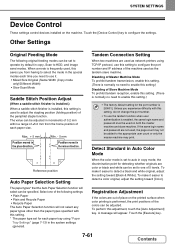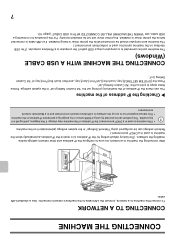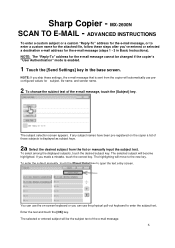Sharp MX-2600N Support Question
Find answers below for this question about Sharp MX-2600N.Need a Sharp MX-2600N manual? We have 4 online manuals for this item!
Question posted by casinVision on April 15th, 2014
How To Change The Ip Address On A Sharp Mx-2600n
The person who posted this question about this Sharp product did not include a detailed explanation. Please use the "Request More Information" button to the right if more details would help you to answer this question.
Current Answers
Answer #1: Posted by waelsaidani1 on April 15th, 2014 2:03 PM
If the machine does not have a permanent IP address (the machine receives an IP address from a DHCP server), printing will not be possible if the IP address changes. Print the "All Custom Setting List" in the system settings and check the IP address of the machine. If the IP address has changed, change the port setting in the printer driver. System Settings > "List Print (User)" > "All Custom Setting List" If the IP address changes frequently, it is recommended that a permanent IP address be assigned to the machine.e42;System Settings (Administrator) > "Network Setting
Related Sharp MX-2600N Manual Pages
Similar Questions
How To Get Individual User Count From Mx-2600n
We have a MX-2600N copier, have several different users with individual codes. How do we print off t...
We have a MX-2600N copier, have several different users with individual codes. How do we print off t...
(Posted by info69823 11 years ago)