Sharp FO-2080 Support Question
Find answers below for this question about Sharp FO-2080.Need a Sharp FO-2080 manual? We have 4 online manuals for this item!
Question posted by kww3 on March 5th, 2011
Sharp Fo-2080 Not Responding
I have a FO-2080 that the control buttons are not responding, can not cycle through fax, print, scan, can not enter menu. I am able to enter service mode which is odd. The machine will print from a computer and receive faxes and print them out.
I have tried unpluging the machine, going into service mode and looking through the options all with no luck
Current Answers
There are currently no answers that have been posted for this question.
Be the first to post an answer! Remember that you can earn up to 1,100 points for every answer you submit. The better the quality of your answer, the better chance it has to be accepted.
Be the first to post an answer! Remember that you can earn up to 1,100 points for every answer you submit. The better the quality of your answer, the better chance it has to be accepted.
Related Sharp FO-2080 Manual Pages
FO-2080 Online Operation Manual - Page 5
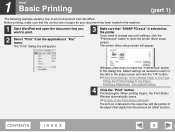
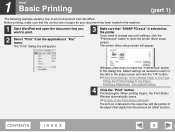
... appear.
3 Make sure that "SHARP FO-xxxx" is delivered to print.
2 Select "Print" from the application's "File" menu. Before printing, make sure that the correct size of paper for your document has been loaded in this dialog box. When printing begins, the Print Status Window automatically opens. (☞Outline of the Print Status Window) The print job is selected as...
FO-2080 Online Operation Manual - Page 7
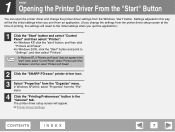
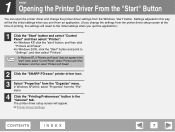
...
CONTENTS
INDEX
7 In Windows XP, if "Printers and Faxes" does not appear in the Note "start" menu, select "Control Panel", select "Printers and Other Hardware", and then select "Printers and Faxes".
2 Click the "SHARP FO-xxxx" printer driver icon.
3 Select "Properties" from the "File" menu.
4 Click the "Printing Preferences" button in this way will be the initial settings when...
FO-2080 Online Operation Manual - Page 16
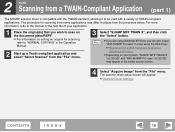
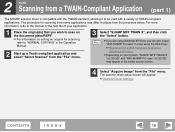
... "Select Scanner" from the "File" menu.
3 Select "SHARP MFP TWAIN X", and then click the "Select" button.
● If you are using Windows XP/Vista, you can also select Note "WIA-SHARP FO-xxxx" to the manual or the help file of TWAIN-compliant applications. 2 SCAN Scanning from a TWAIN-Compliant Application (part 1)
The SHARP scanner driver is compatible with...
FO-2080 Online Operation Manual - Page 21
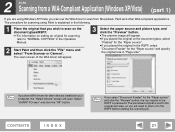
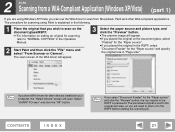
...click the "File" menu and select "From Scanner or Camera". The scan screen of the WIA driver will appear.
3 Select the paper source and picture type, and click the "Preview" button. ● The ...RSPF before starting the scanning job. Select
"SHARP FO-xxxx" and click the "OK" button. The procedure for scanning using Windows XP/Vista, you can use the WIA driver to scan from Sharpdesk, Paint and...
FO-2080 Online Operation Manual - Page 23
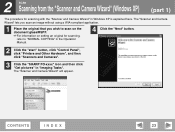
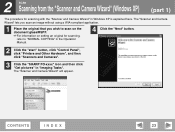
... "Scanner and Camera Wizard" (Windows XP) (part 1)
The procedure for scanning, refer to "NORMAL COPYING" in the Operation Manual.
4 Click the "Next" button.
2 Click the "start" button, click "Control Panel", click "Printers and Other Hardware", and then click "Scanners and Cameras".
3 Click the "SHARP FO-xxxx" icon and then click "Get pictures" in Windows XP is...
FO-2080 Online Operation Manual - Page 29
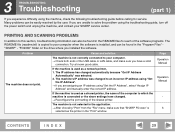
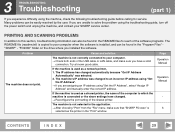
... the USB cable or LAN cable, and make sure that "SHARP FO-xxxx" is used as a network printer, 1. Try a known good cable. PRINTING AND SCANNING PROBLEMS
In addition to this section, troubleshooting information can also be found in the README files for service. If the machine is used as a shared printer, the name of the computer...
FO-2080 Online Operation Manual - Page 30


...", click "Printers and Other Hardware", and then click "Printers and Faxes". ● On Windows Vista, click the "Start" button, select "Control Panel", and then click "Printer". ● On Windows 2000, click the "Start" button, select "Settings" and then click "Printers".
2 Does the "SHARP FO-xxxx" printer driver icon appear? 3 If the icon is finished.
In this...
FO-2080 Operation Manual for General Use - Page 55


Follow the steps below to link Button Manager to enable scanning from the machine. SETTING UP BUTTON MANAGER
Button Manager is a software program that works with the scan menu on the machine. In Windows XP, click the "start" button, select "Control Panel" and click "Printers and Other Hardware", and then click "Scanners and Cameras".
2 Click the "SHARP FO-xxxx" icon and select "Properties...
FO-2080 Operation Manual for General Use - Page 57


INSTALLING THE SOFTWARE
Windows 2000
1 Click the "Start" button, select "Settings", and then click
"Control Panel".
2 Double-click the "Scanners and Cameras" icon. 3 Select "SHARP FO-xxxx" and click the "Properties" button. 4 In the "Properties" screen, click the "Events" tab. 5 Select "SC1:" from the
"Scanner events" pull-down menu.
5
55
FO-2080 Operation Manual for General Use - Page 79
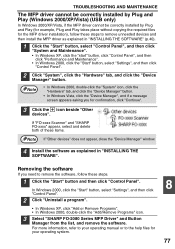
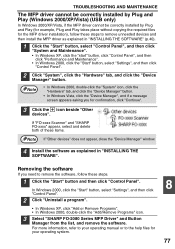
In Windows 2000, click the "Start" button, select "Settings", and then click "Control Panel".
2 Click "Uninstall a program".
• In Windows XP, click "Add or Remove Programs". • In Windows 2000, double-click the "Add/Remove Programs" icon.
3 Select "SHARP FO-2080 Series MFP Driver" and Button
Manager from the list, and remove the software. TROUBLESHOOTING AND MAINTENANCE...
FO-2080 Operation Manual Suite - Page 159
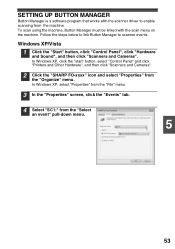
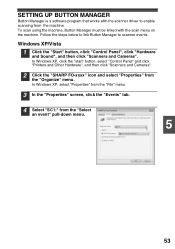
..." button, select "Control Panel" and click "Printers and Other Hardware", and then click "Scanners and Cameras".
2 Click the "SHARP FO-xxxx" icon and select "Properties" from the machine. To scan using the machine, Button Manager must be linked with the scanner driver to scanner events. Follow the steps below to link Button Manager to enable scanning from
the "Organize" menu.
SETTING...
FO-2080 Operation Manual Suite - Page 161
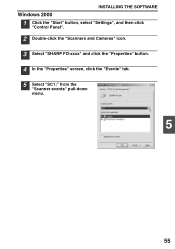
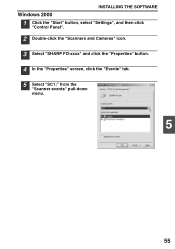
INSTALLING THE SOFTWARE
Windows 2000
1 Click the "Start" button, select "Settings", and then click
"Control Panel".
2 Double-click the "Scanners and Cameras" icon. 3 Select "SHARP FO-xxxx" and click the "Properties" button. 4 In the "Properties" screen, click the "Events" tab. 5 Select "SC1:" from the
"Scanner events" pull-down menu.
5
55
FO-2080 Operation Manual Suite - Page 183
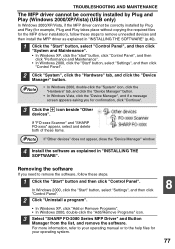
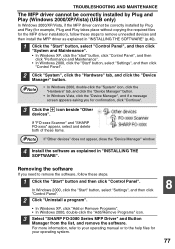
In Windows 2000, click the "Start" button, select "Settings", and then click "Control Panel".
2 Click "Uninstall a program".
• In Windows XP, click "Add or Remove Programs". • In Windows 2000, double-click the "Add/Remove Programs" icon.
3 Select "SHARP FO-2080 Series MFP Driver" and Button
Manager from the list, and remove the software.
For more information...
FO-2080 Operation Manual Suite - Page 221


... in this dialog box. 1 PRINT Basic Printing
(part 1)
The following example explains how to print a document from the application's "File" menu. If you wish to open the document that "SHARP FO-xxxx" is delivered to the output tray, with the position of the tabs in the setup screen and click the "OK" button.
☞Printer Driver Settings...
FO-2080 Operation Manual Suite - Page 223
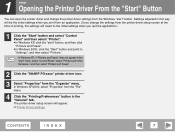
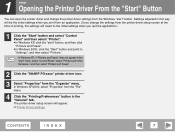
... (If you change the printer driver settings from the Windows "start" button. In Windows XP/2000, select "Properties" from the "File" menu.
4 Click the "Printing Preferences" button in the Note "start" menu, select "Control Panel", select "Printers and Other Hardware", and then select "Printers and Faxes".
2 Click the "SHARP FO-xxxx" printer driver icon.
3 Select "Properties" from the "Organize...
FO-2080 Operation Manual Suite - Page 232
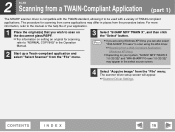
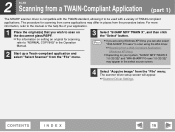
... up a Twain-compliant application and select "Select Scanner" from the "File" menu.
3 Select "SHARP MFP TWAIN X", and then click the "Select" button.
● If you are using Windows XP/Vista, you can also select Note "WIA-SHARP FO-xxxx" to scan using the WIA driver.
☞Scanning from a WIA-Compliant Application
(Windows XP/Vista) ● Depending on...
FO-2080 Operation Manual Suite - Page 237


...Place the original that you placed the original in the RSPF, select "Document Feeder" for scanning, refer to scan on the document glass/RSPF. ☞For information on the document glass, select "Flatbed"... Paint and then click the "File" menu and select "From Scanner or Camera".
Select
"SHARP FO-xxxx" and click the "OK" button. If you select "Document Feeder" for other WIA-compliant...
FO-2080 Operation Manual Suite - Page 239


... and Camera Wizard" lets you scan an image without using a WIA-compliant application.
1 Place the original that you wish to "NORMAL COPYING" in the Operation Manual.
4 Click the "Next" button.
2 Click the "start" button, click "Control Panel", click "Printers and Other Hardware", and then click "Scanners and Cameras".
3 Click the "SHARP FO-xxxx" icon and then...
FO-2080 Operation Manual Suite - Page 245
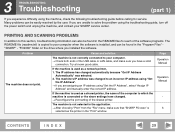
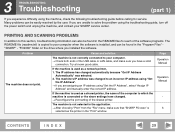
... "SHARP FO-xxxx" is installed, and can be found in the "Print" window. Many problems can also be easily resolved by the user.
Cause and solution
The machine is not correctly connected to your computer. → Check both ends of the software programs. The README file (readme.txt) is copied to your SHARP service center.
The machine...
FO-2080 Operation Manual Suite - Page 246


... then click "Printers and Faxes". ● On Windows Vista, click the "Start" button, select "Control Panel", and then click "Printer". ● On Windows 2000, click the "Start" button, select "Settings" and then click "Printers".
2 Does the "SHARP FO-xxxx" printer driver icon appear? 3 If the icon is shown but you still cannot print, the printer driver may...
Similar Questions
How To Print Out The Configuration Page On A Sharp Fo-2080
(Posted by vincbozed 9 years ago)

