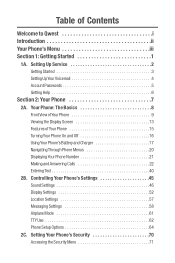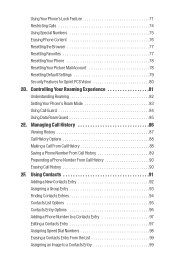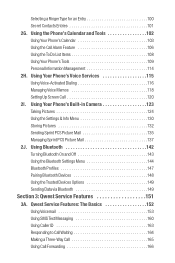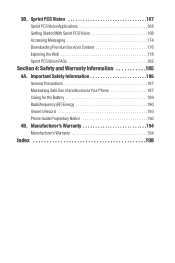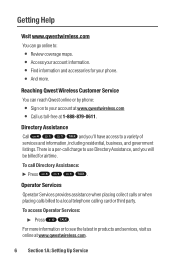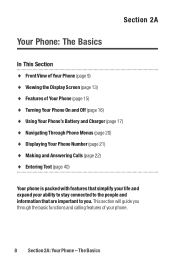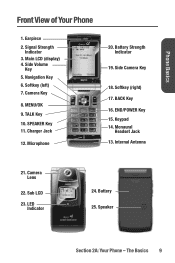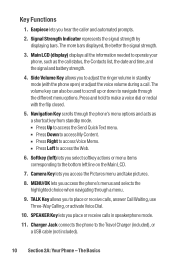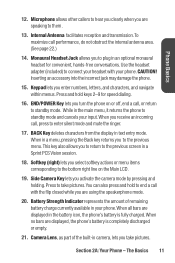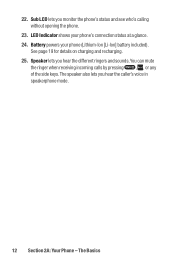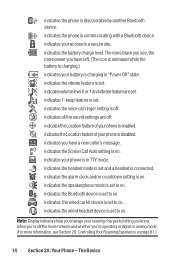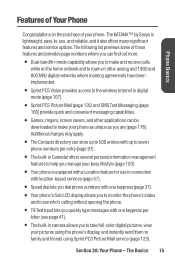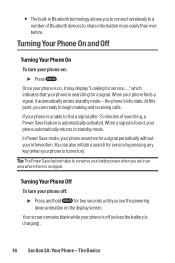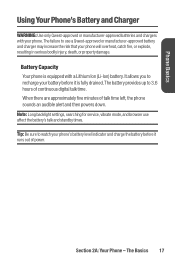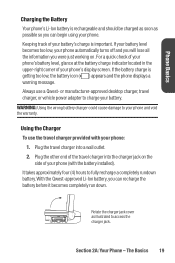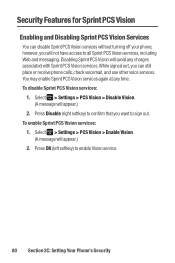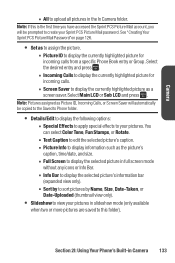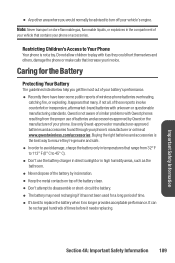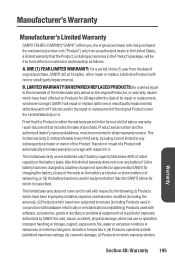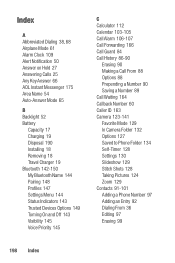Sanyo Katana Blue Support Question
Find answers below for this question about Sanyo Katana Blue - Katana Cell Phone 5 MB.Need a Sanyo Katana Blue manual? We have 1 online manual for this item!
Question posted by tommyreid2010 on December 2nd, 2011
Scp-22lbps How Do I Charge The Battery For A Sprint Phone Of This Sort,....
The person who posted this question about this Sanyo product did not include a detailed explanation. Please use the "Request More Information" button to the right if more details would help you to answer this question.
Current Answers
Related Sanyo Katana Blue Manual Pages
Similar Questions
Sanyo Scp 7000 Drivers
Where can I download drivers for the Sprint Sanyo SCP-7000 for Windows 7?
Where can I download drivers for the Sprint Sanyo SCP-7000 for Windows 7?
(Posted by dvl8149 2 years ago)
Screen Pic Does Not The Proper Size To Screen. Too Small..
(Posted by s1957b 8 years ago)
I Want A New Battery At No Cost I Payed Enough For The Phone Set
when you buy new batteries should be working please send to 1663 george ave unit 5 Windsor Ontario C...
when you buy new batteries should be working please send to 1663 george ave unit 5 Windsor Ontario C...
(Posted by mgelinas8 10 years ago)
Phone Claim Insurance
Ihave a SCP 3810 cell phone that I bougth with boostmobile, right now is not working, is dead. I HAV...
Ihave a SCP 3810 cell phone that I bougth with boostmobile, right now is not working, is dead. I HAV...
(Posted by Twitymood 11 years ago)
Why Wont My Phone Charge Anymore And How Can I Fix It??
(Posted by angelcarpenter06 12 years ago)