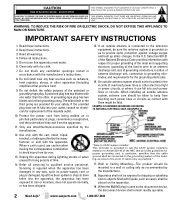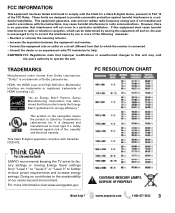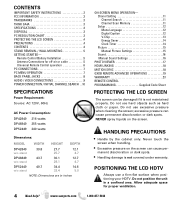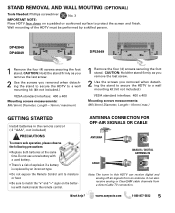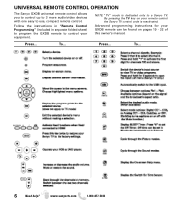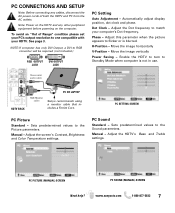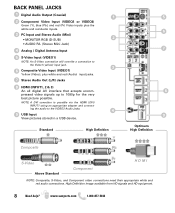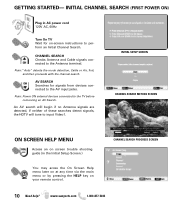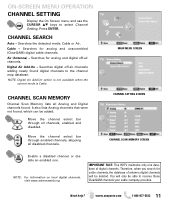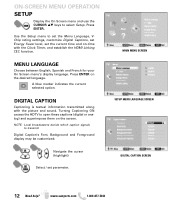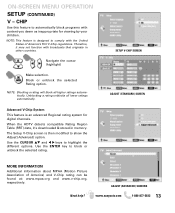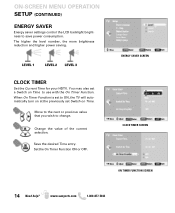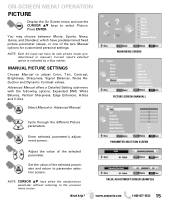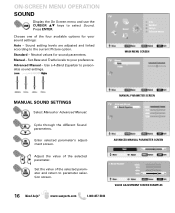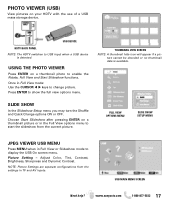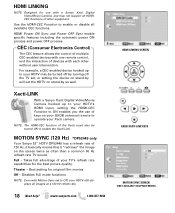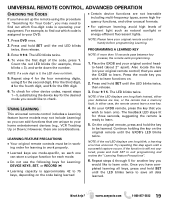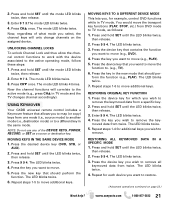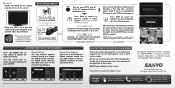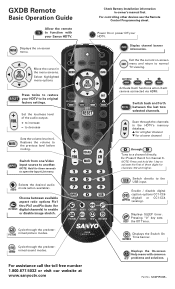Sanyo DP42849 Support Question
Find answers below for this question about Sanyo DP42849 - 42" LCD TV.Need a Sanyo DP42849 manual? We have 4 online manuals for this item!
Question posted by ss71601 on October 28th, 2010
Black Screen,no Sound, Power Light Flashes
The person who posted this question about this Sanyo product did not include a detailed explanation. Please use the "Request More Information" button to the right if more details would help you to answer this question.
Current Answers
Related Sanyo DP42849 Manual Pages
Similar Questions
Power And Black Screen.
I turned my TV in this morning and only hit a black screen. The green indication light cashne in but...
I turned my TV in this morning and only hit a black screen. The green indication light cashne in but...
(Posted by fredericka08 3 years ago)
Tv Power Light Goes Off When Tv Is On And On When Tv Off
(Posted by stiran 9 years ago)
How To Find The Back Light Of Sanyo Lcd Tv Dp42849
(Posted by ivalan 10 years ago)
Has Sound With Black Screen
i have an 18.5" sanyo dp19640 hdtv lcd. it has sound but a black screen. i have tried unolugging the...
i have an 18.5" sanyo dp19640 hdtv lcd. it has sound but a black screen. i have tried unolugging the...
(Posted by tiggah87 11 years ago)