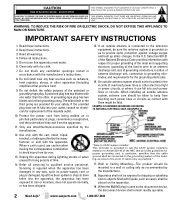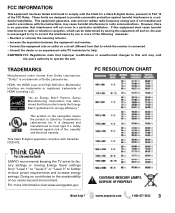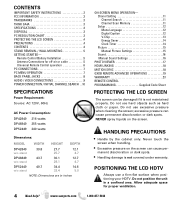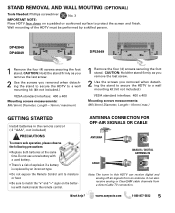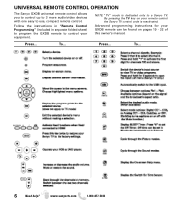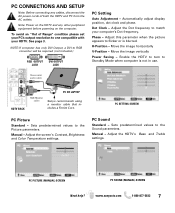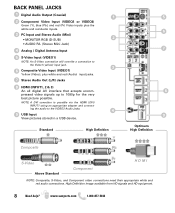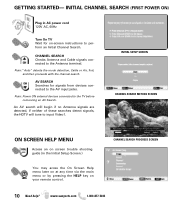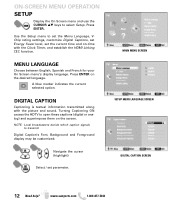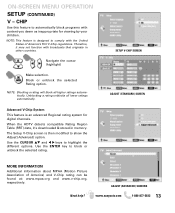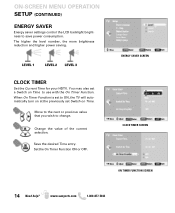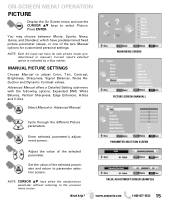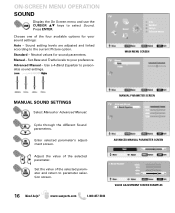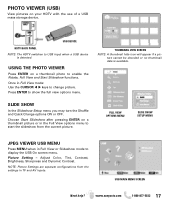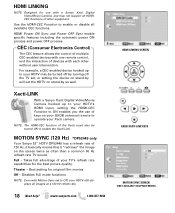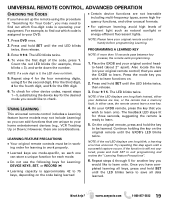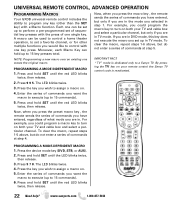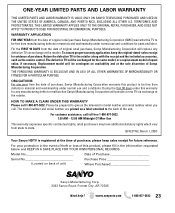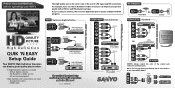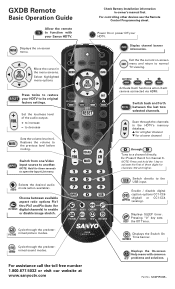Sanyo DP42849 Support Question
Find answers below for this question about Sanyo DP42849 - 42" LCD TV.Need a Sanyo DP42849 manual? We have 4 online manuals for this item!
Question posted by Bthba on February 6th, 2014
How To Adjust Picture Size On 42 Inch Sanyo Tv
The person who posted this question about this Sanyo product did not include a detailed explanation. Please use the "Request More Information" button to the right if more details would help you to answer this question.
Current Answers
Answer #1: Posted by TechSupport101 on February 6th, 2014 7:04 AM
Hi. Display the On Screen menu and use the CURSOR LM keys to select Picture. Press ENTER Choose Manual to adjust Color, Tint, Contrast, Brightness, Sharpness, Signal Balancer, Noise Re- duction and Dynamic Contrast values. Advanced Manual offers a Detailed Setting sub-menu with the following options: Expanded DNR, White Balance, Vertical Sharpness, Edge Enhancer, H-Size and V-Size. Select Manual or Advanced Manual. Cycle through the different Picture parameters. Enter selected parameter's adjust- ment screen. Adjust the value of the selected parameter. Set the value of the selected param- eter and return to parameter selec- tion screen. For more details check pg 15 of the user manual http://www.manualslib.com/manual/148710/Sanyo-Dp42849.html?page=15
Related Sanyo DP42849 Manual Pages
Similar Questions
How Do I Manually Adjust The Size Of The Picture Of My Sanyo Tv?
I have a Sanyo DP 42849 and the picture is too big, no remote, need manual instructions please?
I have a Sanyo DP 42849 and the picture is too big, no remote, need manual instructions please?
(Posted by dbarber68 11 years ago)
Picture Size
How do I reduce picture size to fit my screen on my TV
How do I reduce picture size to fit my screen on my TV
(Posted by fnshooter756 11 years ago)