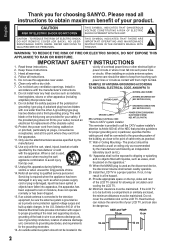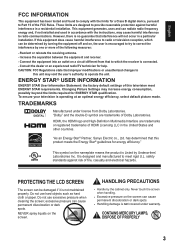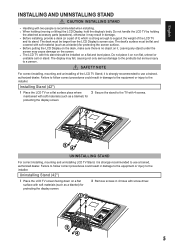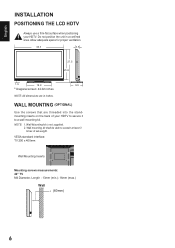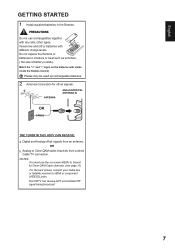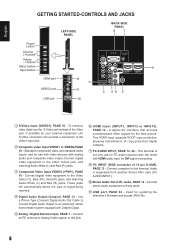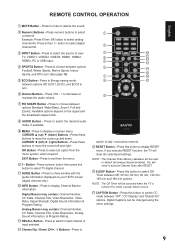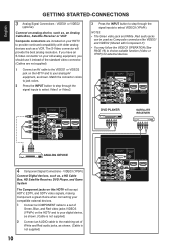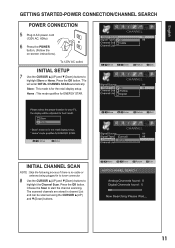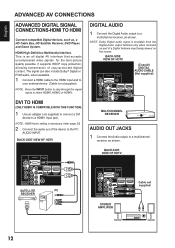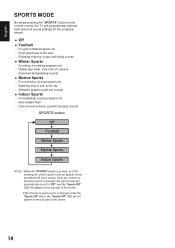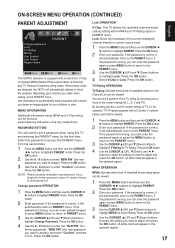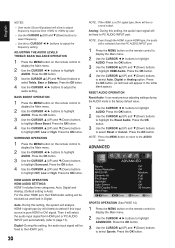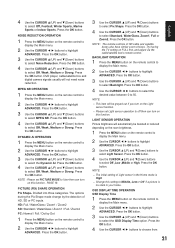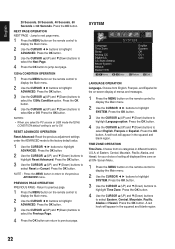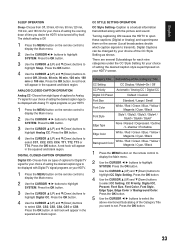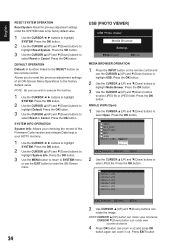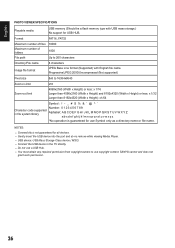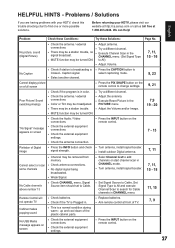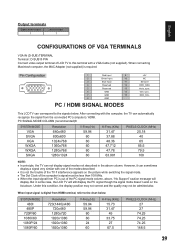Sanyo DP42410 Support Question
Find answers below for this question about Sanyo DP42410 - 42" Diagonal LCD 120Hz FULL HDTV.Need a Sanyo DP42410 manual? We have 1 online manual for this item!
Question posted by alandcarolyn on August 8th, 2011
Everytime We Turn The Tv Off We Have To Reset Input Each Time We Turn The Tv Bac
The person who posted this question about this Sanyo product did not include a detailed explanation. Please use the "Request More Information" button to the right if more details would help you to answer this question.
Current Answers
Related Sanyo DP42410 Manual Pages
Similar Questions
A Friend Let Us Borrow His Sanyo Tv And We Have A Picture But No Sounds At All,
(Posted by Heathervincik 7 years ago)
Menu Tv
I want to know about my Sanyo 42 inch tv flat screen menu how do the codes work and why it say you n...
I want to know about my Sanyo 42 inch tv flat screen menu how do the codes work and why it say you n...
(Posted by datbowiegirl 8 years ago)
Can I Connect My Care Sara Hydrophone To My Sanyo Dp46840 Flat Panel Tv
(Posted by freespirittonya 9 years ago)
Troubleshoot Sanyo 42 Inch Lcd Will Not Turn On
(Posted by nsmr 10 years ago)
Tv Mutes When Using Cm7000 Dvr Remote
we have a channel master cm7000 dvr unit and ota signal. the tv mutes when operating the drv feature...
we have a channel master cm7000 dvr unit and ota signal. the tv mutes when operating the drv feature...
(Posted by bereans 12 years ago)