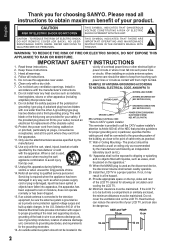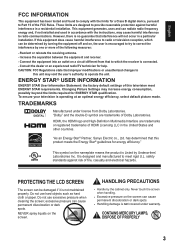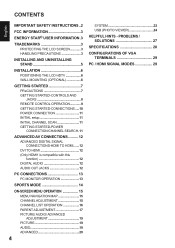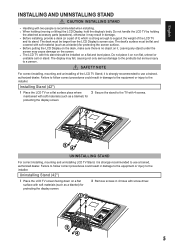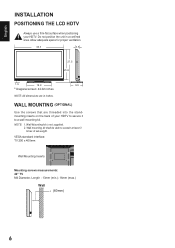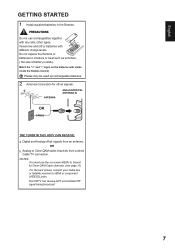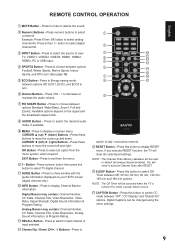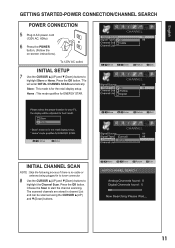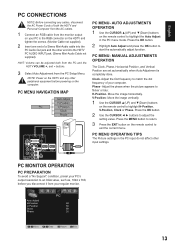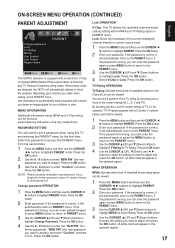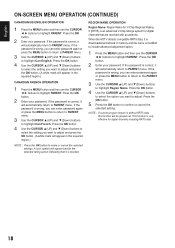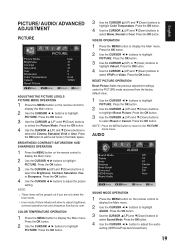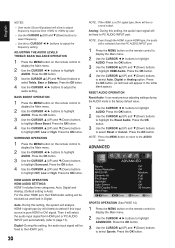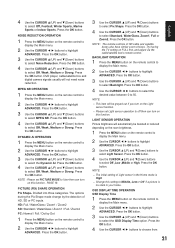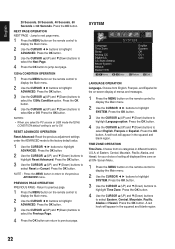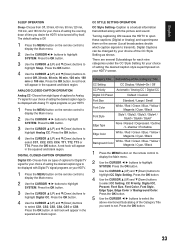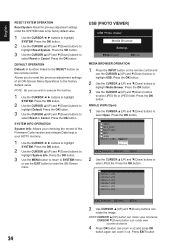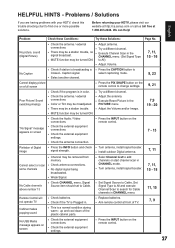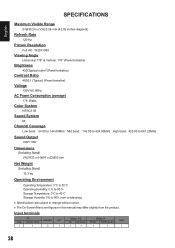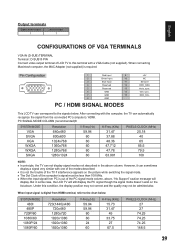Sanyo DP42410 Support Question
Find answers below for this question about Sanyo DP42410 - 42" Diagonal LCD 120Hz FULL HDTV.Need a Sanyo DP42410 manual? We have 1 online manual for this item!
Question posted by datbowiegirl on August 23rd, 2015
Menu Tv
I want to know about my Sanyo 42 inch tv flat screen menu how do the codes work and why it say you need password I.don't have one I want to know how you use your close caption on your tv while using DVD
Current Answers
Answer #1: Posted by TommyKervz on August 28th, 2015 8:44 AM
Press 1-- button 4 times to reset password.
For close captions please click here.
Related Sanyo DP42410 Manual Pages
Similar Questions
A Friend Let Us Borrow His Sanyo Tv And We Have A Picture But No Sounds At All,
(Posted by Heathervincik 7 years ago)
Dp 42410 Flat Screen Ty Not Powering On
(Posted by sbilletter10 10 years ago)
I Have A Sanyo Tv 42 Inch. How Do I Hook Up To Netflix? I Have A Membership.
I bought this Sanyo TV 42 inch a year ago. What do I do to hook it up with the Internet?
I bought this Sanyo TV 42 inch a year ago. What do I do to hook it up with the Internet?
(Posted by colettemckeel 11 years ago)
Can Netflix Be Accessed Directly Through The Sanyo Dp42410 Tv?
(Posted by bright4him 12 years ago)
Sanyo 46' Flat Screen Tv Dp46849
I've had my Sanyo 46" Flat Screen TV for a year now. All of a sudden the remote will not do anything...
I've had my Sanyo 46" Flat Screen TV for a year now. All of a sudden the remote will not do anything...
(Posted by jmwalsh1 13 years ago)