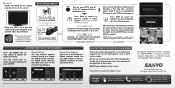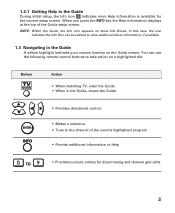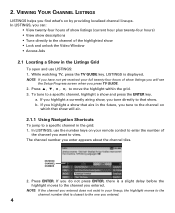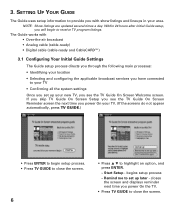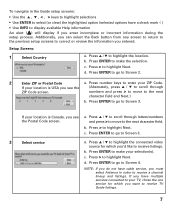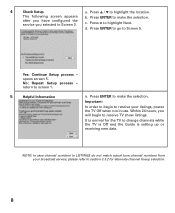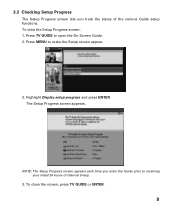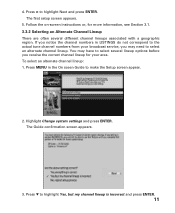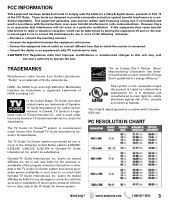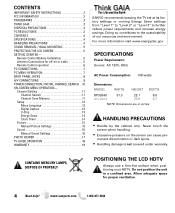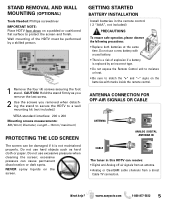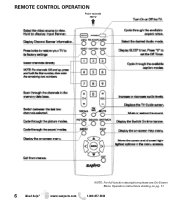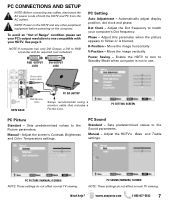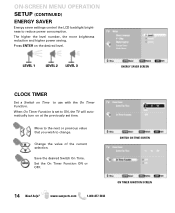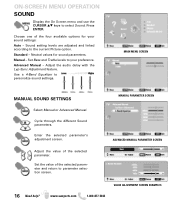Sanyo DP32649 Support Question
Find answers below for this question about Sanyo DP32649 - 32" LCD TV.Need a Sanyo DP32649 manual? We have 3 online manuals for this item!
Question posted by 4yojojo on July 14th, 2021
After My Televis Is On For A Minute Or Two The Screen Goes Black I Still Get Sou
Current Answers
Answer #1: Posted by Odin on July 14th, 2021 9:10 AM
Hope this is useful. Please don't forget to click the Accept This Answer button if you do accept it. My aim is to provide reliable helpful answers, not just a lot of them. See https://www.helpowl.com/profile/Odin.
Answer #2: Posted by SonuKumar on July 14th, 2021 9:56 AM
How do you reset a Sanyo flat screen TV?
Hard Reset Sanyo Tv to factory settings
Press Home.
Then press Setup.
Select Restore Default Settings.
Press OK.
Then choose Reset AV settings or Reset all settings, then press OK. Reset AV settings - will return picture and sound settings to their default values. The channel installation settings are not affected.
https://www.youtube.com/watch?v=CMP99y8Vr44
How do I reset my TV to factory settings without a remote?
Unplug the TV's AC power cord from the electrical socket. Simultaneously press and hold down the Power and volume Down (-) buttons on the TV (not on the remote), and then (while holding the buttons down) plug the AC power cord back in. Continue to hold the buttons down until Erasing screen appears.
Please respond to my effort to provide you with the best possible solution by using the "Acceptable Solution" and/or the "Helpful" buttons when the answer has proven to be helpful.
Regards,
Sonu
Your search handyman for all e-support needs!!
Related Sanyo DP32649 Manual Pages
Similar Questions
hear it .
when 1st turned on it flashes a picture for about 1 second and then it only has sound. any ideals.