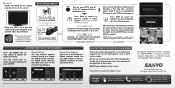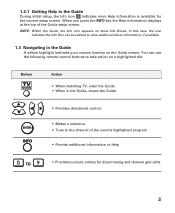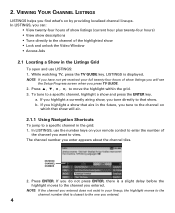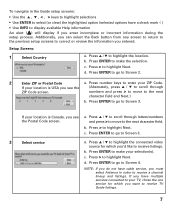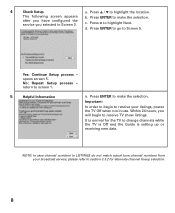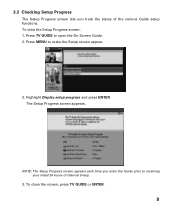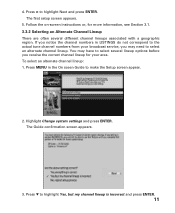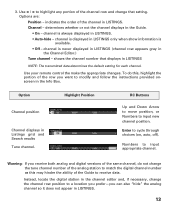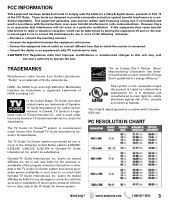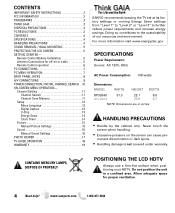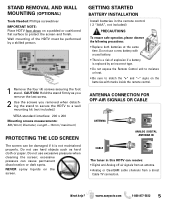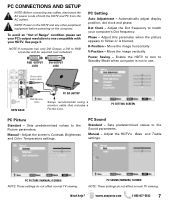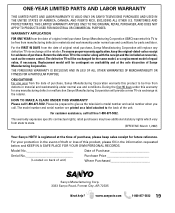Sanyo DP32649 Support Question
Find answers below for this question about Sanyo DP32649 - 32" LCD TV.Need a Sanyo DP32649 manual? We have 3 online manuals for this item!
Question posted by cynojtageye on July 11th, 2014
Sanyo Tv Model # Dp32649 How To Change Channels In Digal
The person who posted this question about this Sanyo product did not include a detailed explanation. Please use the "Request More Information" button to the right if more details would help you to answer this question.
Current Answers
Related Sanyo DP32649 Manual Pages
Similar Questions
How Do I Access My Menu Without Remote For Model Dp32649 Sanyo Flat Screen Tv
(Posted by brainsteven 9 years ago)
How Do I Change The Channel On My Sanyo Tv Without Remote Model Dp32649
(Posted by Blbog 10 years ago)
Sanyo Tv Model Dp32649 When You Turn On It Shut Off What Fix For It
(Posted by clrouPint 10 years ago)
No Reception, Tv Will Not Change Channels, Cable Output O.k.
(Posted by invisiblepilgrim 12 years ago)
What Is The Correct Pc Resolution For The Sanyo Tv Model Dp32649?
(Posted by eganavich 12 years ago)