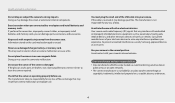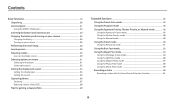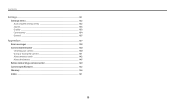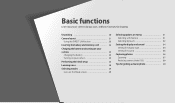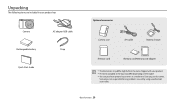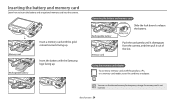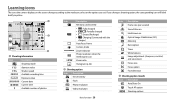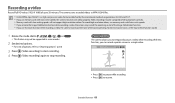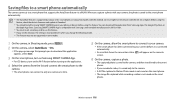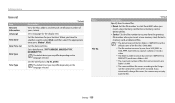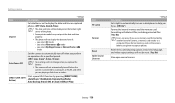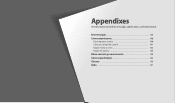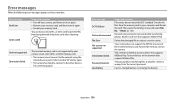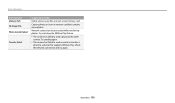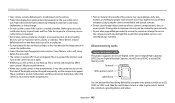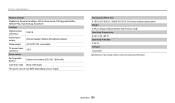Samsung WB250F Support Question
Find answers below for this question about Samsung WB250F.Need a Samsung WB250F manual? We have 2 online manuals for this item!
Question posted by wolfordjane on December 9th, 2014
How Do I Unlock The Memory Card On My Camera?
Current Answers
Answer #1: Posted by BusterDoogen on December 9th, 2014 6:14 PM
I hope this is helpful to you!
Please respond to my effort to provide you with the best possible solution by using the "Acceptable Solution" and/or the "Helpful" buttons when the answer has proven to be helpful. Please feel free to submit further info for your question, if a solution was not provided. I appreciate the opportunity to serve you!
Related Samsung WB250F Manual Pages
Samsung Knowledge Base Results
We have determined that the information below may contain an answer to this question. If you find an answer, please remember to return to this page and add it here using the "I KNOW THE ANSWER!" button above. It's that easy to earn points!-
General Support
...Camera Shutter Sound On My SGH-p735? I Use My SGH-p735 As A Modem Or Transfer Data Between It And My Computer? Is The Procedure For Playing Mp3 Files From The RSMMC (Reduced Size Multimedia Memory Card... Files Which Encoded With DRM (Digital Rights Management)? Much Memory Is Available For MP3 Files On My P735? The P735 Display The Memory Status For Downloaded Multimedia? Do ... -
General Support
... Digital rights Management (DRM) which allows you to both phone memory...Unlocked, press and Hold the Play/Pause soft touch key All downloaded songs, to preview, download, and manage ringtones right from being copied, modified, transferred or forwarded. You will begin to the handset. on a microSD™ memory card...) and other external keys (Camera Options Key, Volume Key or... -
General Support
...3: 10 Seconds 3: White Balance 4: Settings.. 1: Quality 3: Video Length 5: Review Album 6: Camera Mode 4: My Albums 1: In Phone 3: Online Albums 5: Order Prints 6: PictBridge Print 7: Settings and Info 1: Auto Save to PC 2: File Manager 1: Phone 2: Memory card 3: Format Memory Card 4: Memory Info. 1: ALL 2: Phone 3: Card 2: Voice Service 3: Voice Memo 1: Record 2: Review 3: Erase All 4: Bluetooth...
Similar Questions
My Samsung WB250F is frozen continuously saying card error. Taken out as suggested but no change?
I need to clear the memory card on a Digimax S800. How can I accomplish this ?
Why does my camera keep locking my memory card when I put it in?
As soon as i switch the camera on it automatically goes into a PTP mode on the screen and then the c...
My old digital camera was exposed to water and will no longer turn on. I was told that I could take ...