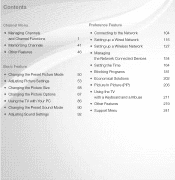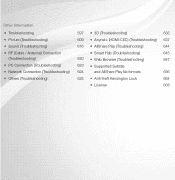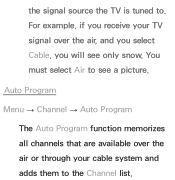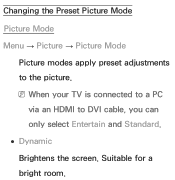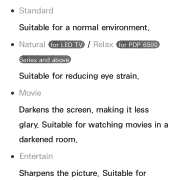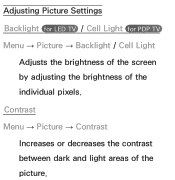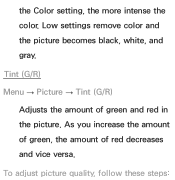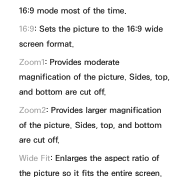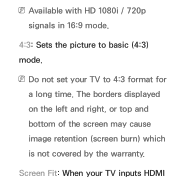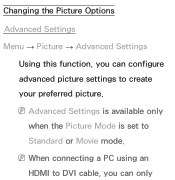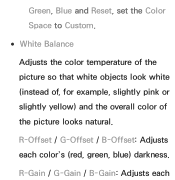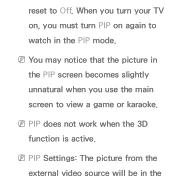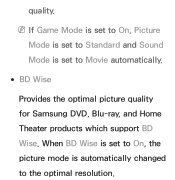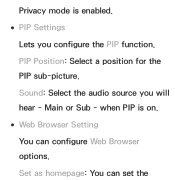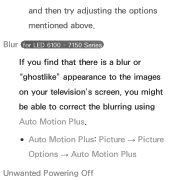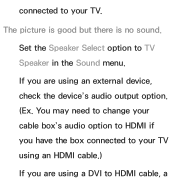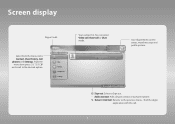Samsung UN60ES7100F Support Question
Find answers below for this question about Samsung UN60ES7100F.Need a Samsung UN60ES7100F manual? We have 4 online manuals for this item!
Question posted by tmlot on December 15th, 2016
Picture Is Flipped Or Upside Down.
Current Answers
Answer #1: Posted by BusterDoogen on December 15th, 2016 4:55 PM
I hope this is helpful to you!
Please respond to my effort to provide you with the best possible solution by using the "Acceptable Solution" and/or the "Helpful" buttons when the answer has proven to be helpful. Please feel free to submit further info for your question, if a solution was not provided. I appreciate the opportunity to serve you!
Related Samsung UN60ES7100F Manual Pages
Samsung Knowledge Base Results
We have determined that the information below may contain an answer to this question. If you find an answer, please remember to return to this page and add it here using the "I KNOW THE ANSWER!" button above. It's that easy to earn points!-
General Support
... Calculator 1: Normal 2: Tip 3: Converter 3: Calendar 4: Alarm Clock 5: World Clock 6: Stop Watch 7: Notepad 3: Bluetooth Menu 1: Add New Device 4: Sounds Settings 1: Master Volume 2: Call Sounds 1: Call Ringtone 2: Call Vibrate 3: Alert Sounds 1: Tone 2: Vibrate 3: Reminder 2: Picture-Video Message 3: Voicemail 4: Device Connect 4: Dial Sounds 5: Keypad Volume 6: Earpiece Volume 7: Service Alerts... -
SCH-I920 - How To Edit and Send Pictures SAMSUNG
Flip the picture. Horizontal Flip Vertical Flip Rotate the picture 90° White (BW) Sepia (S) Touch OK when editing is complete. 15016. Flip The Flip editing feature takes you out of the photo to rotate, crop and resize the displayed picture. clockwise 90° Select Effect. SCH-I920 - Adjust contrast. Product : Cell Phones > How To Edit and... -
How To Set Your TV To The Proper RF Output Channel (2006 and 2007 Models) SAMSUNG
...Q2. Turning To The Proper Channel And Getting A Picture After you satisfied with it to the proper RF ...and 2007 Models) STEP 5. LCD TV 33648. Turn on the Samsung remote. Were you have the television turned to... change your channels. submit Please select answers for all of your RF output channel on your RF output channel is 3, press 0-3. For example, if your cable...
Similar Questions
How to rotate the picture back to normal?
Visitor:Visitor: hello sir i have an LS26TDNSUV/ZA and im trying to get either my dvd or wii both ju...
What is the vesa system that the Samsung LN32C540F2D uses? I want to buy a wall mount for it.