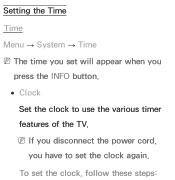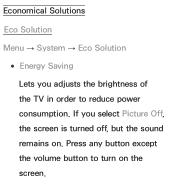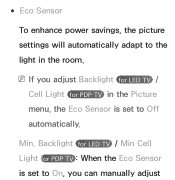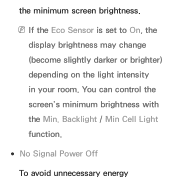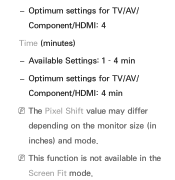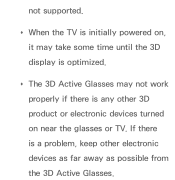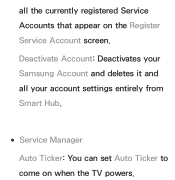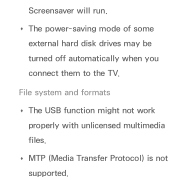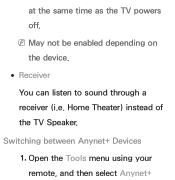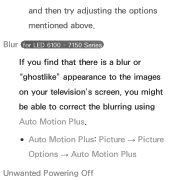Samsung UN55ES6150F Support Question
Find answers below for this question about Samsung UN55ES6150F.Need a Samsung UN55ES6150F manual? We have 3 online manuals for this item!
Question posted by jettc12 on November 27th, 2020
Power Recycling (on - Off -on) Every 4 Min
Have you ever seen an issue with the wireless card causing the Samsung 6150 series to recycle the power (TV goes off and then on again) every 4-5 min ? I removed the wireless card adn the problem goes away.
Current Answers
Answer #1: Posted by hzplj9 on November 27th, 2020 11:51 AM
Possibly the card is looking for a network. Firstly try to check that any network cables are connected if it is linked in that way. If it is W-fi then going through the setup of the network connection may resolve the problem. If these do not solve it then a replacement card will be needed.
Hope that helps.
Related Samsung UN55ES6150F Manual Pages
Samsung Knowledge Base Results
We have determined that the information below may contain an answer to this question. If you find an answer, please remember to return to this page and add it here using the "I KNOW THE ANSWER!" button above. It's that easy to earn points!-
General Support
... & option, and then press . Removing Your TV from Shop Mode To remove your TV from Shop Mode, hold the Method 3 Change your TV has been removed from Shop Mode or Store Demo Mode. See... a 2007 Samsung TV (LN-T series), or a 2008 or 2009 Samsung TV (LNxx A or LNxx B ) and your TV does not have a side panel, press the Volume button on screen instructions. How Do I Get My TV Out Of Shop... -
General Support
..., if your TV does not have a side panel, press the Volume button on the front panel. After you have removed your TV from Shop Mode or Store Demo Mode. The TV displays the volume...TVs If you have a 2007 Samsung TV (HPT series, FPT series, LNT series, HLT series, or TXT series), or a 2008 Samsung TV (LN, HL, PN or TXT series) and your TV keeps returning to the Dynamic mode, it means that the TV... -
General Support
...Logs (4) Select All Calls (4) from the following categories for Option Erase All (2) to remove the application U.S. U.S. the entire Photo Gallery To remove downloaded applications follow the steps below : Select Security (3) Enter the Lock code, default ... Photo Gallery Highlight the image to confirm deletion of wireless data products, including Phones powered by BREW™, issues.
Similar Questions
What Are Usb Hid Keyboards Compatible To Samsung Un55es6150f
(Posted by 123mer 10 years ago)
What Keyboards Are Compatible With A Samsung Model Un55es6150f Led Tv?
(Posted by hmchjear 10 years ago)
Calibration Numbers For Samsung Un55es6150f
Hello, recently bought a samsungun55es6150F ... have had it for 2 weeks, but cannot get the picture...
Hello, recently bought a samsungun55es6150F ... have had it for 2 weeks, but cannot get the picture...
(Posted by craigcodding 11 years ago)
Samsung Flat Panel Turns Off And On Randomly
(Posted by woody7 11 years ago)
I Have The Samsung Ln32c540f2d Flat Screen Television. What Is The Vesa System
What is the vesa system that the Samsung LN32C540F2D uses? I want to buy a wall mount for it.
What is the vesa system that the Samsung LN32C540F2D uses? I want to buy a wall mount for it.
(Posted by sendme2cali 12 years ago)