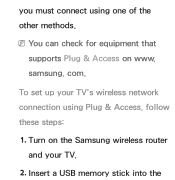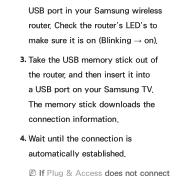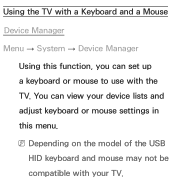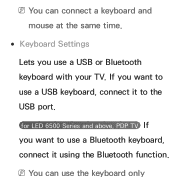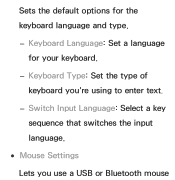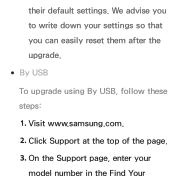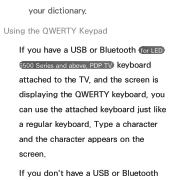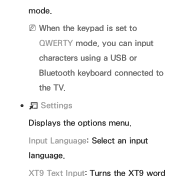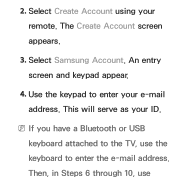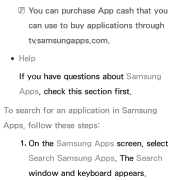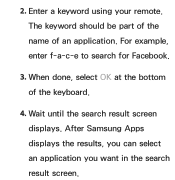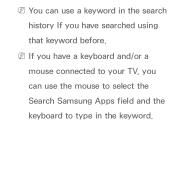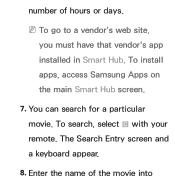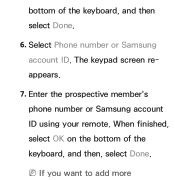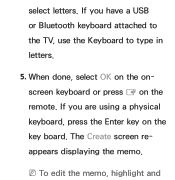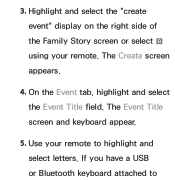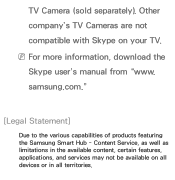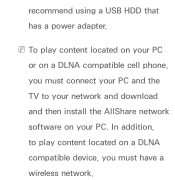Samsung UN55ES6150F Support Question
Find answers below for this question about Samsung UN55ES6150F.Need a Samsung UN55ES6150F manual? We have 3 online manuals for this item!
Question posted by 123mer on February 10th, 2014
What Are Usb Hid Keyboards Compatible To Samsung Un55es6150f
The person who posted this question about this Samsung product did not include a detailed explanation. Please use the "Request More Information" button to the right if more details would help you to answer this question.
Current Answers
Related Samsung UN55ES6150F Manual Pages
Samsung Knowledge Base Results
We have determined that the information below may contain an answer to this question. If you find an answer, please remember to return to this page and add it here using the "I KNOW THE ANSWER!" button above. It's that easy to earn points!-
General Support
...;data cable. If you currently have PC Studio 3 & in your phone model. Shop Tones is compatible with extensions MP3 or MID. Service Provider Contact Information WARNING: DO NOT DISCONNECT USB CABLE DURING THE MP3 FILE TRANSFER To transfer MP3 files using PC Studio, from the PC. Remember... -
General Support
...: The plug-in microSD memory card and its contents can be transferred to a PC by via a compatible USB data cable, sending a picture message to an e-mail address, copying pictures to a memory card or ...new Removable Disk box appears, double click on "Open folder to view files using a compatible USB cable follow the steps below : Open the memory card socket cover, located on the My_Images... -
General Support
... (DRM) which allows you to that the minimum size limit for the microSD memory card is compatible with extensions MP3, MP4/AAC, MP4/AMR, M4A, 3GP/AAC, 3GP/AMR, WMA or MIDI.... phone Using PC Studio From a PC, via a Bluetooth adaptor , to install PC Studio 3 NOTE: CONNECT USB CABLE DURING PC STUDIO 3 INSTALLATION Launch PC Studio 3, you do ?" The Media Player does not necessarily...
Similar Questions
Wireless Keyboard Compatibility
wondering what type of wireless keyboards are compatible with the Samsung Smart TV model un46d6003s
wondering what type of wireless keyboards are compatible with the Samsung Smart TV model un46d6003s
(Posted by cjohnston 8 years ago)
Can I Get A Usb Wireless Keyboard To Work On The Smarthub Browser?
(Posted by rmbodie 9 years ago)
What Keyboards Are Compatible With A Samsung Model Un55es6150f Led Tv?
(Posted by hmchjear 10 years ago)
What Keyboard Should I Use With Samsung Un55es6150f
(Posted by MINHfrost 10 years ago)
Calibration Numbers For Samsung Un55es6150f
Hello, recently bought a samsungun55es6150F ... have had it for 2 weeks, but cannot get the picture...
Hello, recently bought a samsungun55es6150F ... have had it for 2 weeks, but cannot get the picture...
(Posted by craigcodding 11 years ago)