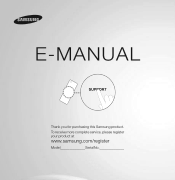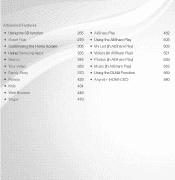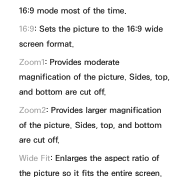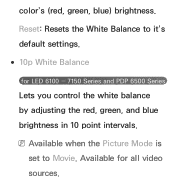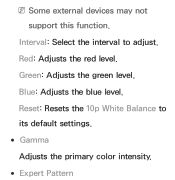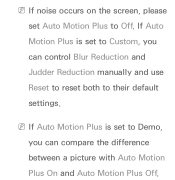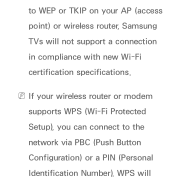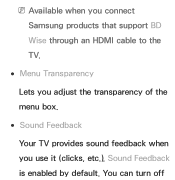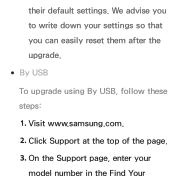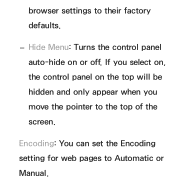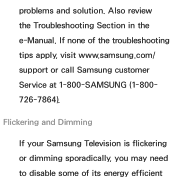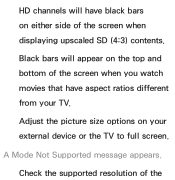Samsung UN55ES6150F Support Question
Find answers below for this question about Samsung UN55ES6150F.Need a Samsung UN55ES6150F manual? We have 3 online manuals for this item!
Question posted by jytsq on July 25th, 2014
What Is The Default Aspect Ratio On Samsung Un55es6150
The person who posted this question about this Samsung product did not include a detailed explanation. Please use the "Request More Information" button to the right if more details would help you to answer this question.
Current Answers
Related Samsung UN55ES6150F Manual Pages
Samsung Knowledge Base Results
We have determined that the information below may contain an answer to this question. If you find an answer, please remember to return to this page and add it here using the "I KNOW THE ANSWER!" button above. It's that easy to earn points!-
How To Change The Aspect Ratio On Your TV SAMSUNG
... To Use Game Mode 19045. How To Edit and Send Pictures LED TV 15119. How To Change The Aspect Ratio On Your TV STEP 2 STEP 3 Adjusting Your Aspect Ratio Adjusting the aspect ratio can change the aspect ratio on your television. Through the Tools Menu. (Go to Page 2) the Picture Menu (Go to fit the screen, or removing... -
How To Label Inputs SAMSUNG
LCD TV > LN46A750R1F 17635. How To Install Samsung's PC Share Manager 15086. How To Label Inputs 9996. How To Change The Aspect Ratio On Your TV Product : Televisions > -
How To Change The Aspect Ratio On Your TV SAMSUNG
How To Change The Aspect Ratio On Your TV 33500. Product : Televisions > LN46B750U1F 15098. How To Perform A Self Diagnosis LCD TV >
Similar Questions
What Keyboard Should I Use With Samsung Un55es6150f
(Posted by MINHfrost 10 years ago)
Calibration Numbers For Samsung Un55es6150f
Hello, recently bought a samsungun55es6150F ... have had it for 2 weeks, but cannot get the picture...
Hello, recently bought a samsungun55es6150F ... have had it for 2 weeks, but cannot get the picture...
(Posted by craigcodding 11 years ago)
Stuck In Dynamic Pic Mode (tv Is Not In Store Demo Mode)un55es6150
Cannot select any other picture option on Samsung UN55ES6150(other options are not grayed out (stand...
Cannot select any other picture option on Samsung UN55ES6150(other options are not grayed out (stand...
(Posted by annieb3 11 years ago)
Samsung Flat Panel Turns Off And On Randomly
(Posted by woody7 11 years ago)
I Have The Samsung Ln32c540f2d Flat Screen Television. What Is The Vesa System
What is the vesa system that the Samsung LN32C540F2D uses? I want to buy a wall mount for it.
What is the vesa system that the Samsung LN32C540F2D uses? I want to buy a wall mount for it.
(Posted by sendme2cali 12 years ago)