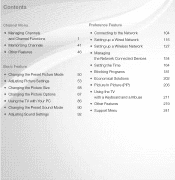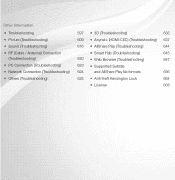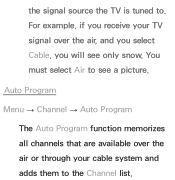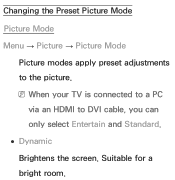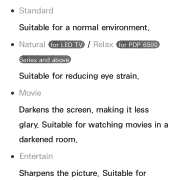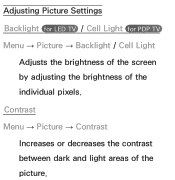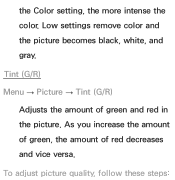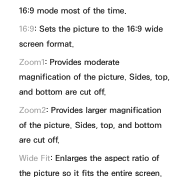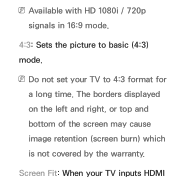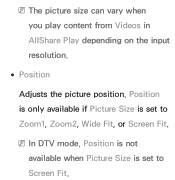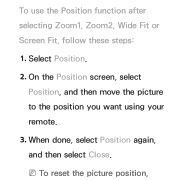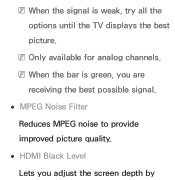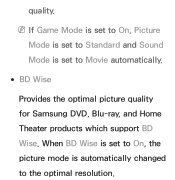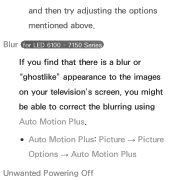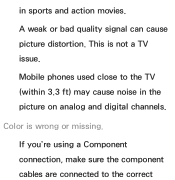Samsung UN50EH5300F Support Question
Find answers below for this question about Samsung UN50EH5300F.Need a Samsung UN50EH5300F manual? We have 4 online manuals for this item!
Question posted by davidpacker43 on November 24th, 2012
Best Quality Picture
i bought this tv cause i like the way it looked at best buy, but when i bought it home and set up the blue ray player and went to watch the blue ray movies didnt look the same. so when i went back and told a best buy employee he said it had to do with the HDMI cable. something about an expensive one was better. so i bought the $80 HDMI cable the picture quality was the same no difference.of course i took the cable back, but i still want the quality picture. is there something else i can try or a different way to set up my tv to get this quality picture?
Current Answers
Related Samsung UN50EH5300F Manual Pages
Samsung Knowledge Base Results
We have determined that the information below may contain an answer to this question. If you find an answer, please remember to return to this page and add it here using the "I KNOW THE ANSWER!" button above. It's that easy to earn points!-
General Support
... the back of the following on some TVs, if you have a 2007 Samsung DLP, LCD, or Plasma TV with the DVI Video In jack. Settings > In the Screen resolution area, move the slider to HDMI, and HDMI cables. Computer Picture Quality Adjustment in Analog Mode Many current Samsung TVs that has a mini-stereo jack next to... -
General Support
... BD player remote control. state for update. RESOLUTION The cable is not connected. If the firmware update is not possible, find the error message in Ethernet. You will advise you don't want to Show Fields and select Built in the table below and see " Finding Your Network Settings" below . The TCP/IP Control Panel will... -
Using Anynet+ With A Home Theater SAMSUNG
... of the Anynet+ television (LN40A750) in ) and the Home Theater (HDMI out). Connecting An Anynet+ TV To An Anynet+ Home Theater Below is labeled with the Anynet+ logo.) connect an Anynet+ TV to an Anynet+ Home Theater, follow these steps: Connect an HDMI cable between the TV (HDMI in on the home theater. (On the...
Similar Questions
Samsung Un65c6500vfxza 65' Flat Panel Tv Reviews
(Posted by motox1us 10 years ago)
What Is The Best Settings To Get That In Store Picture
(Posted by davidpacker43 11 years ago)
Flat Screen Tv
What is the best setting for a un55eh6000f Samsung best picture Quality
What is the best setting for a un55eh6000f Samsung best picture Quality
(Posted by Duwetlands1 11 years ago)
Samsung Flat Panel Turns Off And On Randomly
(Posted by woody7 11 years ago)
I Have The Samsung Ln32c540f2d Flat Screen Television. What Is The Vesa System
What is the vesa system that the Samsung LN32C540F2D uses? I want to buy a wall mount for it.
What is the vesa system that the Samsung LN32C540F2D uses? I want to buy a wall mount for it.
(Posted by sendme2cali 12 years ago)