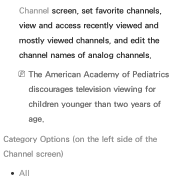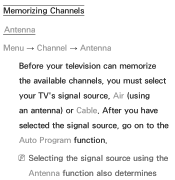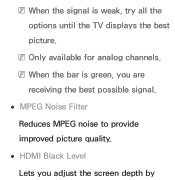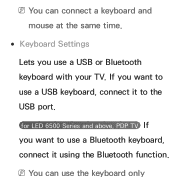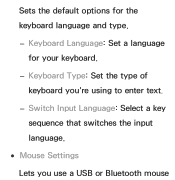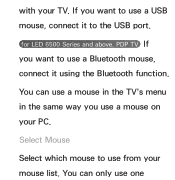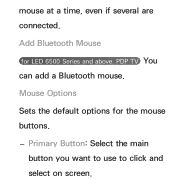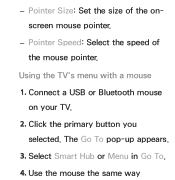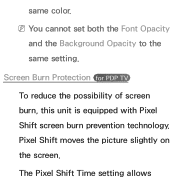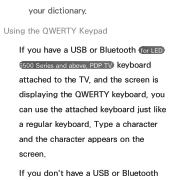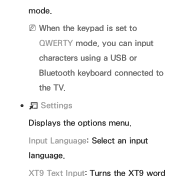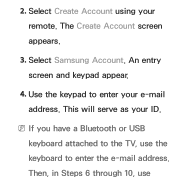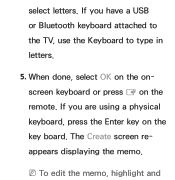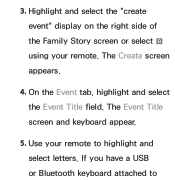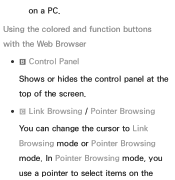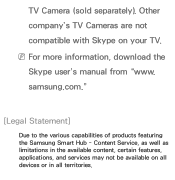Samsung UN46EH5300F Support Question
Find answers below for this question about Samsung UN46EH5300F.Need a Samsung UN46EH5300F manual? We have 3 online manuals for this item!
Question posted by jkisner on June 16th, 2014
Bluetooth Capability
Is it possible to convert this TV into a Bluetooth transmitter?
Current Answers
Related Samsung UN46EH5300F Manual Pages
Samsung Knowledge Base Results
We have determined that the information below may contain an answer to this question. If you find an answer, please remember to return to this page and add it here using the "I KNOW THE ANSWER!" button above. It's that easy to earn points!-
General Support
... your television correctly, follow these steps: Unplug your TV before you removed the stickers from your TV say to use abrasive pads or paper towels. What Do You Recommend To Clean My LCD TV? Never spray it directly onto your LCD TV with your TV and have adhesive residue remaining, click here for this purpose. LCD TV... -
General Support
...TV that sell monitors or TVs. Fingerprints And Greasy Smudges Off the Screen To clean fingerprints and greasy smudges off the screen and cause permanent damage. Put a small amount of window cleaner, soap, scouring powder, or any cleanser with the cloth as gently as possible...press too hard. clean your television correctly, follow these steps: Unplug your Plasma TV with the soft, clean, lint... -
General Support
... radio/TV technician ...transmitter. Electronic Equipment) This marking shown on a circuit different from whom it responsibly to area. To prevent possible...a 2-pronged flat plug is completed...Bluetooth capability...television reception, which is a secret code that may cause harmful interference to radio communications. However, there is subject to the following product: Samsung Bluetooth...
Similar Questions
How Do I Make My Un46eh5300f Led Tv Bluetooth Compatible?
(Posted by jkisner 9 years ago)
Un46eh5300f How To Access Wifi
my TV will not allow me to access my network nselection
my TV will not allow me to access my network nselection
(Posted by Anonymous-130942 10 years ago)
Samsung Flat Panel Turns Off And On Randomly
(Posted by woody7 11 years ago)
I Have The Samsung Ln32c540f2d Flat Screen Television. What Is The Vesa System
What is the vesa system that the Samsung LN32C540F2D uses? I want to buy a wall mount for it.
What is the vesa system that the Samsung LN32C540F2D uses? I want to buy a wall mount for it.
(Posted by sendme2cali 12 years ago)