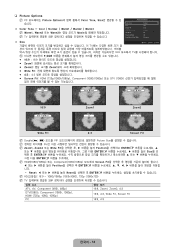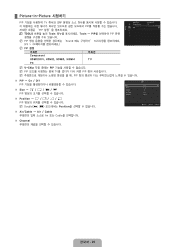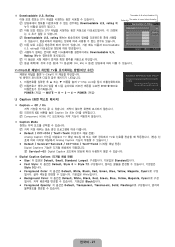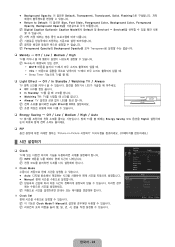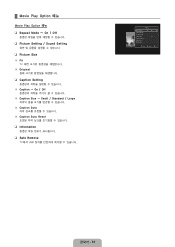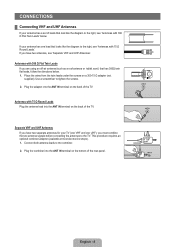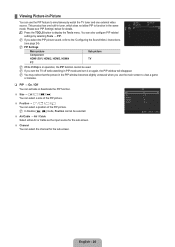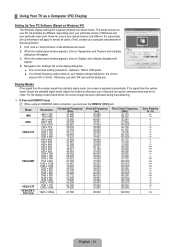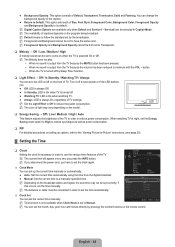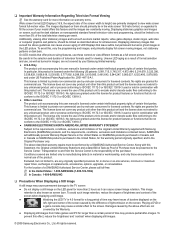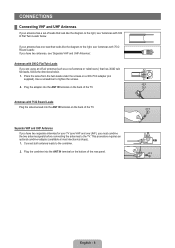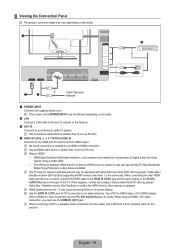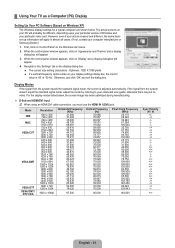Samsung UN46B6000VF Support Question
Find answers below for this question about Samsung UN46B6000VF.Need a Samsung UN46B6000VF manual? We have 8 online manuals for this item!
Question posted by toddreese30 on August 20th, 2023
What Size Screws Does The Base To The Tv Take
Current Answers
Answer #1: Posted by SonuKumar on August 20th, 2023 11:24 AM
You can purchase M6 screws at most hardware stores. When purchasing screws, it is important to make sure that the length of the screws is appropriate for the thickness of the TV's base. You should also make sure that the screws are made of a strong material, such as steel or stainless steel.
Here are some additional things to keep in mind when attaching the base to the TV:
Make sure that the screws are screwed in tightly enough to secure the base to the TV. However, do not overtighten the screws, as this could damage the TV.
If you are not comfortable attaching the base to the TV yourself, you can take the TV to a qualified technician.
I hope this helps!
Please respond to my effort to provide you with the best possible solution by using the "Acceptable Solution" and/or the "Helpful" buttons when the answer has proven to be helpful.
Regards,
Sonu
Your search handyman for all e-support needs!!
Related Samsung UN46B6000VF Manual Pages
Samsung Knowledge Base Results
We have determined that the information below may contain an answer to this question. If you find an answer, please remember to return to this page and add it here using the "I KNOW THE ANSWER!" button above. It's that easy to earn points!-
General Support
... on how to screen burn in (image retention). Changing Picture Size If Your Watching TV For Long Periods of Time If you are watching your LCD TV for an extended period of screen burn in damage is , ...the picture occasionally if you 're on the sides, changing the picture size for "How To Change The Aspect Ratio On Your TV" Avoid keeping a on the screen, it is a good idea... -
General Support
... On Defective Pixels? Have the model number and serial number of your TV on : The number of dead pixels The location of the dead pixels The color The size of the approximately 300,000 to 1.3 million pixels on a typical LCD television is not an option. Generally, then, if you call Samsung Customer Care... -
General Support
... for VESA mounts purchased from Samsung, the screws you purchase it will be displayed in a section titled Installing VESA Compliant Mounting Devices or Installing the Wall Mount Kit. Note 2: example, the VESA mount size for Current Samsung VESA Compatible LCD TVs 2009 LNxxB Series LCD TVs LNxxB series VESA wall mount specifications are available...
Similar Questions
I can't get rid od the left side menu bar,