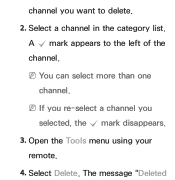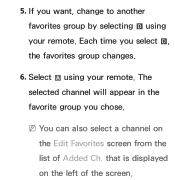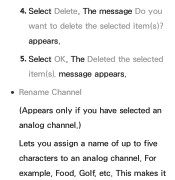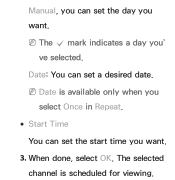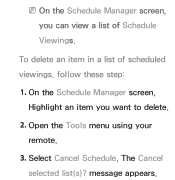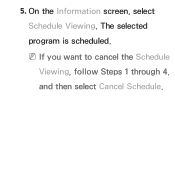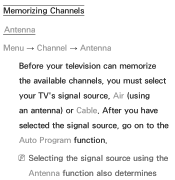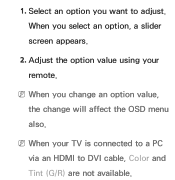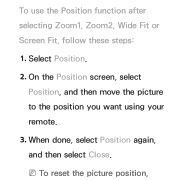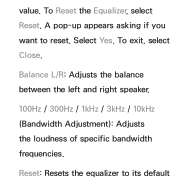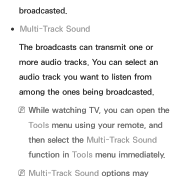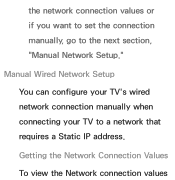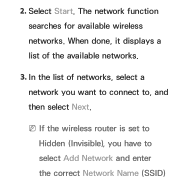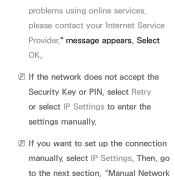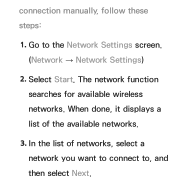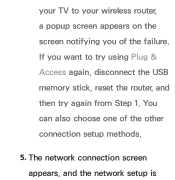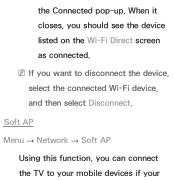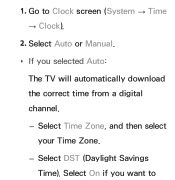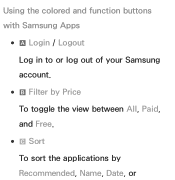Samsung UN32EH5300F Support Question
Find answers below for this question about Samsung UN32EH5300F.Need a Samsung UN32EH5300F manual? We have 3 online manuals for this item!
Question posted by chandankhandelwal21 on October 11th, 2013
Tell Me Price
i wanted to know price of samsung un32eh5300f
Current Answers
Related Samsung UN32EH5300F Manual Pages
Samsung Knowledge Base Results
We have determined that the information below may contain an answer to this question. If you find an answer, please remember to return to this page and add it here using the "I KNOW THE ANSWER!" button above. It's that easy to earn points!-
General Support
... Samsung handset Using PC Studio From a PC, via a memory card, requires that you want Windows to the Windows clipboard Plug the USB cable into both to create the playable download folders...be available. activate Bluetooth by turning it is "0000") Browse for subscription information such a pricing and availability in the handset. Tips: Make sure the USB cable is currently active on the... -
General Support
... output switches to answer the call while listening to radio or television reception, which vary from the phone, follow your receipt or ... Bluetooth Headset SBH170, we hope you will alert you want to play from any Samsung product. Disconnect the charger from...of the headset and adjust it will not be a 2-pronged flat plug is launched Press to play music files may read the ... -
General Support
...the remote control. from another manufacturer and you want the code number to use on the remote control so the remote "knows" Samsung cannot provide the codes for that... models. which device to Tell If Your Remote Is A Universal Remote Not all products for a TV, VCR, Set-Top-Box, Satellite Box, etc. Use STB for other manufacturer's television. Also, the Set button...
Similar Questions
Samsung Un32eh5300f What Is The Difference Between Un32eh5300
(Posted by MARKESynax 10 years ago)
Un32eh5300fxzp
Give specs on un32eh5300fxzp. Does this tv have a built in camera?
Give specs on un32eh5300fxzp. Does this tv have a built in camera?
(Posted by mcam 11 years ago)
Samsung Flat Panel Turns Off And On Randomly
(Posted by woody7 11 years ago)
I Have The Samsung Ln32c540f2d Flat Screen Television. What Is The Vesa System
What is the vesa system that the Samsung LN32C540F2D uses? I want to buy a wall mount for it.
What is the vesa system that the Samsung LN32C540F2D uses? I want to buy a wall mount for it.
(Posted by sendme2cali 12 years ago)