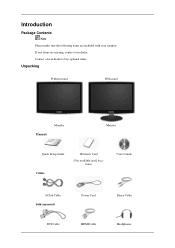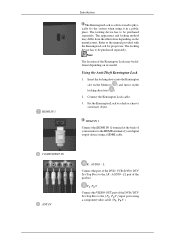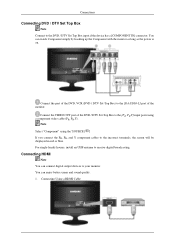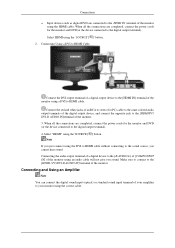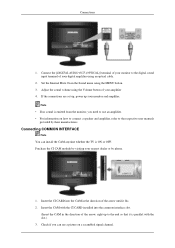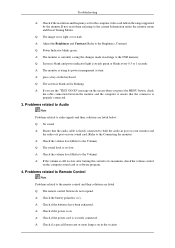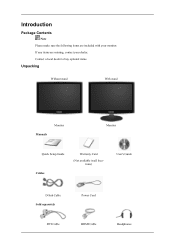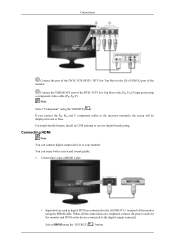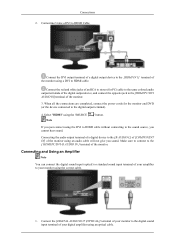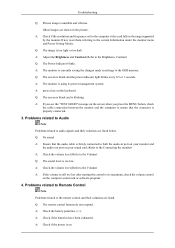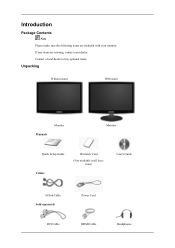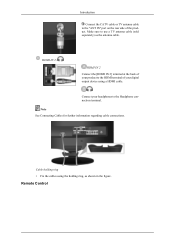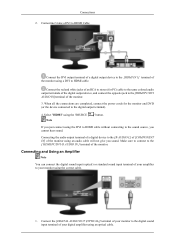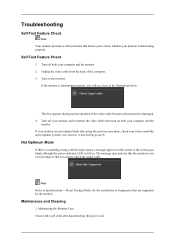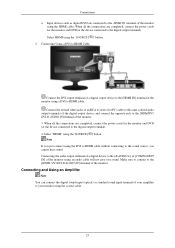Samsung T240HD Support Question
Find answers below for this question about Samsung T240HD - SyncMaster - 24" LCD Monitor.Need a Samsung T240HD manual? We have 8 online manuals for this item!
Question posted by dougrobinson097 on September 9th, 2012
Our Samsung Led On Pcinput Is Not Recognizing The Laptop Using D-sub Cable. ???
We are trying to view NetFlix but the tv is not recognizing the PC...what else do we need to do?
Current Answers
Related Samsung T240HD Manual Pages
Samsung Knowledge Base Results
We have determined that the information below may contain an answer to this question. If you find an answer, please remember to return to this page and add it here using the "I KNOW THE ANSWER!" button above. It's that easy to earn points!-
General Support
...'s number Tap on Menu Tap on +Image/Video Choose from a PC follow the steps below: From the Today screen, plug the data cable into your PC or laptop Use the Windows Explorer interface to drag and drop content from the memory card to view files using Windows Explorer" Transfer the pictures and/or videos to... -
How To Unlock The OSD Menu If It's Locked SAMSUNG
... locks most of their menu screens. Important: Not all monitors have this locking function. Please refer to your manual. If you have your computer, go directly to download it. Note: If you do not have used a DVI cable to attach your monitor to your manual, click here to Step 4 for important... -
General Support
... that that both Bluetooth devices are turned on and paired. Plug one end of the data cable into the power/accessory port located on the right side and the other end into your PC or laptop Use the Windows Explorer interface to drag and drop content from the following: Insert Picture Insert Video Tap...
Similar Questions
I Have Ld220g Lcd Monitor. After I Moved, I Only Found The Monitor, Power Cable.
Does this monitor comes with any Monitor Driver CD? I though it is USB Plug and play. I cannot find ...
Does this monitor comes with any Monitor Driver CD? I though it is USB Plug and play. I cannot find ...
(Posted by tonyso2000 10 months ago)
T240hd Monitor Needs A Remote And Remote Codes.
Looking for a universal remote code for T240HD Monitor.
Looking for a universal remote code for T240HD Monitor.
(Posted by danmark32 1 year ago)
Brightness Goes Up Automatically, It's Annoying. Any Suggestion?
(Posted by gabyshark16 4 years ago)
Problem For Power Supply Unit
hi,,my t240hd monitor,,i changed the p.s.u. and after that i noticed that the lamp cable got fire,,,...
hi,,my t240hd monitor,,i changed the p.s.u. and after that i noticed that the lamp cable got fire,,,...
(Posted by xatzigeorgioupanagiotis 12 years ago)
I Have Lcd Samsung La32s8. How To Get D-sub Cable Connect To Pc In. Need Details
DETAILS ABOUT D-SUB CABLE CONNECT TO PC REQUIRED ANY SETTING IN PC FOR LCD TV MODEL SAMSUNG LA32...
DETAILS ABOUT D-SUB CABLE CONNECT TO PC REQUIRED ANY SETTING IN PC FOR LCD TV MODEL SAMSUNG LA32...
(Posted by osmani80 12 years ago)