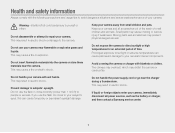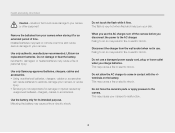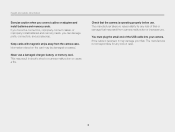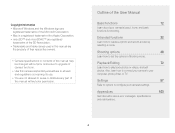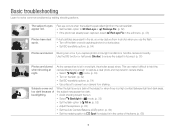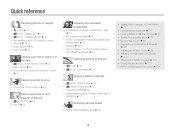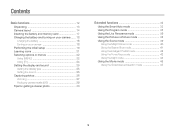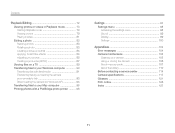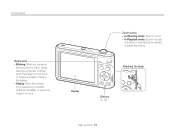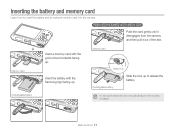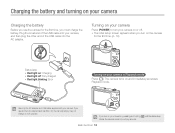Samsung ST66 Support Question
Find answers below for this question about Samsung ST66.Need a Samsung ST66 manual? We have 2 online manuals for this item!
Question posted by donzoilo01 on June 25th, 2013
Como Se Hace Para Reproducir Imagen Recien Captada ?
The person who posted this question about this Samsung product did not include a detailed explanation. Please use the "Request More Information" button to the right if more details would help you to answer this question.
Current Answers
Related Samsung ST66 Manual Pages
Samsung Knowledge Base Results
We have determined that the information below may contain an answer to this question. If you find an answer, please remember to return to this page and add it here using the "I KNOW THE ANSWER!" button above. It's that easy to earn points!-
General Support
... select VIDEO , and then press [Enter]. On some models the option will not up-convert with other connection types. Important: You must se an HDMI cable to connect the DVD player to 1080i. Press [Menu] on the DVD player's remote control, to the HDMI input on the DVD... -
General Support
...-definition compatible digital) es un proceso de codificacion que mejora los CDs de audio de tal modo que se reproducen normalmente ... datos de Enhanced CDs. Los formatos viejos ECD tales como modo mezclado y pista cero (pregap, hidden track) deberian tambi...superficie, la modulación es diferente, la codificación para corrección de errores es nueva, etc.). Por contra,... -
General Support
ASPI Driver ของ DVD-Multi Recoder รุ่นSE-W164C ได้ที่ไหน เราสามารถดาวโหลด
Similar Questions
Como Puedo Recuperar Las Llamadas Perdidas En Un Samsumg Exhibit
Como puedo hacer para que se guarden los mensajes de texto y llamadas perdidas?
Como puedo hacer para que se guarden los mensajes de texto y llamadas perdidas?
(Posted by Anonymous-142459 9 years ago)
La Pantalla Esta Llenna De Puntos Blanc Os
cuando pongo on la tv se ve la pantalla llena de puntos blancos como si fueran burbujas de agua pero...
cuando pongo on la tv se ve la pantalla llena de puntos blancos como si fueran burbujas de agua pero...
(Posted by gustavogreyesreyes536 11 years ago)
Como Activo El Internet A Samsung Sgh-a177
compre un samsung sgh-a177 pero no esta activo el internet y demas entretenimiemto para entrar a mi ...
compre un samsung sgh-a177 pero no esta activo el internet y demas entretenimiemto para entrar a mi ...
(Posted by koku2315 12 years ago)