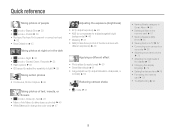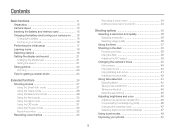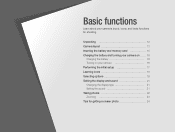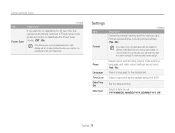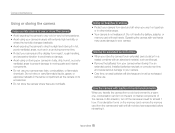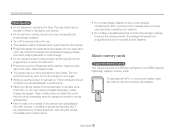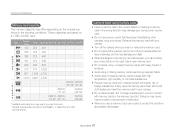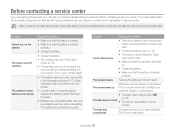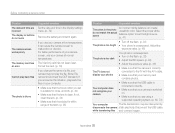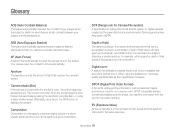Samsung ST65 Support Question
Find answers below for this question about Samsung ST65.Need a Samsung ST65 manual? We have 3 online manuals for this item!
Question posted by pc125 on February 24th, 2012
How Do I Format My Memory Card ?????i Follow Instructions Get Card Error
The person who posted this question about this Samsung product did not include a detailed explanation. Please use the "Request More Information" button to the right if more details would help you to answer this question.
Current Answers
Related Samsung ST65 Manual Pages
Samsung Knowledge Base Results
We have determined that the information below may contain an answer to this question. If you find an answer, please remember to return to this page and add it here using the "I KNOW THE ANSWER!" button above. It's that easy to earn points!-
General Support
... for this page. follow the steps below: Warning: Formatting a memory card will permanently delete all current content Press down on the battery cover release latch (1) and lift the cover up removeable disk box. Memory Card Reader. On the Samsung handset Turn Bluetooth on Set the phone's Bluetooth visibility to configuration, specifications and instructions of the Non... -
General Support
... screen instructions to select file formats and file sizes supported by looking at the model number on your phone model. Tips: Make sure the USB cable is being copied, modified, transferred or forwarded. You can always check for optimal performance Samsung recommends using the Mass Storage option, follow the steps below : Insert a formatted memory card... -
General Support
... the PC display choose to "open folder to receive digital photos & Via USB Cable Via Bluetooth To a PC Via Memory Card Via Service Provider From a PC Via Memory To transfer pictures between the phone and a PC follow the steps below : Insert a formatted memory card into the memory card slot Verify the handset PC Connection setting is 32MB...
Similar Questions
Format Memory Card
I need instructions to format a samsung wb380F memory card. I can not find in your manuel.
I need instructions to format a samsung wb380F memory card. I can not find in your manuel.
(Posted by carolcampbell50 8 years ago)
Languages For St65 Samsung
I live in France and am thinking of buying this camera. However, I am worried the CD willall be in F...
I live in France and am thinking of buying this camera. However, I am worried the CD willall be in F...
(Posted by debkilner 12 years ago)
Hello I Have A New St65 Smsung I Cannot Insert The Memory Card Is It Located Sam
(Posted by lkvron 12 years ago)