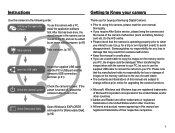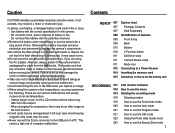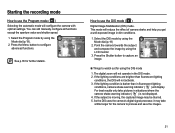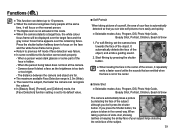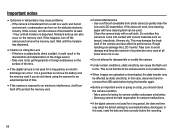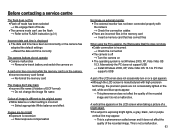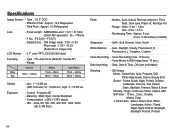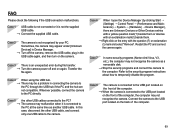Samsung SL502 Support Question
Find answers below for this question about Samsung SL502 - Digital Camera - Compact.Need a Samsung SL502 manual? We have 4 online manuals for this item!
Question posted by hammernh on December 28th, 2010
Samsung Sl 502 Help
I took pics the other day. Worked fine. Charged it up for use later. When charged completed I turned it on and the LCD screen stayed black but it flashed and captured the picture as I was able to view it on my digital photo frame, However, when I turn it on now the screen does not come on and it will not flash or take a picture. I can't even get the "Menu" screen to display or preview pictures. Any suggestions would be appreciated as this camera has only taken about 20-40 pictures.
Current Answers
Related Samsung SL502 Manual Pages
Samsung Knowledge Base Results
We have determined that the information below may contain an answer to this question. If you find an answer, please remember to return to this page and add it here using the "I KNOW THE ANSWER!" button above. It's that easy to earn points!-
How To Turn On Your Camera's Front Screen LCD SAMSUNG
... your cameras Front LCD screen follow the steps below: Press the display icon located on the bottom left of your cameras LCD screen. With child mode you can keep small children's attention through built-in animations that captures those special expressions only kids can perfectly frame yourself in the shot. Product : Digital Cameras > Compact > How To Turn On Your Camera's Front Screen LCD... -
How To Clean Your Photoframe SAMSUNG
...Picture-In-Picture (PIP) Product : Digital Photo frames > Cleaning Your Photoframe clean your Photoframe safely, follow these cloths are dry before using a clean, dry micofiber cloth. Gently wipe the surface using it on your Photoframe into an electrical outlet. You do not press down on the LCD screen. Spraying liquids directly onto the screen or case can scratch the LCD display... -
General Support
... a submenu is inserted Displays only if supported by your SIM card on call 12.9.9.1: Activation 12.9.10: Automatic screen lock 12.10: Application 12.10.1: Messaging 12.10.1.1: Text message 12.10.1.2: Picture message 12.10.1.3: Voice mail 12.10.1.4: Push message 12.10.2: Calendar 12.10.2.1: Starting day 12.10.2.2: View by 12.10...
Similar Questions
Lcd Screen
The LCD-Screen shows a yellow, vertical line in the left third of the display
The LCD-Screen shows a yellow, vertical line in the left third of the display
(Posted by gerdoberman 11 years ago)
White Vertical Line In Lcd
Screen
how to remove white vertical line in lcd screen.every time i take pictures in the dark places the ou...
how to remove white vertical line in lcd screen.every time i take pictures in the dark places the ou...
(Posted by lilibethatayde 12 years ago)
Samsung Sl502 Won't Charge
my samsung SL502 quit charging, the camera is only a year and a half old, I've replaced the battery ...
my samsung SL502 quit charging, the camera is only a year and a half old, I've replaced the battery ...
(Posted by kitcatz 12 years ago)
When I Try To Load My Pictures The Camera Screen Says Connecting To Usb The Ligh
(Posted by dodiechaddock 13 years ago)
Camera Worked Great It Is Fully Charged And Now When I Turn It On It Beeps At Me
(Posted by ryanking1983 13 years ago)