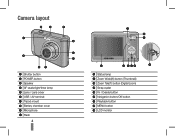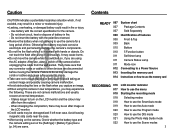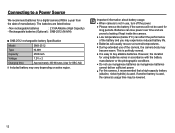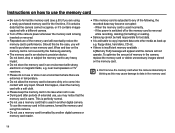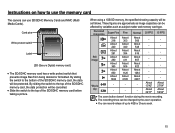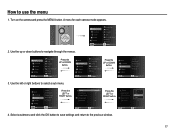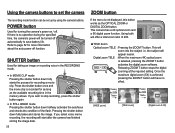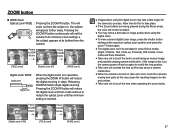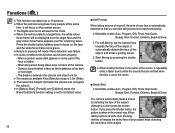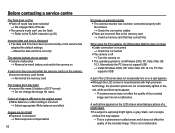Samsung SL35 Support Question
Find answers below for this question about Samsung SL35 - Digital Camera - Compact.Need a Samsung SL35 manual? We have 4 online manuals for this item!
Question posted by Anonymous-20275 on December 8th, 2010
How Do I Get My Lens To Pop Out When I Power My Camera On?
my lens doesnt come out when i cut my camera on & also i cant get it to go back to mode,what do i do?
Current Answers
Related Samsung SL35 Manual Pages
Samsung Knowledge Base Results
We have determined that the information below may contain an answer to this question. If you find an answer, please remember to return to this page and add it here using the "I KNOW THE ANSWER!" button above. It's that easy to earn points!-
General Support
..., to activate the Camera Press the key to view the self portrait mirror & Camera lens Using the mirror as a viewfinder, align the Camera to achieve the desired ..., from front to back, to switch between Camcorder mode and Camera mode Although the handset does not support self portrait mode, the camera does include a timer feature. Does My SGH-I637 (... -
General Support
... To switch from Camcorder mode to Camera mode press on the Camera icon in Press on the Timer icon Press on the desired Camera Timer setting Press the silver Camera key to start the audible Timer countdown Rotate the handset to the back, to view the Camera lens Using the Camera lens as a viewfinder, align the Camera Wait through... -
General Support
... the display To switch from Camcorder mode to Camera mode press on the Camera icon in the top left corner Press on the Timer icon Press on the desired Camera Timer setting Zoom in or out,&... the handset to the back, to view the Camera lens Using the camera lens as a viewfinder, align the Camera Wait through the beeps until the Camera shutter sounds Quickly rotate the handset to the...
Similar Questions
Do I Need To Format Sd Cards Before Using My Samsung Wb150f Camera
(Posted by philsmith110647 11 years ago)
Switching Your Camera To Camera Mode
How do you set your camera to camera mode and take a picture and go to look at the picture with out ...
How do you set your camera to camera mode and take a picture and go to look at the picture with out ...
(Posted by cheergirljb 12 years ago)
Frozen Lens
Samsung SL35 comes on, buzzes nd then cuts off. Lens are out.
Samsung SL35 comes on, buzzes nd then cuts off. Lens are out.
(Posted by rhetta444 13 years ago)
Uploading Photos
When I connect the camera to my computer, nothing happens. It used to recognize it right away when I...
When I connect the camera to my computer, nothing happens. It used to recognize it right away when I...
(Posted by suzrhodeside 13 years ago)
How Do I Get The Lens To Come Out?
When I turn on my camera, the lens only pop out halfway then the camera makes a beeping noise and fi...
When I turn on my camera, the lens only pop out halfway then the camera makes a beeping noise and fi...
(Posted by Anonymous-16354 13 years ago)