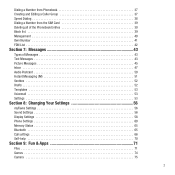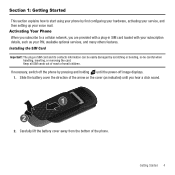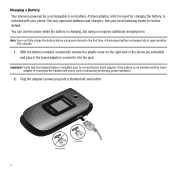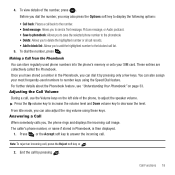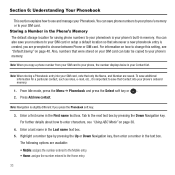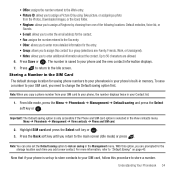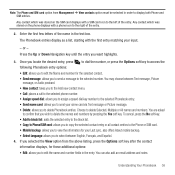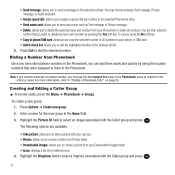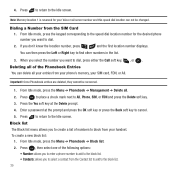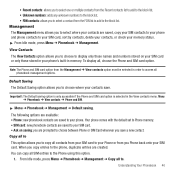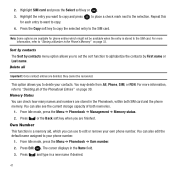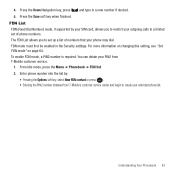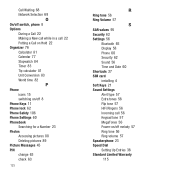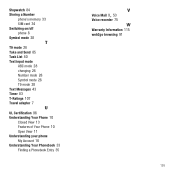Samsung SGH-T139 Support Question
Find answers below for this question about Samsung SGH-T139.Need a Samsung SGH-T139 manual? We have 2 online manuals for this item!
Question posted by pasivane on June 15th, 2014
How To Open Battery Cover Install Sim Card Samsung T-mobile T-139
The person who posted this question about this Samsung product did not include a detailed explanation. Please use the "Request More Information" button to the right if more details would help you to answer this question.
Current Answers
Answer #1: Posted by TechSupport101 on June 15th, 2014 8:07 AM
Hi. See page 7 of the User Manual here http://www.helpowl.com/manuals/Samsung/SGHT139/78611
Related Samsung SGH-T139 Manual Pages
Samsung Knowledge Base Results
We have determined that the information below may contain an answer to this question. If you find an answer, please remember to return to this page and add it here using the "I KNOW THE ANSWER!" button above. It's that easy to earn points!-
General Support
...or later) Installed & ...PHONE Fully Charged Battery (Standard or Extended) The SIM Card Should Be Removed From The Phone OTHER USB Data Cable (Included In Retail Box - Samsung has released a software upgrade for the SGH-i617 which is only valid for the SGH-i617 offering to be unsuccessful for downloader contained within that particular FAQ. Internet Connection Sharing: Mobile... -
General Support
... on Explore Open the My Music folder Copy and paste (or drag and drop) supported audio files, such as MP3s, to a microSD memory card from a PC/laptop Remove the microSD memory card from the memory card reader Refer to Inserting A Memory Card for details on removing the battery cover, installing the memory card, and the replacing the battery cover to... -
General Support
...battery cover, installing the memory card, and the replacing the battery cover to the handset On the handset, tap Start from the memory card reader Refer to Inserting A Memory Card for details: Supported Audio File Transfer Methods ActiveSync Memory Card...Files To My SCH-I770 (Saga) Phone? Click through the wizard and mark the... ActiveSync, click on Explore Open the My Music folder Copy...
Similar Questions
How To Delete Pics From My Photo Album On A Samsung T Mobile Phone Sgh-t139
(Posted by percikincan 9 years ago)
How Do I Get My Pc To Recognize My T Mobile Phone Sgh T139.
I have a USB cable connected from my phone to the PC but my PC does not recognize. Do I need some so...
I have a USB cable connected from my phone to the PC but my PC does not recognize. Do I need some so...
(Posted by frost11218 11 years ago)