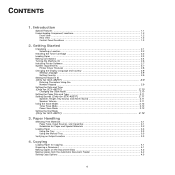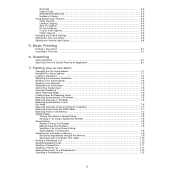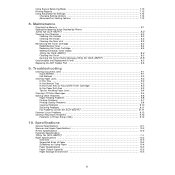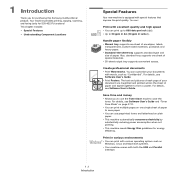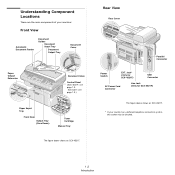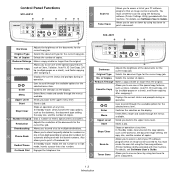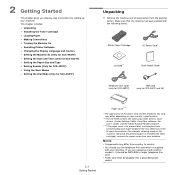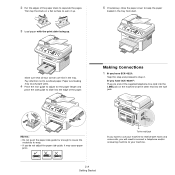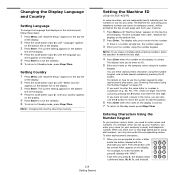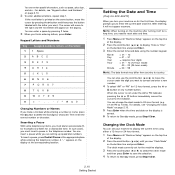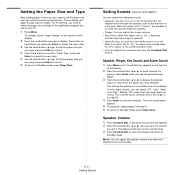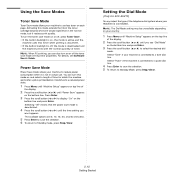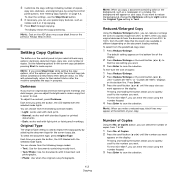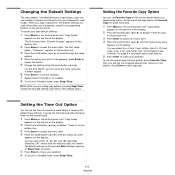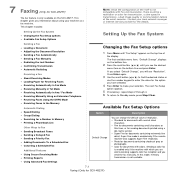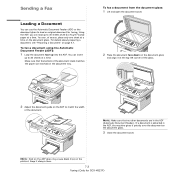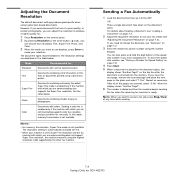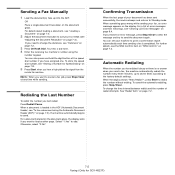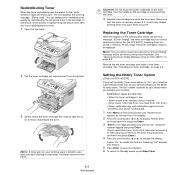Samsung SCX4521F Support Question
Find answers below for this question about Samsung SCX4521F - B/W Laser - All-in-One.Need a Samsung SCX4521F manual? We have 8 online manuals for this item!
Question posted by civildcorg5 on June 1st, 2015
How To Run 4 In 1 Scx-4521f Photocopy?
Current Answers
Answer #1: Posted by TommyKervz on June 1st, 2015 4:50 AM
press the Menu Button -> Machine Setup -> Press Enter -> Scroll to Set Date and time -> Press Enter.
If you have additional questions or require further assistance, please contact Samsung Customer Care on
1300 362 603 to speak to a technical support specialist or you may log into Live Chat Support to chat with the technical team online; click here to chat now
Related Samsung SCX4521F Manual Pages
Samsung Knowledge Base Results
We have determined that the information below may contain an answer to this question. If you find an answer, please remember to return to this page and add it here using the "I KNOW THE ANSWER!" button above. It's that easy to earn points!-
General Support
... Samsung Customer Care at 1-800-Samsung (1-800-726-7864). Have your LCD monitor is new, replaced. To fix this problem, you call. The thin red, green, blue, white, black, or yellow line you see running through your monitor's model number and serial number on hand when you will have to get... -
General Support
scx-4521f ขึ้น เครื่องพิมพ์ LSU error ที่เครื่องพิมพ์ ต้องแก้ไขอย่างไร -
General Support
เครื่อง SCX-4521F รับแฟกซ์ ขึ้น MEMORY RECEIVED TONER EMPTY จะแก้ไขอย่างไร
Similar Questions
scx 4521f scanner locked how to release it?
how can i install the driver from thru net. kindly help. urgent.
Need Windows 7 driver for Samsung SCX-4521F All in one. Can't find one