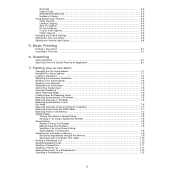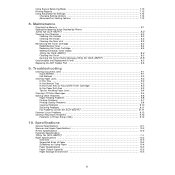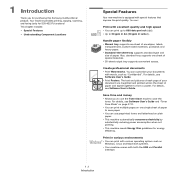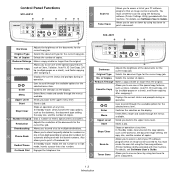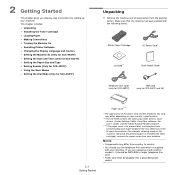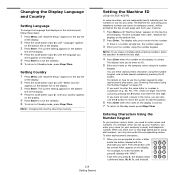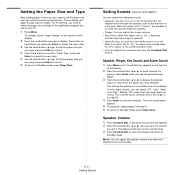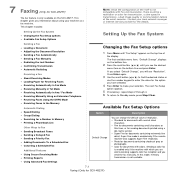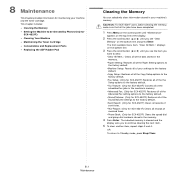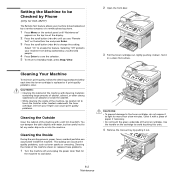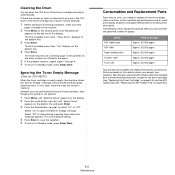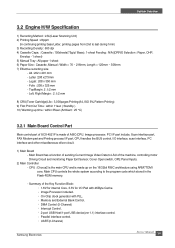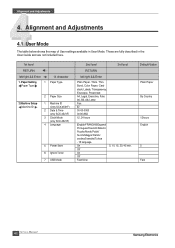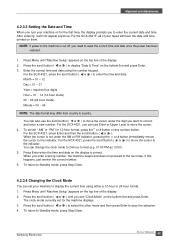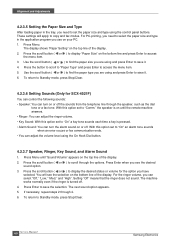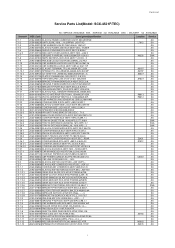Samsung SCX4521F Support Question
Find answers below for this question about Samsung SCX4521F - B/W Laser - All-in-One.Need a Samsung SCX4521F manual? We have 8 online manuals for this item!
Question posted by bafabay on December 6th, 2013
How To Set Samsung Scx4521f Fax
The person who posted this question about this Samsung product did not include a detailed explanation. Please use the "Request More Information" button to the right if more details would help you to answer this question.
Current Answers
Related Samsung SCX4521F Manual Pages
Samsung Knowledge Base Results
We have determined that the information below may contain an answer to this question. If you find an answer, please remember to return to this page and add it here using the "I KNOW THE ANSWER!" button above. It's that easy to earn points!-
Configuring PC Share Manager SAMSUNG
... from the drop down menu. Verify that the media you select programs that your computer can share files with your computer. LCD TV > Select Set Device Policy from sharing information on your DLNA TV, follow these additional steps: Uninstall PC Share Manager. Configuring PC Share Manager To configure Share Manager so... -
General Support
...From standby press the left soft key for detailed instrcutions: Remove All BLuetooth Devices Delete All Calendar Events Delete All Contacts Delete All Call Logs Delete All Images... Factory Defaults Delete All Voice Memos Remove All Bluetooth Devices From standby press the Menu key Select Settings (9) Select Bluetooth (4) Select My Devices (2) Highlight any of the following categories for Menu ... -
General Support
...;follow the steps below : While in standby mode, press the left soft key for Menu Select Settings (9) Select Bluetooth (6) Select My Devices (2) Highlight the Bluetooth device to delete, using the navigation keys, then press the left soft key for Delete Press the left soft key for Delete of the following : All: &...
Similar Questions
How To Set 'tel/fax' Or 'tel' On Sf-560
how to select "tel/fax" or "tel" on sf-560 fax machine
how to select "tel/fax" or "tel" on sf-560 fax machine
(Posted by clarendonlibrary 5 years ago)
How To Put Samsung Scx-4521f On Ignore Toner Setting
(Posted by lukejoe 9 years ago)
Samsung Scx-4521f Will Not Pull Document Through Adf Before Dialing Fax Number
(Posted by cdrVi 10 years ago)
How To Set The Scanning File Type To .pdf On Samsung Scx 4521f
(Posted by chika85015 11 years ago)