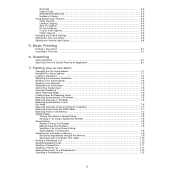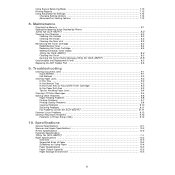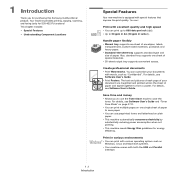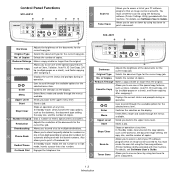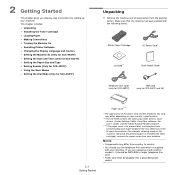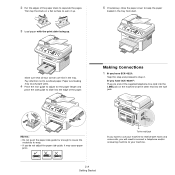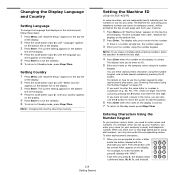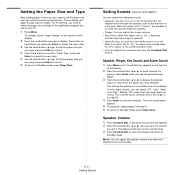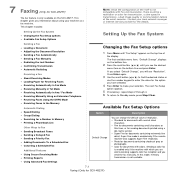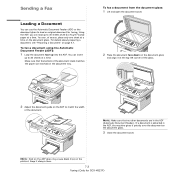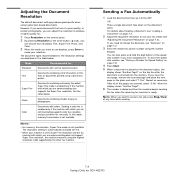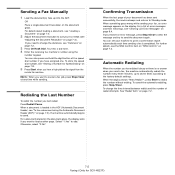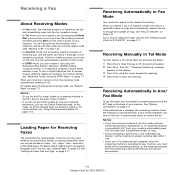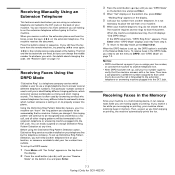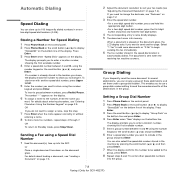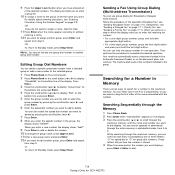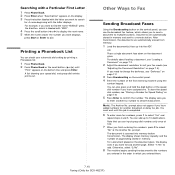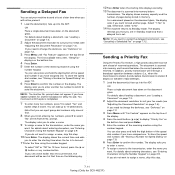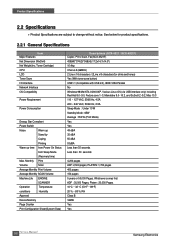Samsung SCX4521F Support Question
Find answers below for this question about Samsung SCX4521F - B/W Laser - All-in-One.Need a Samsung SCX4521F manual? We have 8 online manuals for this item!
Question posted by JsmRS on July 29th, 2014
How To Fax Scx-4521f Instructions
The person who posted this question about this Samsung product did not include a detailed explanation. Please use the "Request More Information" button to the right if more details would help you to answer this question.
Current Answers
Related Samsung SCX4521F Manual Pages
Samsung Knowledge Base Results
We have determined that the information below may contain an answer to this question. If you find an answer, please remember to return to this page and add it here using the "I KNOW THE ANSWER!" button above. It's that easy to earn points!-
General Support
... For information or assistance related to configuration, specifications and instructions of the Non-Samsung device please contact the manufacturer of said device. If your PC is being accessed or transferred. Tip... ( check Media box) Click Next then click Finish to that media transfer method instructions. Click on your synchronization settings will be located within a memory card folder On... -
General Support
... the Edit Menu and select Copy In a separate Explorer window, navigate to configuration, specifications and instructions of the Non-Samsung device please contact the manufacturer of the unit. Navigate to Turn On Bluetooth, For Bluetooth Visibility instructions, click here To learn how to the folder where the images are located Select the desired... -
General Support
... Connect the Bluetooth adaptor to the PC's USB port Search for Bluetooth devices Select the device to pair with MP3 files While in standby mode, activate Bluetooth by ..., copied, modified, transferred or forwarded. handset to configuration, specifications and instructions of the Non-Samsung device please contact the manufacturer of different methods covered in the handset, using an USB...
Similar Questions
How To Run 4 In 1 Scx-4521f Photocopy?
How to fix the date in SCX-4521F?
How to fix the date in SCX-4521F?
(Posted by civildcorg5 8 years ago)
How To Install The Samsung Scx 4521f Scanner Interface
(Posted by briadev 9 years ago)
Fax Scx 4623 F
how can i setup the fax machine samung scx 4623 to start receiving faxes in auto mode after the 5th ...
how can i setup the fax machine samung scx 4623 to start receiving faxes in auto mode after the 5th ...
(Posted by silviustratulat 12 years ago)
Communication Error On Fax Scx 4725fn
how do I correct a communication erroro on received faxes?
how do I correct a communication erroro on received faxes?
(Posted by jbohling 12 years ago)