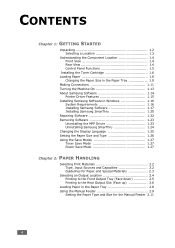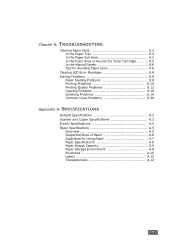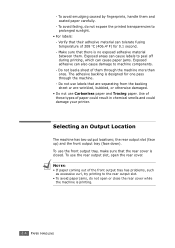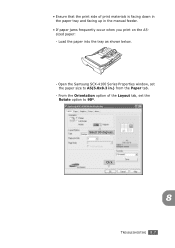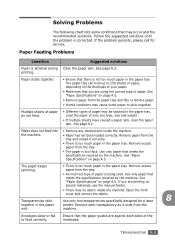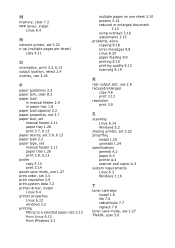Samsung SCX-4100 Support Question
Find answers below for this question about Samsung SCX-4100 - B/W Laser - All-in-One.Need a Samsung SCX-4100 manual? We have 7 online manuals for this item!
Question posted by g3vgh on July 23rd, 2014
Fails To Advance Paper And Print From Direct Feed Slot
The person who posted this question about this Samsung product did not include a detailed explanation. Please use the "Request More Information" button to the right if more details would help you to answer this question.
Current Answers
Related Samsung SCX-4100 Manual Pages
Samsung Knowledge Base Results
We have determined that the information below may contain an answer to this question. If you find an answer, please remember to return to this page and add it here using the "I KNOW THE ANSWER!" button above. It's that easy to earn points!-
How to Clear Jam in MP Tray for CLP-510/510N SAMSUNG
Color Laser Printers > How to Clear Jam in Multipurpose Tray SCX-6345N/XAA Content Feedback Q1. If no paper or the paper is improperly loaded. How to Clear Jam in MP Tray for all of the printer. Were you print using the Multi-purpose Tray and the printer detects that there is not feeding properly, pull... -
General Support
... well as a connection to Bluetooth stereo headsets. OPP Object Push Profile is updated to include common features from a remote device Advanced Image Printing: Print images with a BPP capability, where applicable. Unlike the HSP, which does not allow a single remote control (or other to allow for easy control of the ... -
General Support
... object formats are always initiated by connecting through the headset, instead of the phone. PBAP Phone Book Access Profile With information from a remote device Advanced Image Printing: Print images with a BPP capability, where applicable. HFP 1.5 is the most common scenario is called push because the transfers are vcard, vmsg, vcal and vnote. In ...
Similar Questions
Scx-4100 Paper Pick Up Roller
Is there any information available on how to change the paper pick up roller on the SCX-4100. I can ...
Is there any information available on how to change the paper pick up roller on the SCX-4100. I can ...
(Posted by petergarland 9 years ago)
Can I Fix Multiple Paper Feeding From Main Tray Of My Samsung Scx-4623fw?
(Posted by rbfetter 10 years ago)
Paper Does Not Feed Into The Apf To Fax What Is The Problem
(Posted by cynthiasaucedo727 10 years ago)
Printing Problem
SAMSUNG SCX 4100 SERIES. FACING PROBLEM IN PRINTING. PRINTER LEAVING SMALL GAPS IN BETWEEN PAGES 2-3...
SAMSUNG SCX 4100 SERIES. FACING PROBLEM IN PRINTING. PRINTER LEAVING SMALL GAPS IN BETWEEN PAGES 2-3...
(Posted by sentinchd 11 years ago)
Samsung Scx 4100 Paper Jam
how to open printer to pull out jammed paer (s)? able to pullout toner cartridge but not jammed pap...
how to open printer to pull out jammed paer (s)? able to pullout toner cartridge but not jammed pap...
(Posted by agisa1 12 years ago)