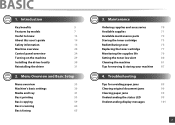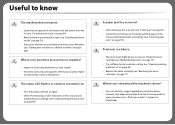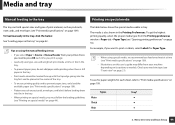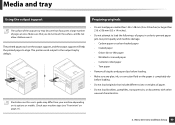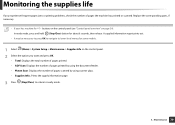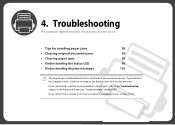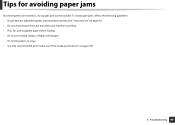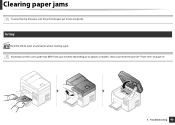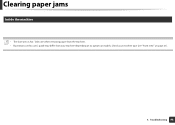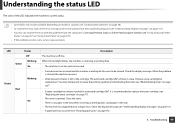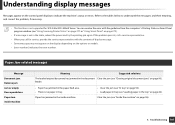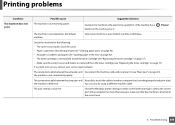Samsung SCX-3405W Support Question
Find answers below for this question about Samsung SCX-3405W.Need a Samsung SCX-3405W manual? We have 4 online manuals for this item!
Question posted by jdpextra on August 14th, 2014
A Small Piece Of Paper Is Jammed Behind Metal Bar. How Do I Remove It?
The person who posted this question about this Samsung product did not include a detailed explanation. Please use the "Request More Information" button to the right if more details would help you to answer this question.
Current Answers
Related Samsung SCX-3405W Manual Pages
Samsung Knowledge Base Results
We have determined that the information below may contain an answer to this question. If you find an answer, please remember to return to this page and add it here using the "I KNOW THE ANSWER!" button above. It's that easy to earn points!-
How to Clear Jam Inside the Printer for CLP-510/510N SAMSUNG
Color Laser Printers > How to Clear Jam Inside the Printer for CLP-510/510N Using the handle, open the right cover Using the handle, open the right cover. 611. How to Clear Paper Jams CLP-300/300N 348. How To Change The Lamp In Your DLP TV CLP-510N 349. Product : Printers & Multifunction > -
How To Change The Size Of Your DLP TV's Picture SAMSUNG
How to Connect a Cable Line to Clear Paper Jams CLP-300/300N 613. How to Your TV and Have the TV Memorize Channels 611. -
How to Clean Inside of the Printer ML-2571N SAMSUNG
How to Clear Paper Jams in ML-2571N 615. How to Clean Inside of the Printer [Step 4] 617. Product : Printers & Multifunction > How to Clean Inside of the Printer ML-2571N STEP 3 STEP 4 STEP 5 STEP 6 STEP 7 STEP 5. ML-2571N 616. How to Change the Water Filter and Reset the Filter Indicator Black and White Laser Printers >
Similar Questions
My Samsung Scx3405 Is Not Printing And Paper Jam Is Always Posting,while There I
its not printing and the "paper jam always appears, while there is no paper that was jammed
its not printing and the "paper jam always appears, while there is no paper that was jammed
(Posted by maricelviason 6 years ago)
How To Fix Paper Jam 0 / 1 / 2 Error (for Scx-4300)
(Posted by legjohnra 10 years ago)
Print After Clearing Paper Jam On Samsung Scx-3405 Printer
After having " successfully"dismantled the unit and cleared a paper jam, the printing is now not squ...
After having " successfully"dismantled the unit and cleared a paper jam, the printing is now not squ...
(Posted by hazber2 10 years ago)