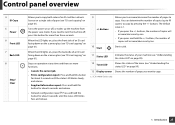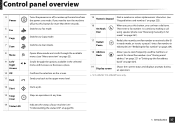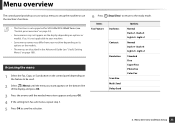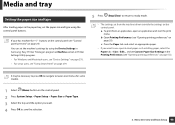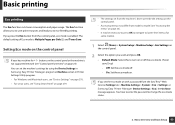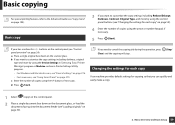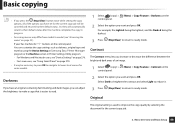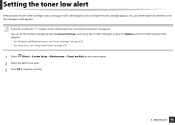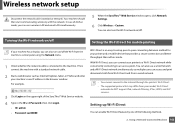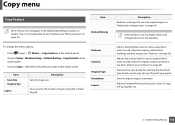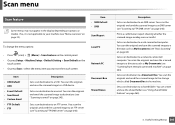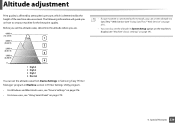Samsung SCX-3405FW Support Question
Find answers below for this question about Samsung SCX-3405FW.Need a Samsung SCX-3405FW manual? We have 5 online manuals for this item!
Question posted by emmy12059 on December 28th, 2013
Display Screen
The display screen does not light up. I have to use a flashlight to read the menu
Current Answers
Related Samsung SCX-3405FW Manual Pages
Samsung Knowledge Base Results
We have determined that the information below may contain an answer to this question. If you find an answer, please remember to return to this page and add it here using the "I KNOW THE ANSWER!" button above. It's that easy to earn points!-
How to Clear Jam in MP Tray for CLP-510/510N SAMSUNG
... In MP Tray" appears on the display when you satisfied with this content? ... is improperly loaded. very dissatisfied very satisfied Q2. Were you print using the Multi-purpose Tray and the printer detects that there is either no...How to Clear Jam in Multipurpose Tray SCX-6345N/XAA Content Feedback Q1. Color Laser Printers > Product : Printers & Multifunction > If no paper or the ... -
General Support
...bottom of the battery cover (3) Press lightly on Explore to the location of the...Menu Select Settings (9) Select Memory Info (6) Select Card Memory (3) Select Format Card Press the left click on the top end of those formats. away from the phone, bottom end first (4) From the standby screen...in order for new Bluetooth devices Highlight the SCH-R450 phone name, using Windows explorer" USB... -
General Support
... Account Info 2: Customer Service 3: Dir Assist 4: Sprint Operator 5: Sprint Voice Command SETTINGS 1: Display 1: Screen Saver 1: Main LCD 1: Preset Images 1: Image Gallery 01 2: Image Gallery 02 3: Image ...for 3min 3: Hidden 3: Device name 4: Exchange FTP Folder 5: Device Info IN USE MENU - View - Press Menu/OK ( ) to display the following : OPTION (RIGHT SOFTKEY) 1: Menu Style 1: Grid Black ...
Similar Questions
Samsung Scx-3405fw
How do you clear a paper jamb where the paper is torn and jambed behind the metal horizontal bar bel...
How do you clear a paper jamb where the paper is torn and jambed behind the metal horizontal bar bel...
(Posted by john65733 9 years ago)
Samsung Printer Scx-3405fw Why Is Not Faxing Although It Looks Like It Dials The
The printer works in scanning, wi-fi printing, printing, etc. but it is not faxing. It looks like it...
The printer works in scanning, wi-fi printing, printing, etc. but it is not faxing. It looks like it...
(Posted by ellenfung 10 years ago)
Samsung Scx 4826fn Can This Copier Be Used Wirelessly?
Can Samsung SCX 4826FN be used wirelessly?
Can Samsung SCX 4826FN be used wirelessly?
(Posted by johnodell1414 10 years ago)