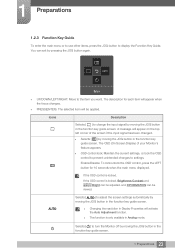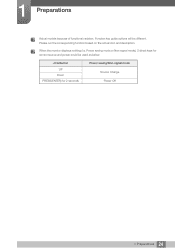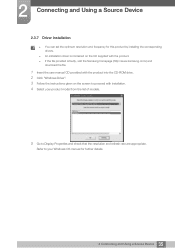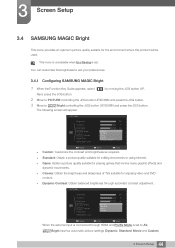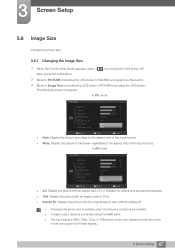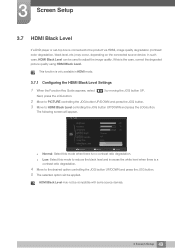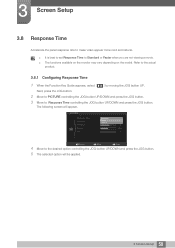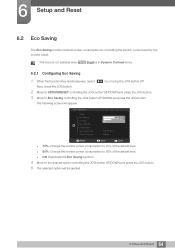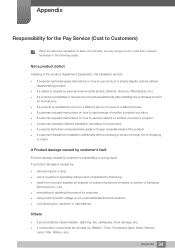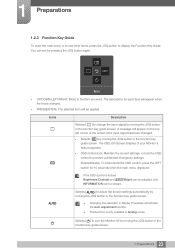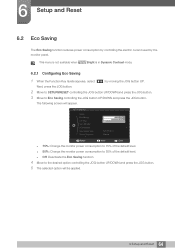Samsung S27C570H Support Question
Find answers below for this question about Samsung S27C570H.Need a Samsung S27C570H manual? We have 3 online manuals for this item!
Question posted by caromenz1forth on February 7th, 2014
Samsung S27c570h User Guide
I simply want to hook up this display and have it work. Instead I am faced with a JOG button, the operation of which I have no clue. No instructions come with the display. When I look up the Users' Manual online, it is 131 pages long. Just to get the display to work I have to digest a 131 page manual??? This is nuts!!!
Current Answers
Related Samsung S27C570H Manual Pages
Samsung Knowledge Base Results
We have determined that the information below may contain an answer to this question. If you find an answer, please remember to return to this page and add it here using the "I KNOW THE ANSWER!" button above. It's that easy to earn points!-
General Support
... pressing the Multi-Function button. FAILURE TO FOLLOW THE INSTRUCTIONS OUTLINED MAY LEAD TO SERIOUS PERSONAL INJURY AND POSSIBLE PROPERTY DAMAGE. Warranty and parts replacement Samsung warrants this product as cordless phones and wireless networking equipment may not be supported. Business users should only be supported. Please read this user's guide to get better... -
General Support
...simply adjust the hook accordingly. Press the Multi-Function button. phone will find the Samsung WEP185 headset and ask if headset will be displayed as Samsung WEP180/185 on your headset: Travel Adapter, User Guide, 1 Ear Hook...-Function button to 110 hours* immediately pair it was originally purchased or qualified service Please see the WEP185 Quick Start Guide and User Manual attached.... -
General Support
... repair work well and the call comes in ...user's guide. This is not able to answer a second call when you want . Answering a second call to operate...label is not easily monitored by third parties,...button Press to make changes or modify the device in the user's guide. This function may automatically begin playing music. Unauthorized chargers may not read the instruction manual...
Similar Questions
How Do You Tilt The Monitor Back 10 Or 15 Degrees:
I just do not want to force anything an break it. Is there aright way to tilt it back a little?
I just do not want to force anything an break it. Is there aright way to tilt it back a little?
(Posted by math132001 10 years ago)
User Manual For Samsung T24c550nd
Can this TV be wall mounted-100x100. Thank you
Can this TV be wall mounted-100x100. Thank you
(Posted by foxden601 10 years ago)