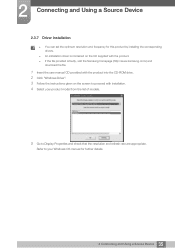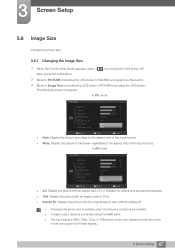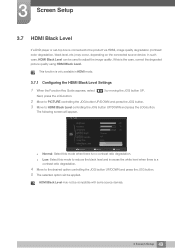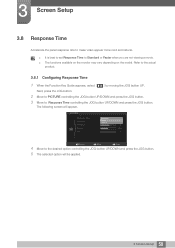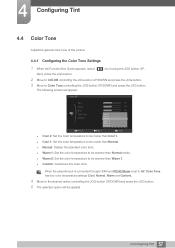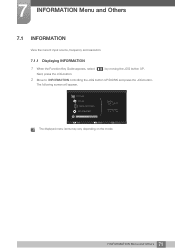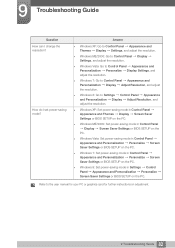Samsung S27C570H Support and Manuals
Get Help and Manuals for this Samsung item

View All Support Options Below
Free Samsung S27C570H manuals!
Problems with Samsung S27C570H?
Ask a Question
Free Samsung S27C570H manuals!
Problems with Samsung S27C570H?
Ask a Question
Most Recent Samsung S27C570H Questions
How Do You Tilt The Monitor Back 10 Or 15 Degrees:
I just do not want to force anything an break it. Is there aright way to tilt it back a little?
I just do not want to force anything an break it. Is there aright way to tilt it back a little?
(Posted by math132001 10 years ago)
Samsung S27c570h User Guide
I simply want to hook up this display and have it work. Instead I am faced with a JOG button, the op...
I simply want to hook up this display and have it work. Instead I am faced with a JOG button, the op...
(Posted by caromenz1forth 10 years ago)
Samsung S27C570H Videos
Popular Samsung S27C570H Manual Pages
Samsung S27C570H Reviews
We have not received any reviews for Samsung yet.