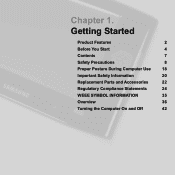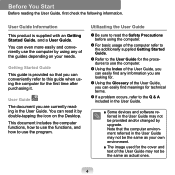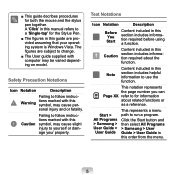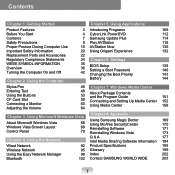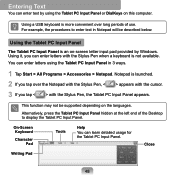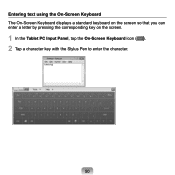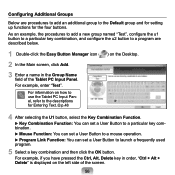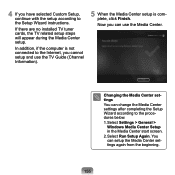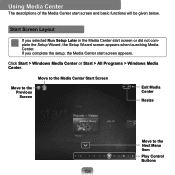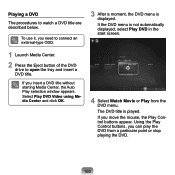Samsung Q1EX Support Question
Find answers below for this question about Samsung Q1EX - 71G - Nano 1.2 GHz.Need a Samsung Q1EX manual? We have 1 online manual for this item!
Question posted by south3959 on July 12th, 2012
Start Up Issue
on start up screen says disk failure iminent
Current Answers
Related Samsung Q1EX Manual Pages
Samsung Knowledge Base Results
We have determined that the information below may contain an answer to this question. If you find an answer, please remember to return to this page and add it here using the "I KNOW THE ANSWER!" button above. It's that easy to earn points!-
How To Use Touch Or Stylus Pen Flicks Instead Of A Mouse (Windows Vista) SAMSUNG
...and delete. Pen Flicks Training A full article about Touch or Stylus Pen Flicks can improve the content. very dissatisfied very satisfied Q2. Tablet PC > submit Please select answers for an example of a gesture from the Microsoft website. All Programs > If no, please tell...finger or Stylus Pen to navigate and perform shortcuts. To open Touch or Pen Flicks Training click Start > -
General Support
.../2GB NP-Q1UAP01 Q1UP-V Business 2GB/2GB Q1-EX NP-Q1EX-71G Nano ULV U2500 If you is Windows XP Professional with . Attachment : Q1_Q1U_Q1UP Specifications_Parts_& Accessories.pdf Samsung does not support or recommend upgrading or downgrading any Q1 Ultra Mobile PC model. Windows XP Tablet Edition is directing you void your specifications, and configuration... -
General Support
... device please contact the manufacturer of the screen. Player The Windows Media™ PC, the microSD memory card must be formatted...PC or laptop From standby on the handset, press the Menu/OK key Select Tools (0) Select Mass Storage (6) Select Connect To PC (1) When the Removable Disk...from the library to the playlist or Sync List Select Start Sync to transfer the MP3 file(s) to the phone ...
Similar Questions
My Tablet Stopped Working..it Says Downloading Do Not Turn Off Target.. Help
this is showing almost 24 hrs now..I can't get rid of this or close the tablet or start again..what ...
this is showing almost 24 hrs now..I can't get rid of this or close the tablet or start again..what ...
(Posted by Cyberbobby2 9 years ago)
My Samsung Sm T230nu I Cant Turn On It Whats Wrong
I found manay question about it but i didnt get it any ans
I found manay question about it but i didnt get it any ans
(Posted by huntergurung70 9 years ago)
How Is It Different From The Gt-n5110zwyxar Tablet
This tablet price is $299 and the GT=N5110ZWYXAR price is $399 How are they different? Both are refe...
This tablet price is $299 and the GT=N5110ZWYXAR price is $399 How are they different? Both are refe...
(Posted by nhpcpa 10 years ago)
Tablet Problems
my tablet won't come on I tried but it just won't respond and it will not register on the computer j...
my tablet won't come on I tried but it just won't respond and it will not register on the computer j...
(Posted by darlene17 10 years ago)