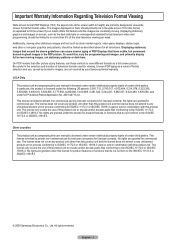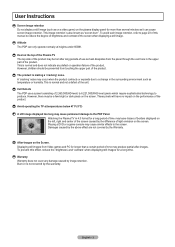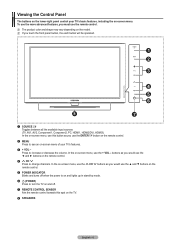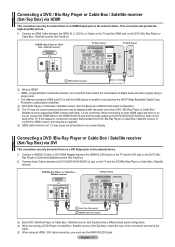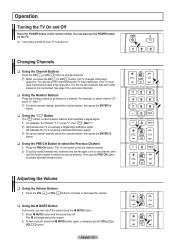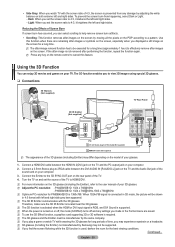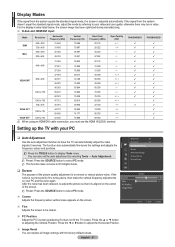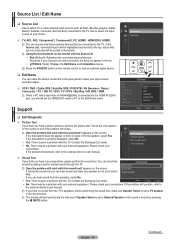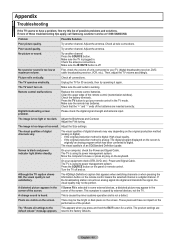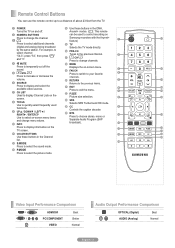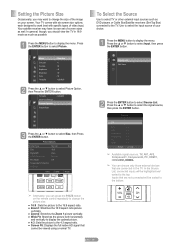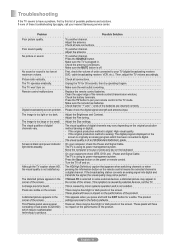Samsung PN42B450B1DXZA Support Question
Find answers below for this question about Samsung PN42B450B1DXZA.Need a Samsung PN42B450B1DXZA manual? We have 2 online manuals for this item!
Question posted by whipple16 on November 16th, 2013
Screen Fit Grayed Out Why Won't It Let Me Choose Screen Fit?
Current Answers
Answer #1: Posted by BusterDoogen on November 16th, 2013 11:50 PM
the picture is poor when an external device is connected to the TV, check if Game Mode is On.
Size
Occasionally, you may want to change the size of the image on your screen. Your TV comes with six screen size options, each designed to work best with specific types of video input. Your satellite receiver may have its own set of screen sizes as well. In general, though, you should view the TV in 16:9 mode as much as possible.
16:9: Sets the picture to the 16:9 aspect ratio.
Zoom1: Stretches the 16:9 aspect ratio picture vertically.
Zoom2: Stretches the Zoom 1 picture vertically.
Wide Fit: Stretches the picture both horizontally and vertically to display the optimal picture.
4:3: Sets the picture to the 4:3 aspect ratio.
Screen Fit: Displays the full native HD signal that cannot be viewed using a normal TV.
Alternately, you can press the P.SIZE button on the remote control repeatedly to change the picture size.
Temporary image retention may occur when viewing a static image on the set for more than two hours.
After selecting Zoom1, Zoom2 or Wide Fit: Press the `68; or `58; button to select Position, then press the ENTER button. Press the `50; or `60; button to move the picture up and down .Reset: Press the `68; or `58; button to select Reset, then press the ENTER button. You can initialize the setting.
After selecting Screen Fit in HDMI (1080i/1080p) or Component (1080i/1080p) mode, you made need to center the picture: Press the `68; or `58; button to select Position, then press the ENTERE button. Press the `50;, `60;, `68; or `58;button to move the picture.Reset: Press the `68; or `58; button to select Reset, then press the ENTERE button. The TV will be reset to 16:9.
HD (High Definition): 16:9 - 1080i/1080p (1920x1080), 720p (1280x720)
Settings can be adjusted and stored for each external device you have connected to an input of the TV.In PC Mode, only 16:9and 4:3mode can be adjusted.
Settings can be adjusted and stored for each external device you have connected to an input of the TV. If all fails to fix your problem, go to picture settings menu> advanced settings & reset to default below:
Picture Reset → Reset Picture Mode / Cancel
Resets all picture settings to the default values.
Select a picture mode to be reset. The reset is performed for each picture mode
I hope this is helpful to you!
Please respond to my effort to provide you with the best possible solution by using the "Acceptable Solution" and/or the "Helpful" buttons when the answer has proven to be helpful. Please feel free to submit further info for your question, if a solution was not provided. I appreciate the opportunity to serve you!
Related Samsung PN42B450B1DXZA Manual Pages
Samsung Knowledge Base Results
We have determined that the information below may contain an answer to this question. If you find an answer, please remember to return to this page and add it here using the "I KNOW THE ANSWER!" button above. It's that easy to earn points!-
General Support
...turned on your settings. Method 2 Press the Volume button on screen instructions. option should retain your remote control. Play" If the...it should be that your TV is grayed out and can't be in thirty minutes. Play" option is set to this means. To... ENTER On many TVs the menu sections name is not use the ▲ TVs From 2006 And Before If your ... -
General Support
...: Advanced button in the PC Display section of the Screen in Digital and Analog Mode in Windows Vista, follow these steps: Make sure your TV and computer are compatible with more than one HDMI jack, you can use an HDMI/DVI cable. or newer models, an HDMI jack (for a moment or two, and then re-appears... -
General Support
... phone lock enabled, the phone cannot be used in changing your cellular phone number. Call restriction options can be the last four digits of your personal lock code.) To enable a phone lock, perform the following steps from the standby screen: Security (4), menu, choose Restriction (5). How Do I Prevent Unauthorized Use Of My SCH-a570? There...
Similar Questions
Satellite and DVD signals appear for a few seconds and a message appears "Your TV does not support t...
I've connected 2 HDMI inputs (Direct TV box and Blu-Ray box to TV). Since my sound system receiver i...
When I connect a HDMI cable from the cable box, it gives a message of not supported on the screen. I...