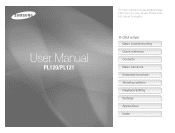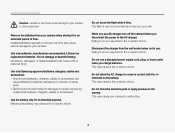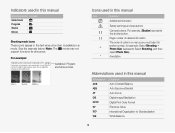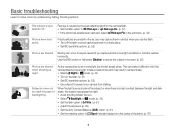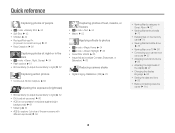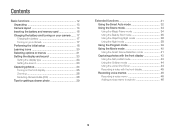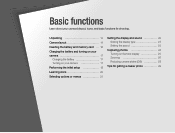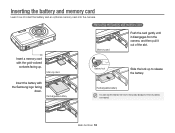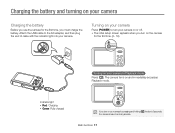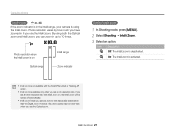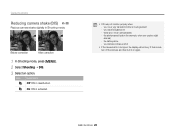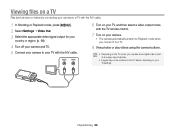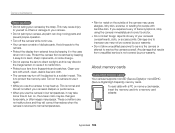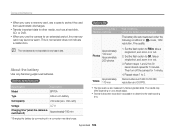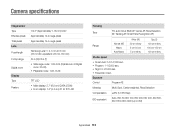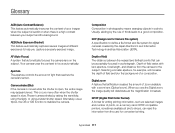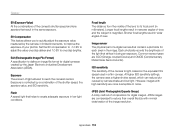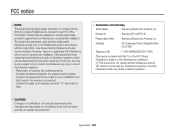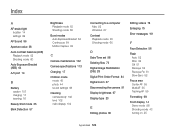Samsung PL120 Support Question
Find answers below for this question about Samsung PL120.Need a Samsung PL120 manual? We have 3 online manuals for this item!
Question posted by nilpavi on August 5th, 2013
Samsung Pl120 Wont Turn On
The person who posted this question about this Samsung product did not include a detailed explanation. Please use the "Request More Information" button to the right if more details would help you to answer this question.
Current Answers
Related Samsung PL120 Manual Pages
Samsung Knowledge Base Results
We have determined that the information below may contain an answer to this question. If you find an answer, please remember to return to this page and add it here using the "I KNOW THE ANSWER!" button above. It's that easy to earn points!-
How To Install Intelli Studio On Your PC SAMSUNG
... Your PC Connect And Power On Your Camera Intelli Studio is pre loaded software on your camera, to install the software on , your camera will connect instantly to your PC. 18370. How To Transfer Your Camera Pictures To Your PC With Intelli Studio Product : Digital Cameras > Compact 18160. Turn your camera on your PC follow the steps... -
How To Protect A Specific Picture On Your S630/730 SAMSUNG
... them from being deleted, follow these steps: Turn your camera, you have deleted a picture from your camera on the LCD screen. 378. Protecting a Specific Picture To protect a specific picture and prevent it . The camera displays your camera. How To Change The Picture Resolution On Your i Series Camera 33628. Product : Digital Cameras > SAMSUNG S730 1841. Press the Playback... -
How To Keep The Intelli Studio Software From Installing SAMSUNG
To turn off Intelli-Studio, follow the steps below: 1. Power on your PC. Product : Digital Cameras > SAMSUNG CL65 18373. How To Change Your Camera's Flash Setting Compact > How To Keep The Intelli Studio Software From Installing STEP 2 STEP 3 Power On Your Camera Intelli Studio automatically pops up when you connect your camera to your Camera. 19138.
Similar Questions
Samsung Bl103 10.2 Megapixel Digital Camera Troubleshooting Wont Turn N
(Posted by acheebaur 10 years ago)