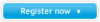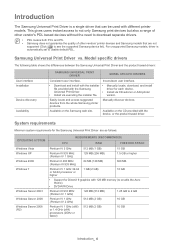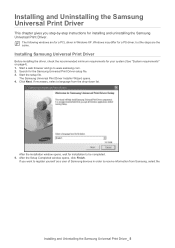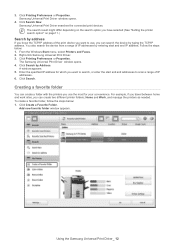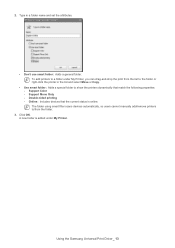Samsung ML-1450 Support Question
Find answers below for this question about Samsung ML-1450.Need a Samsung ML-1450 manual? We have 5 online manuals for this item!
Question posted by kldonovan on February 10th, 2013
Operation Of Samsung Ml1450 Can You Scan And Print On This Printer. How To?
Current Answers
Answer #1: Posted by tintinb on February 10th, 2013 10:29 AM
The full specifications of this device can be read here:
- http://reviews.cnet.com/laser-printers/samsung-ml-1450/4507-3159_7-20070936.html
- http://www.ebay.com/ctg/Samsung-ML-1450-Standard-Laser-Printer-/48462368
If you have more questions, please don't hesitate to ask here at HelpOwl. Experts here are always willing to answer your questions to the best of our knowledge and expertise.
Regards,
Tintin
Related Samsung ML-1450 Manual Pages
Samsung Knowledge Base Results
We have determined that the information below may contain an answer to this question. If you find an answer, please remember to return to this page and add it here using the "I KNOW THE ANSWER!" button above. It's that easy to earn points!-
How To Replace the Imaging Unit In Your CLX-2160 and CLX-3160 Printer SAMSUNG
...in a safe place. How To Print Multiple Pages On One Sheet How To Replace the Imaging Unit In Your CLX-2160 and CLX-3160 Printer STEP 1. Failure to re-install the ...unit. How To Scan From A PC 21049. Note: Be sure to your imaging unit it later. Installing the replacement imaging unit. Instructions for both steps are below . Color Multifunction Laser Printers 5002. Removing the... -
How to Clean Inside of the Printer ML-2571N SAMSUNG
How to Clean Inside of the Printer [Step 3] STEP 4. -
How to Clean Inside of the Printer ML-2571N SAMSUNG
How to Clean Inside of the Printer ML-2571N STEP 3 STEP 4 STEP 5 STEP 6 STEP 7 STEP 5. How to Clear Paper Jams in ML-2571N 615. How to Change the Water Filter and Reset the Filter Indicator How to Clean Inside of the Printer [Step 4] 617. ML-2571N 616. Product : Printers & Multifunction > Black and White Laser Printers >
Similar Questions
Samsung ML 2250 printer not printing even after changing toner
I didn't use for a number of months. Assuming I just need to clean. I have wiped printer cartridge c...
When the printer is switched on , the lights flash for one second then nothing.
PURCHASED A NEW ML-1865W AND THE TWO STEP PAIRING PROCESS DOESNT WORK. CAN YOU GIVE SPECIFIC DETAILS...
How do you take the old toner from the printer?