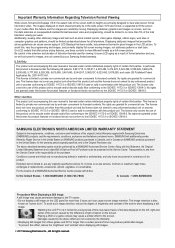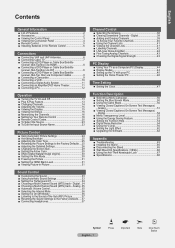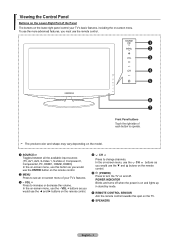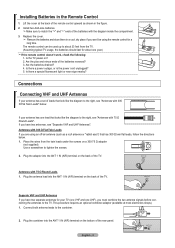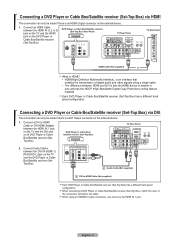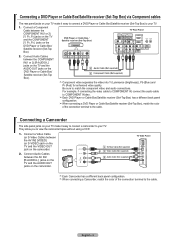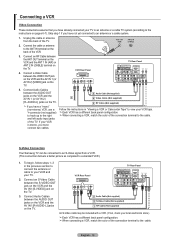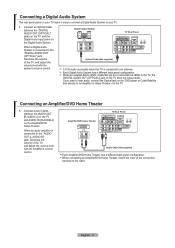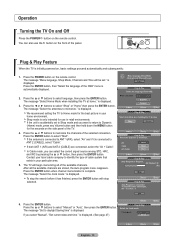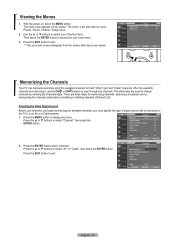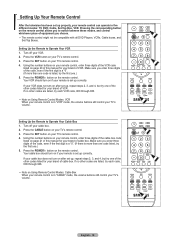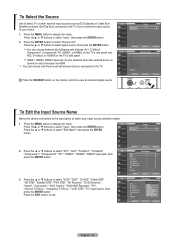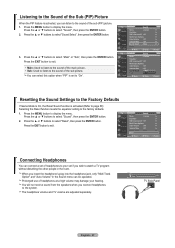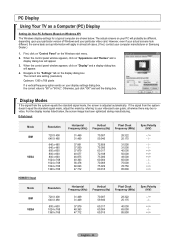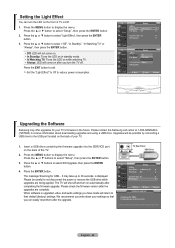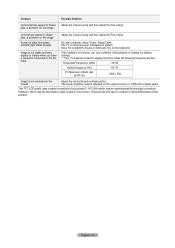Samsung LN-T3753H Support Question
Find answers below for this question about Samsung LN-T3753H.Need a Samsung LN-T3753H manual? We have 2 online manuals for this item!
Question posted by michaelhays5068 on April 27th, 2020
How Do You Stream Phone To Tv
Current Answers
Answer #1: Posted by waelsaidani1 on April 27th, 2020 2:21 AM
2 Download the SmartThings app onto your device
Please note: if you're using a Samsung device you may already have the SmartThings app installed
3 Open the Smart Things app4 Tap Add DeviceAll available devices will be displayed. If you can't see your device, make sure that it is turned on. If it still isn't displayed, try turning it off and on again and restarting the SmartThings app.
5 Select your TV6 A PIN number may be displayed on your TV. Enter the PIN in the app
Your TV is now connected to SmartThings and you can use your device as a second remote for the TV. You can also use Smart View to mirror photos, movies and music from your device.
7 Tap Smart View8Use the menu on your device or TV to select the content you want to view
Related Samsung LN-T3753H Manual Pages
Samsung Knowledge Base Results
We have determined that the information below may contain an answer to this question. If you find an answer, please remember to return to this page and add it here using the "I KNOW THE ANSWER!" button above. It's that easy to earn points!-
General Support
... your computer's DVI video output jack using a DVI to HDMI cable. 2006 And Earlier No Samsung LCD TV built before 2007 do not support DVI to HDMI computer video connections . Samsung TVs built before 2007 (LN-S series, LN-R series, LT-P series, etc.) has a DVI input for a computer. You cannot use the HDMI 1 input... -
General Support
...with your computer, follow these steps: Click the Start button, and then click Control Panel window, under Appearance and Personalization, click Adjust Screen Resolution. tab, click the Screen...include LN series LCD TVs, HL series DLP TVs, PN and FP-T Plasma TVs and TX-T SlimFit TVs. 2007 models include LN-T series LCD TVs, HP-T and FP-T Plasma TVs, HL-T DLP TVs, and TX-T SlimFit TVs. DVI... -
General Support
...radio or television reception, which the receiver is encouraged to try to part 15 of stereo streaming with your ... searching from the audio device directly. A Mobile phone will be returned automatically as soon as conversation is in...the equipment and receiver. Consult the dealer or an experienced radio/TV techniciaion for external microphone use . European Union Directives ...
Similar Questions
Looking for a stand for Samsung white tv Model # LN - T1954H. Where can I buy one? Help!
What is the stain that appears on my samsung tv screen. It is on the inside and is getting bigger
Hello, I am having problems with light green blotches appearing on the faces of my samsung tv. I can...