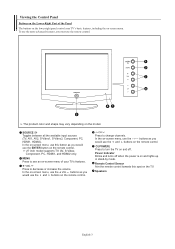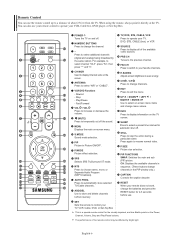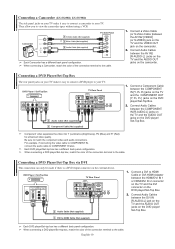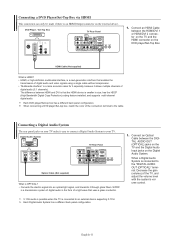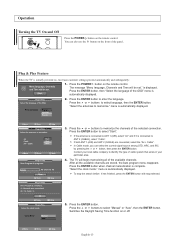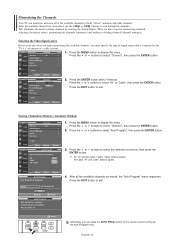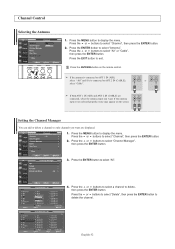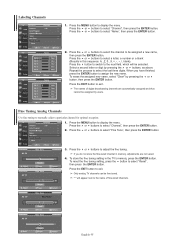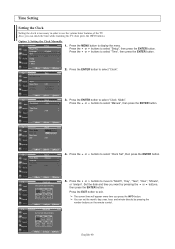Samsung LN-S3238D Support Question
Find answers below for this question about Samsung LN-S3238D - 32" LCD TV.Need a Samsung LN-S3238D manual? We have 2 online manuals for this item!
Question posted by biamok on May 11th, 2011
My Tv Is Not Responding To Remote.
My Samsung LN-S3238D is flipping through all the channels continously. If I press down on menu It will show menu but cycle through all the options. If I'm quick I can make a selection. Is this something I can fix?
Current Answers
Related Samsung LN-S3238D Manual Pages
Samsung Knowledge Base Results
We have determined that the information below may contain an answer to this question. If you find an answer, please remember to return to this page and add it here using the "I KNOW THE ANSWER!" button above. It's that easy to earn points!-
General Support
...Samsung LCD or DLP TV to your TV. D-sub If you have a 2008 Samsung DLP, LCD, or Plasma TV with your computer, follow these steps: Make sure your LCD TV should be accessed through the Control Panel. ... or HDMI Source will be grayed out on the menu and you will automatically shut down , and then select 60 Hertz. Samsung TVs are also compatible with more than one end and... -
General Support
...etc. ) are available on your TV. Double click the Loudspeaker icon on your TV. Press the Source button on your remote or on the front panel of your TV to select: PC if you've connected the ... . Turning On Your Laptop and TV Turn on the laptop first. Click Options>Properties. On the Volume Control dialog, use it or a TV icon. To make the connection, you can use your... -
How To Format A DVD Disc On Your DVD Combo SAMSUNG
combo 310. How To Format A DVD Disc On Your DVD Combo Turn on your DVD combo and TV, and set the TV to the DVD combo's With the DVD combo in Stop mode, press [MENU] on the DVD combo's and then press [ENTER]. Your combo formats the disc. and then press [ENTER]. Your combo Product : DVD Players >
Similar Questions
How Much Is A Used Samsung Lnt3232h 32' Lcd Tv. Res-1366 X 768 - 2x Hdmi
none
none
(Posted by macspeed123 2 years ago)
My Samsung Ln-s3238d Tv Has Sound But No Picture
my tv turns on but their is no picture only sound what can be wrong with it.
my tv turns on but their is no picture only sound what can be wrong with it.
(Posted by Anonymous-162118 7 years ago)
Where Can I Buy A Tv Stand For My Samsung Ln-s3238d,
I been looking on websites but either dont sell it or dont have none. I need one asap, since I can n...
I been looking on websites but either dont sell it or dont have none. I need one asap, since I can n...
(Posted by gueraniniz21 9 years ago)
Samsung Ln-r328w - 32' Lcd TvReplacement Screen
hi, I really need a screen for my TV Samsung LN-R328W - 32" LCD TV. Please tell where?hi,I need a...
hi, I really need a screen for my TV Samsung LN-R328W - 32" LCD TV. Please tell where?hi,I need a...
(Posted by walterjlouis 11 years ago)
Our Tv Volume Is Stuck At 100%.
We have tried to use the remote and the monitor, neither work. The menu button is also not working. ...
We have tried to use the remote and the monitor, neither work. The menu button is also not working. ...
(Posted by geetina 13 years ago)