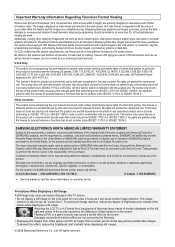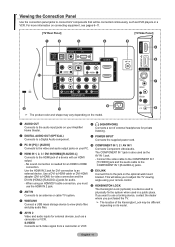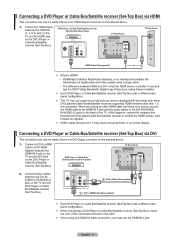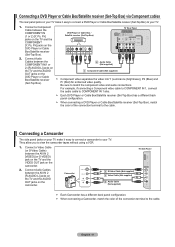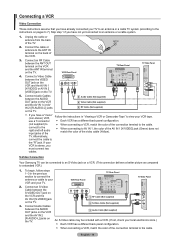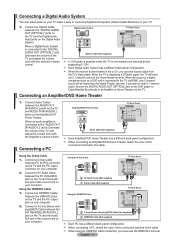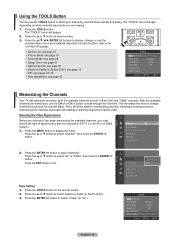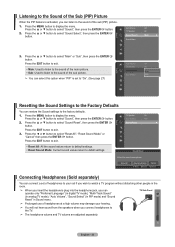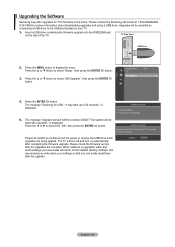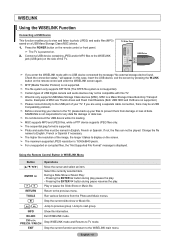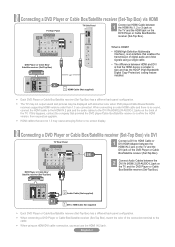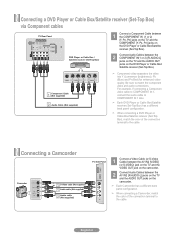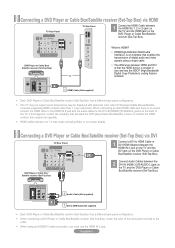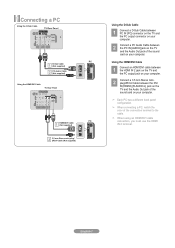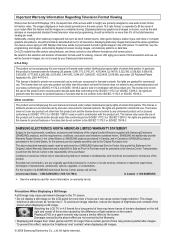Samsung LN52A550 Support Question
Find answers below for this question about Samsung LN52A550 - 52" LCD TV.Need a Samsung LN52A550 manual? We have 5 online manuals for this item!
Question posted by 3lflowers on December 6th, 2011
52 Inch Led Tv
I unhook all the cable wire, and I re-attached the wire now their is a red glass on the screen. Can you advise me what to do.
Current Answers
Related Samsung LN52A550 Manual Pages
Samsung Knowledge Base Results
We have determined that the information below may contain an answer to this question. If you find an answer, please remember to return to this page and add it here using the "I KNOW THE ANSWER!" button above. It's that easy to earn points!-
General Support
... the PC input. *with the exception of any model under 32 inches and the LN32B540 2008 A For the 2008 LCD TVs, all LN-S series Samsung LCD TVs accept a 1080 (interlaced) television signal. None of the 2005 LN-R, 2004 LT-P, or earlier Samsung LCD TVs accept a 1080p television Note: For the information about the display resolutions of 2007 LN... -
Using The Ethernet Port On Your TV. SAMSUNG
Product : Televisions > How To Assemble The Ultra Slim Stand Using The Ethernet Port On Your TV. 5317. UN46B7000WF 3421. LED TV > -
Using Anynet+ With A Home Theater SAMSUNG
LED TV 2318. Connecting An Anynet+ TV To An Anynet+ Home Theater Below is labeled with the Anynet+ logo.) connect an Anynet+ TV to an Anynet+ home theater using specific models in this explanation, the connections are using an HT-AS720ST Home Theater Receiver and an LN40A750 LCD Television. Optical out on the rear of the...
Similar Questions
Samsung Lcd Tv Ln52a550p Wont Turn On Just Clicks
(Posted by usmcvcar 9 years ago)
Samsung Lcd Tv Red Screen Problem How To Fix
(Posted by rlvicesre 10 years ago)
How To Fix Samsung 52 Inch Lcd Problems Ln52a550
(Posted by stavrchaita 10 years ago)
Very Poor Service To The Customers. My Samsung 46' Led Tv Stopped Working
Hi This is Dr.C.G.patil. I have purchased a Samsung 46"LED TV on 16th Oct. 2011 and it has suddenly ...
Hi This is Dr.C.G.patil. I have purchased a Samsung 46"LED TV on 16th Oct. 2011 and it has suddenly ...
(Posted by patilcg1970 11 years ago)
I Cannot Set Tv 7 Channel In My Samsung 40 Inches Led Tv In Pahang , Malaysia
(Posted by chinchoyfook 12 years ago)