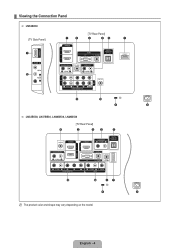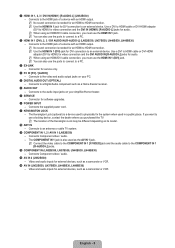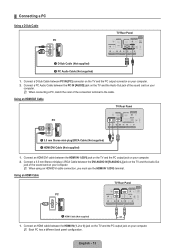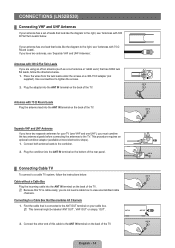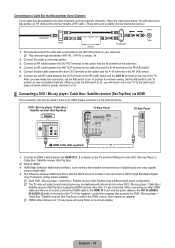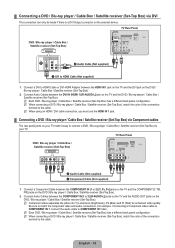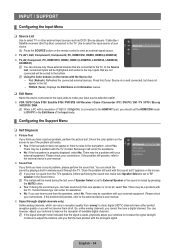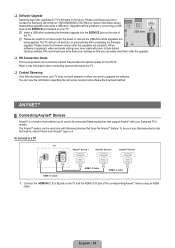Samsung LN46B530P7FXZA Support Question
Find answers below for this question about Samsung LN46B530P7FXZA.Need a Samsung LN46B530P7FXZA manual? We have 1 online manual for this item!
Question posted by crothermel1 on December 9th, 2014
Where Is The Port For The Hdmi Cable On This Tv?
Trying to hook in with ps4 through the hdmi cable can't find! please help!
Current Answers
Answer #1: Posted by TommyKervz on December 9th, 2014 10:23 PM
The HDMI cable is at the back of the TV` please download and refer to the user manual below
http://www.helpowl.com/manuals/Samsung/LN46B530P7FXZA/140291
Related Samsung LN46B530P7FXZA Manual Pages
Samsung Knowledge Base Results
We have determined that the information below may contain an answer to this question. If you find an answer, please remember to return to this page and add it here using the "I KNOW THE ANSWER!" button above. It's that easy to earn points!-
Using The Ethernet Port On Your TV. SAMSUNG
How To Assemble The Ultra Slim Stand LED TV > UN46B7000WF 3421. Product : Televisions > Using The Ethernet Port On Your TV. 5317. -
Using The Ethernet Port On Your TV. SAMSUNG
How To Update Your Televisions Firmware (Software) Through The USB 2.0 Port LN46B750U1F 3383. Using The Ethernet Port On Your TV. 15098. Product : Televisions > How To Change The Aspect Ratio On Your TV 9875. LCD TV > -
Using The Ethernet Port On Your TV. SAMSUNG
...; Using The Ethernet Port On Your TV. The Requirements Wired Connection To connect a television with an Internet based feature to your home network in order to receive updates ... an always on, high-speed internet connection, then you need the following equipment: An Ethernet cable long enough to connect to receive automatic updates. STEP 1. LN46A750R1F 3395. Product : Televisions >
Similar Questions
Why Does My Tv Turn Off & On By Itself And How To Fix That Issue
why does my tv turn off & on by itself and how to fix that issues
why does my tv turn off & on by itself and how to fix that issues
(Posted by King11571 5 years ago)
Black Pic With Ghosts.
Turn tv on, Sound is fine, but pic is black, with ghosts. Turn power on, off, on, off sometimes fixe...
Turn tv on, Sound is fine, but pic is black, with ghosts. Turn power on, off, on, off sometimes fixe...
(Posted by jandrosiglio 7 years ago)
Screws For Tv Back Panel And For Stand
Can you please tell me the correct sizes for the screws for the back panel and for the swiveling sta...
Can you please tell me the correct sizes for the screws for the back panel and for the swiveling sta...
(Posted by jvwkm 8 years ago)
Samsung Un65c6500vfxza 65' Flat Panel Tv Reviews
(Posted by motox1us 10 years ago)