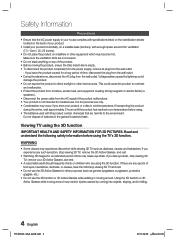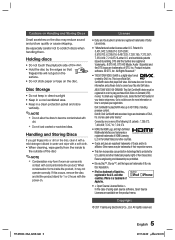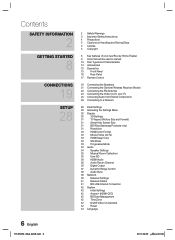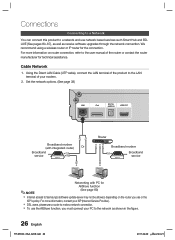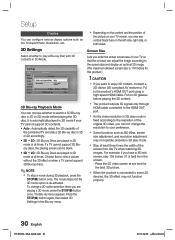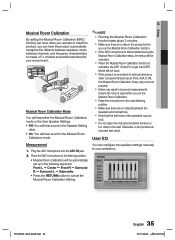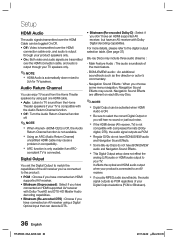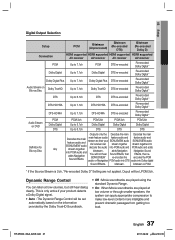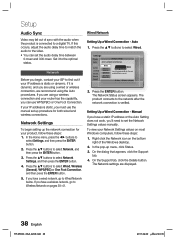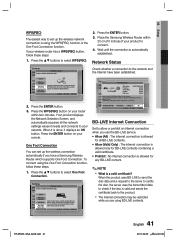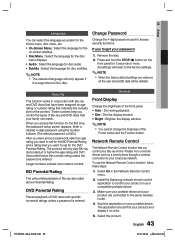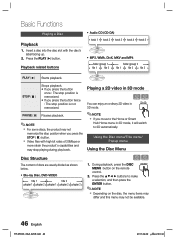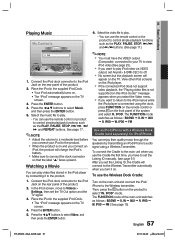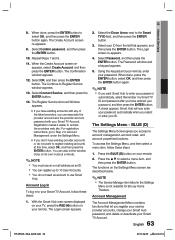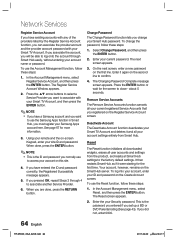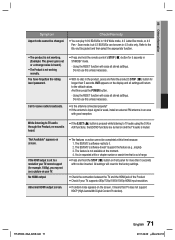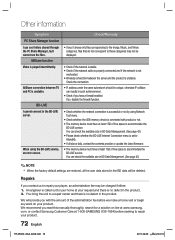Samsung HT-D5500 Support Question
Find answers below for this question about Samsung HT-D5500.Need a Samsung HT-D5500 manual? We have 2 online manuals for this item!
Question posted by sherylmargherita on September 13th, 2011
Blu Ray Player Setup Detects Home Wireless But Won't Connect.tried Manual &
blu ray player set up detects home wireless but won't connect. we have tried the auto and manual setup. all of the information we have put in is correct. using linksys router WRT54G2. we have reset the router and it still won't connect. we are using a laptop in the same room on the wireless, so we know it's working.
Current Answers
Related Samsung HT-D5500 Manual Pages
Samsung Knowledge Base Results
We have determined that the information below may contain an answer to this question. If you find an answer, please remember to return to this page and add it here using the "I KNOW THE ANSWER!" button above. It's that easy to earn points!-
General Support
... to connect to manually specify the SSID in Access Point Selection. Tips for your router's set up the network, do one way to it as a laptop or Blu-ray player receives broadcast messages from all access points within range that uniquely names a WLAN (Wireless Local Area Network). Locate your model on the network. Call the router manufacturer for a Linksys router... -
Using Anynet+ With A Home Theater SAMSUNG
.... And when you have a Blu-Ray player with an Anynet+ Device Connected to the correct source, turn on the Blu-ray player and the Home theater. LCD TV 2317. Using Anynet+ With A Home Theater STEP 7. This will turn on the remote and all of this content? If you are done, press the power button on the Blu-Ray player and home theater, and set the remote's audio control to... -
Using Anynet+ With A Home Theater SAMSUNG
... content. If you have a Blu-Ray player with Anynet+ connected to the HT-AS720ST and then to the LN40A750 using HDMI pass through, and you are done, press the power button on the Blu-Ray player and home theater, and set the remote's audio control to Your TV and Home Theater Using HDMI Pass Through. And when you select the Blu-ray player from the Device List. Were...
Similar Questions
Tv Remotes Keep Switching Off My Samsung Dvd Home Theater System Ht-x70
Every time I use my TV remote to change channels it switches off my Samsung DVD Home Theater System ...
Every time I use my TV remote to change channels it switches off my Samsung DVD Home Theater System ...
(Posted by clarkandy62 7 months ago)
How Do I Reset Or Change The Region Code On My Home Theater System Ht-z310t/xaa?
I purchased movies that I can not watch now.. They say the region code is the problem.. How do I res...
I purchased movies that I can not watch now.. They say the region code is the problem.. How do I res...
(Posted by Mljtatesgirl 8 years ago)
Background Noise Is Loud And Can't Hear The Talking Can You Help Please
Can
Can
(Posted by julieannne61 9 years ago)
Wifi Syncronization
SOmebody had a problem syncronizing IPHONE4 with Blu ray Samsung HT-D5530K?. blu ray recognized i...
SOmebody had a problem syncronizing IPHONE4 with Blu ray Samsung HT-D5530K?. blu ray recognized i...
(Posted by cristysalinas 11 years ago)
Do I Need A App For The Wireless Connection To My Ipod If No How Does It Work?
Do I need a App for the wireless connection to my ipod if no how does it work?
Do I need a App for the wireless connection to my ipod if no how does it work?
(Posted by dimitripython 12 years ago)