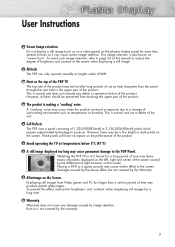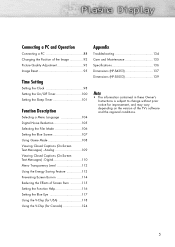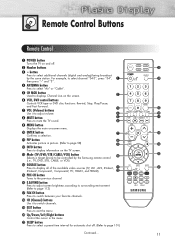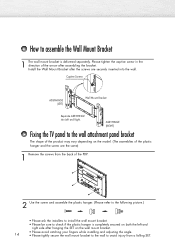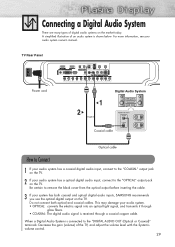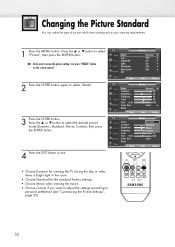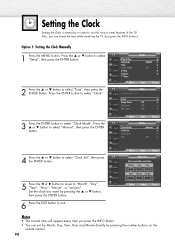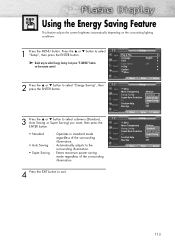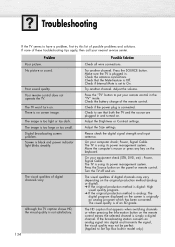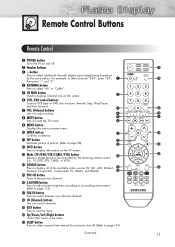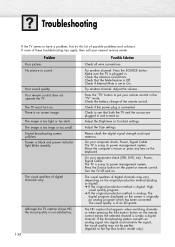Samsung HP-S4253 Support Question
Find answers below for this question about Samsung HP-S4253 - 42" Plasma TV.Need a Samsung HP-S4253 manual? We have 4 online manuals for this item!
Question posted by jl03mom on December 29th, 2012
How Do I Adjust The Brightness Level On My Model Number Hps4253 Tv?
I want to adjust the brightness level for this tv, as the humming noise is just too much and I hear this will stop the humming noise.
Current Answers
Related Samsung HP-S4253 Manual Pages
Samsung Knowledge Base Results
We have determined that the information below may contain an answer to this question. If you find an answer, please remember to return to this page and add it here using the "I KNOW THE ANSWER!" button above. It's that easy to earn points!-
General Support
... table below lists the Samsung 2007 LCD TVs by series and identifies Model numbers ending in 71 or 81 Model numbers ending in 61 or 65 Model numbers ending in 32, 42, 53, or 54 2006 and Earlier Models (LN-S, LN-R, etc.) The JustScan firmware update, which provides 1:1 pixel mapping for your TV. 2008 Models (LNxx A All 2008 LN Samsung LCD... -
General Support
..., you want . DLP TVs from the 2004 model year. There are below. The instructions for the three procedures are three adjustment procedures you can select Detailed Settings when your TV is the...select Detailed Settings. To arrange a Have the model number and serial number of your remote to select one of the screen and the picture adjusted to select MCC, and then press the Enter... -
General Support
... down appears. Have the model number and serial number of green in the other modes are not affected. Press the Enter button on your DLP TV, follow these steps: TV. button on your remote.... and then press Enter. Most DLP TVs have selected. Use the Up or Down arrow button to arrange a service appointment, please call . You can try adjusting the MCC (My Color Control) function...
Similar Questions
Tv Reset On A Samsung Plasma Model Number Hpt5054
My Samsung plasma tv model number HPT5054 has a black screen and won't turn on. I don't have a tv re...
My Samsung plasma tv model number HPT5054 has a black screen and won't turn on. I don't have a tv re...
(Posted by Anonymous-175018 5 months ago)
My Samsung 48' Hp-s4253
My samsung 48" tv's picture just went from great to very white washed. The picture can be seen but t...
My samsung 48" tv's picture just went from great to very white washed. The picture can be seen but t...
(Posted by Anonymous-51043 12 years ago)
Samsung Plasma Tv Model Hps4253x/xaa Won't Turn On
I tried to turn on TV by using the power button below the screen. (Usually we turn on TV by remote c...
I tried to turn on TV by using the power button below the screen. (Usually we turn on TV by remote c...
(Posted by jkbuchner 12 years ago)
Tv Model Hps4253 The Tv Not Turn On
tv not picture no sound only clikings sound
tv not picture no sound only clikings sound
(Posted by juancan 12 years ago)