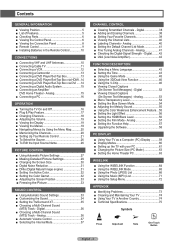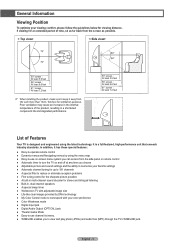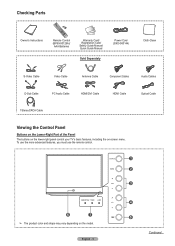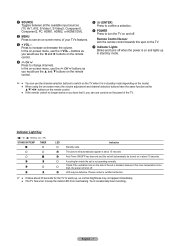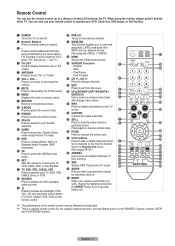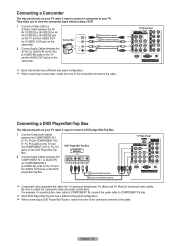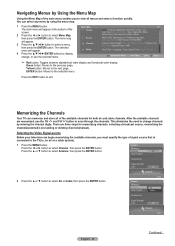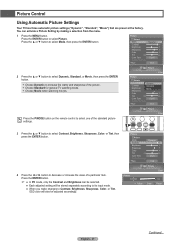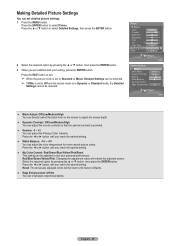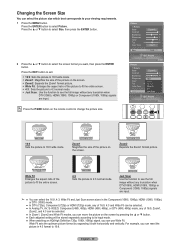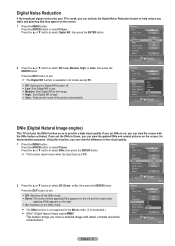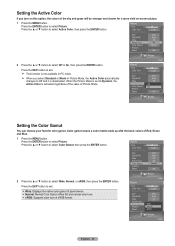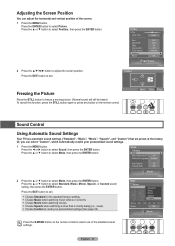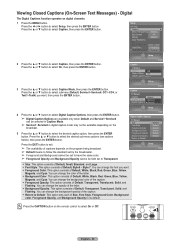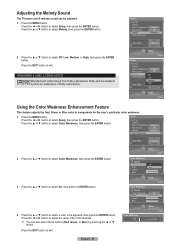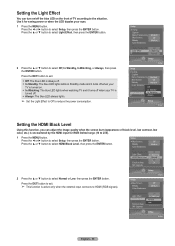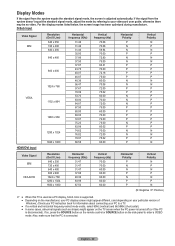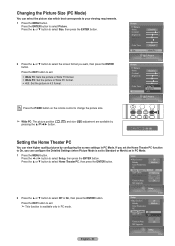Samsung HL-T5687S Support Question
Find answers below for this question about Samsung HL-T5687S - 56" Rear Projection TV.Need a Samsung HL-T5687S manual? We have 2 online manuals for this item!
Question posted by honeycreekhr on October 6th, 2013
Screen Has Green Tint No Red At All
The person who posted this question about this Samsung product did not include a detailed explanation. Please use the "Request More Information" button to the right if more details would help you to answer this question.
Current Answers
Related Samsung HL-T5687S Manual Pages
Samsung Knowledge Base Results
We have determined that the information below may contain an answer to this question. If you find an answer, please remember to return to this page and add it here using the "I KNOW THE ANSWER!" button above. It's that easy to earn points!-
General Support
...with another person's privacy To take pictures follow the steps below: From the standby screen, press the red Camera key to activate the Camera Verify the Camera icon is shown on... or minus (-) Zoom in or out, using the plus (+) or minus (-) volume keys Press the red Camera key to take photos of people without their permission in places where cameras are not allowed in places where... -
General Support
To change the camera resolution follow the steps below: From the standby screen, press the red Camera key (#4 in the picture below) to activate the Camera Verify that the word "Capture" is shown on the top right corner ... -
General Support
... choosing a subject, pointing the lens, and pressing To take pictures follow From the standby screen, press the red Camera key to activate the Camera Verify the Camera icon To switch from Camcorder mode to ...Camera mode press the Camcorder icon Press on the Camera icon Press the red Camera key to take the picture The picture is automatically saved, in JPEG format, in the ...
Similar Questions
My Samsung Tv Hl T5686s Keeps Turning On And Off How Can I Fixed
My tv turns on and off how can I fixed
My tv turns on and off how can I fixed
(Posted by valezchepo852 1 year ago)
How Much Does It Cost To Replace Red Led On Samsung Dlp
(Posted by innotqual 9 years ago)
Hl67a750 Projector Tv With Green Tint
Tried adjusting color but green tint remains
Tried adjusting color but green tint remains
(Posted by diode 9 years ago)
Green Tint?
My TV has a green tint to it and I can't get it to go away? Please help
My TV has a green tint to it and I can't get it to go away? Please help
(Posted by jessicahighhouse 10 years ago)
Samsung Hls5687wx- 56' Rear Projection Tv
Where do you find the fan #2 in the tv
Where do you find the fan #2 in the tv
(Posted by sturmpaula 11 years ago)