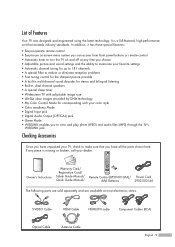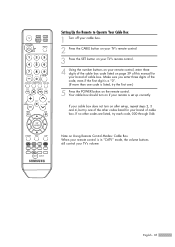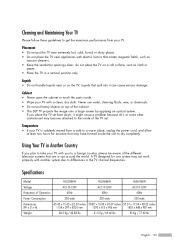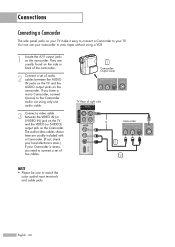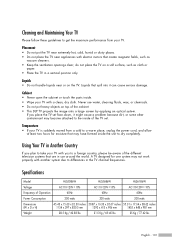Samsung HLS6186W Support Question
Find answers below for this question about Samsung HLS6186W - 61" Rear Projection TV.Need a Samsung HLS6186W manual? We have 3 online manuals for this item!
Question posted by tomkatg on October 12th, 2013
Tv Makes A Whining Noise And Makes Clicking Noise. All Three Lights Flash.
The person who posted this question about this Samsung product did not include a detailed explanation. Please use the "Request More Information" button to the right if more details would help you to answer this question.
Current Answers
Related Samsung HLS6186W Manual Pages
Samsung Knowledge Base Results
We have determined that the information below may contain an answer to this question. If you find an answer, please remember to return to this page and add it here using the "I KNOW THE ANSWER!" button above. It's that easy to earn points!-
General Support
...Function button to answer the second call , press and hold [▲] and [▼] to the noise around you receive a call on the unit, whether in the supplied headset cradle and close the ... their supplier and check the terms and conditions of the indicator light Light Tone Status Flashes in the country or region you want to make a voice activated call . This product should not ... -
General Support
... 2 hours* * Depending on the headset Using your conversation, usually adding a crackling noise. Getting started Your headset overview Button functions Charging the headset Wearing on the phone type...lights flash. place the first call on , pair with part 15 of the FCC Rules. Therefore, you should return the product to the retailer from whom it with devices that are not permitted to make... -
General Support
... to your headset : Charger, User guide. press and hold both blue and red indicator lights flash. The wireless Bluetooth technology used in your call during a call . Adjust the speaker volume...button to place the first call on hold to make changes or modify the device in compliance with your conversation, usually adding a crackling noise. Transferring a call from the phone to the...
Similar Questions
Hl-s6186w No Picture
I have this samsung set hl-s6186w. It will power on and the lamp is working and was just replaced. W...
I have this samsung set hl-s6186w. It will power on and the lamp is working and was just replaced. W...
(Posted by Jackhensley97 8 years ago)
My Samsung Hl-s6186w Started Making A Popping Noise About Every 2 Or 3 Minutes,
The noise is almost like the sound a smoke detector makes when the battery is dead
The noise is almost like the sound a smoke detector makes when the battery is dead
(Posted by means62 8 years ago)
Where Is The Light In A Rear Projection Tv Model Hlt5676sx/xaa
(Posted by soAlex 9 years ago)
I Have Model Hls6186wx/xaa. How Can I Fix It When All 3 Lights Are Flashing?
I've had this happen before and it was a simple fix. Then it happened again and had to replace the b...
I've had this happen before and it was a simple fix. Then it happened again and had to replace the b...
(Posted by Jdkrauss2002 10 years ago)
What Does The Tree Lights Flashing On The Front Of The Television Mean?
TV will not stay on and there is a red light and 2 green lights flashing on the front of the televis...
TV will not stay on and there is a red light and 2 green lights flashing on the front of the televis...
(Posted by meljaemount 12 years ago)