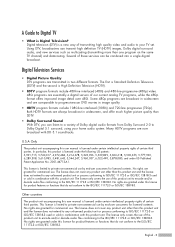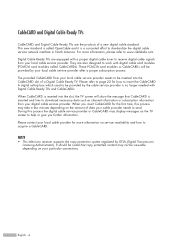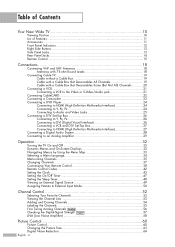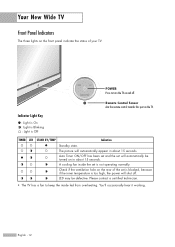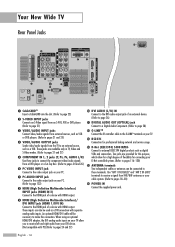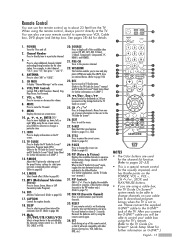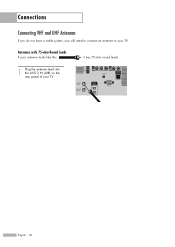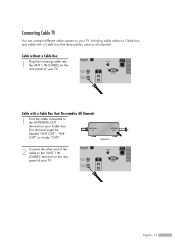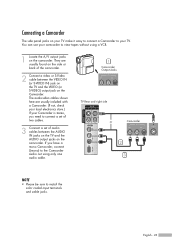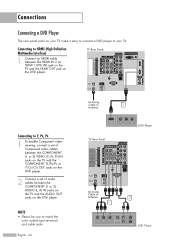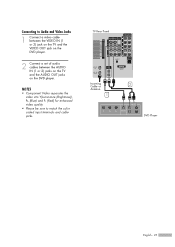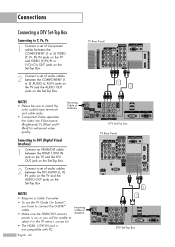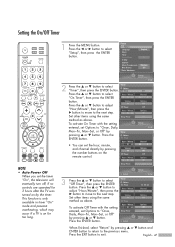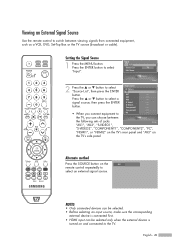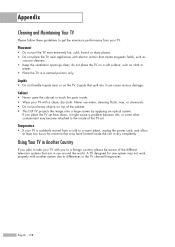Samsung HL-S5679W Support Question
Find answers below for this question about Samsung HL-S5679W - 56" Rear Projection TV.Need a Samsung HL-S5679W manual? We have 2 online manuals for this item!
Question posted by cevmi on October 6th, 2014
Hls5679w Will Not Turn On
The person who posted this question about this Samsung product did not include a detailed explanation. Please use the "Request More Information" button to the right if more details would help you to answer this question.
Current Answers
Related Samsung HL-S5679W Manual Pages
Samsung Knowledge Base Results
We have determined that the information below may contain an answer to this question. If you find an answer, please remember to return to this page and add it here using the "I KNOW THE ANSWER!" button above. It's that easy to earn points!-
How To Change The Lamp In Your DLP TV SAMSUNG
... Televisions > DLP TV STEP 2. Handling a hot DLP lamp can cause severe burns. 33640. How To Clean Fingerprints And Other Greasy Smudges Off Of Your TV ...Screen You must let the lamp cool sufficiently before replacing it , and let the lamp cool for at least 30 minutes before replacing the lamp. Checking Your TV Firmware Version 33658. Turn Off Your TV Turn off your DLP TV... -
Using Anynet+ With A Home Theater SAMSUNG
..., connect to the other HDMI connections (HDMI 2, HDMI 3, etc.). LED TV 2318. Using Anynet+ With A Home Theater STEP 2. Product : Televisions > HDMI connections on the rear of the Anynet+ Television (LN40750) connections on the rear of the Anynet+ Home Theater (HT-AS720ST) connections on the TV and connecting any devices that do not have the Anynet... -
General Support
..., click to your fuse box or circuit breaker box and check the fuse or circuit breaker of the circuit your television does not turn on, try turning on the TV using the remote. My Television Will Occasionally Not Turn On Or Will Not Turn On At All. Go to fill out an online service request.
Similar Questions
Our 56' Samsung Tv Won't Turn On - It Is About 5 Years Old - Why?
(Posted by julycasey 10 years ago)
Samsung Hls5687wx- 56' Rear Projection Tv
Where do you find the fan #2 in the tv
Where do you find the fan #2 in the tv
(Posted by sturmpaula 11 years ago)
At Turn On, No Picture Or No Color Intermittent Problem
(Posted by jimritch 11 years ago)
My Hls5679w Has A Rainbow Look, Does This Tv Have A Color Wheel
(Posted by mtlarkin 12 years ago)
Problem With The Samsung Hlp6163w 61 In. Rear Projection Tv
Picture Went Black
Problem with the Samsung HLP6163W 61 in. Rear Projection TVPicture went black but the sound was stil...
Problem with the Samsung HLP6163W 61 in. Rear Projection TVPicture went black but the sound was stil...
(Posted by jtompley 12 years ago)