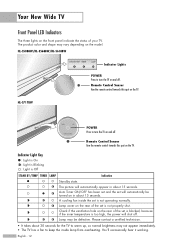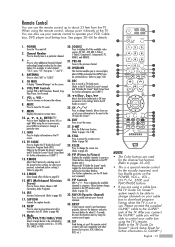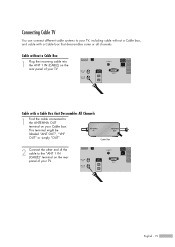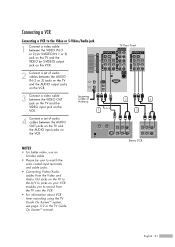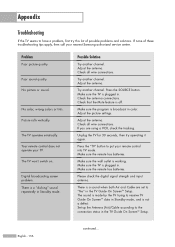Samsung HL-S5088W Support Question
Find answers below for this question about Samsung HL-S5088W - 50" Rear Projection TV.Need a Samsung HL-S5088W manual? We have 3 online manuals for this item!
Question posted by ppettus1020 on October 31st, 2011
Tv Turns Iself Off
Our tv turns itself off after about 20 seconds. It will turn right back on, only to repeat turning off. I read the maual about a switch on the back panel that needs to be in a certain position so we tried that and it helped for a few months, then the problem began again. We turned it on and took the panel off and the bulb was extremely hot. The Samsung person told me it was probably the bult. The tv was about 4 years old when this trouble began. I took the bulb out and it looks like it is in perfect condition. When I called Samsung, they felt it was the the bulb. Any other possibilities?
Current Answers
Answer #1: Posted by TVDan on October 31st, 2011 9:28 AM
Normally this is an indication that you have a bad lamp, but really what this indication is, the microprocessor has not received the signal from the optical engine that "the lamp is lit and all is well". There are many things that need to happen before the lamp will start up. The power supply must develop all the needed voltages required by all the rest of the circuits, the cooling fans must be running at the correct speeds, the lamp door switch must be closed (interlock switch), The Color Wheel must be able to spin at the 1800 RPM and lock in sync with the video signal, the ballast circuit must be able to develop the 5000 volts to start-up the mercury vapor lamp, and the lamp needs to be in good working condition to light up. There should be no weird noises pointing to the fact that a fan or the color wheels motor bearings are starting to go bad.
The normal failures are the lamp and the color wheel. Unfortunately there is NO way to test a lamp. I have seen nearly 100 lamps come into my shop that has failed in less than a month, and many that didn't last one full day. These lamp you buy off the web are many times factory seconds. I have had some customers send back a lamp two, three, and four times before they got one that lasted through the warranty. Our shop only buys from the manufacturer.
When you turn on this DLP HDTV the fans will start up first and then the color wheel will spin-up. If the color wheel doesn't get up to the 1800 RPM and maintain that speed then the lamp will not get to enable pulse. unfortunately after three attempts the set will shut down and the indicators will blink telling the customer to change the lamp, and of course after the customer does it, the problem remains the same. The microprocessor is located in the signal cluster and all it knows is that the lamp didn't light up correctly, so it gives the change lamp LED indicator blink
TV Dan
Related Samsung HL-S5088W Manual Pages
Samsung Knowledge Base Results
We have determined that the information below may contain an answer to this question. If you find an answer, please remember to return to this page and add it here using the "I KNOW THE ANSWER!" button above. It's that easy to earn points!-
General Support
...press the Enter button. MCC on the right. DLP TVs from the 2004 model year. The MCC menu appears. Up ..., follow these TVs, you should try adjusting the the MCC or tint does not correct your color problem, you need to the color...probably correct the problem by adjusting the My Color Control (MCC) function. Why Is There A Red (Blue, Green, Pink) Tint To The Picture On My DLP TV... -
General Support
...50...POSITION. Your headset uses a rechargeable battery. You must accept any Samsung product This warranty gives you specific rights...20 seconds The battery of the headset is low There is removed, or if the product has been subject to answer the second call while you turn...PERSONAL INJURY AND POSSIBLE R1Y DAMAGE. Please read... Try connecting...will need ...hot... - ] switch off Using enhanced... -
How To Change The Lamp In Your DLP TV SAMSUNG
... 2. WARNING: DLP lamps get extremely hot when operating. You must let the lamp cool sufficiently before replacing the lamp. How To Clean Fingerprints And Other Greasy Smudges Off Of Your TV Screen Product : Televisions > Turn Off Your TV Turn off your DLP TV, unplug it, and let the lamp cool for at least 30 minutes before...
Similar Questions
Samsung Dlp Hls5088wx/xaa 'check The Fan No. 4' And There Is No Fan #4
I just replaced the main board to fix a "no sound" problem. The TV works perfectly except for the oc...
I just replaced the main board to fix a "no sound" problem. The TV works perfectly except for the oc...
(Posted by capodi 8 years ago)
How To Replace Fan #1 Of Samsung Hl-t5087s - 50' Rear Projection Tv
Displays check Fan #1 on the tv screen. Please illustrate location of fan # 1 and how to replace it ...
Displays check Fan #1 on the tv screen. Please illustrate location of fan # 1 and how to replace it ...
(Posted by keysgregory 11 years ago)
Problem With The Samsung Hlp6163w 61 In. Rear Projection Tv
Picture Went Black
Problem with the Samsung HLP6163W 61 in. Rear Projection TVPicture went black but the sound was stil...
Problem with the Samsung HLP6163W 61 in. Rear Projection TVPicture went black but the sound was stil...
(Posted by jtompley 12 years ago)
Re: Http://www.helpowl.com/p/samsung/hl-s5065w-50-rear-projection-tv/12570
I have had my 50 in tv for 7 years and it just started to click off while watching it, and the front...
I have had my 50 in tv for 7 years and it just started to click off while watching it, and the front...
(Posted by imtaradactyl 12 years ago)
Tv Turns Off Alone Every Once In A While
(Posted by Anonymous-20854 13 years ago)