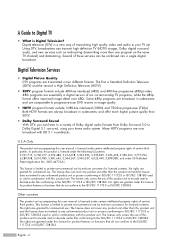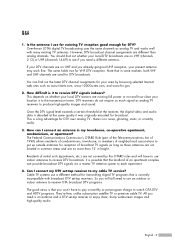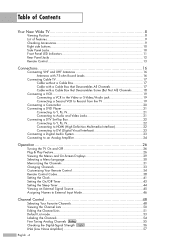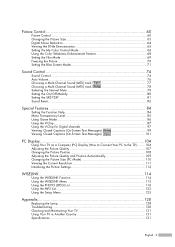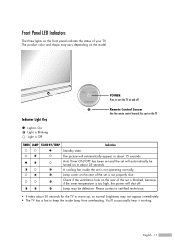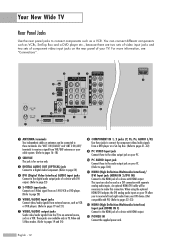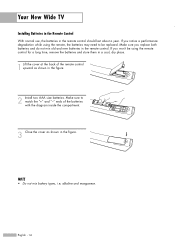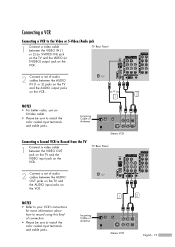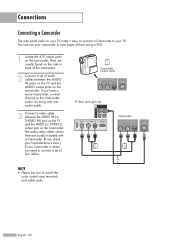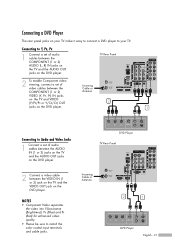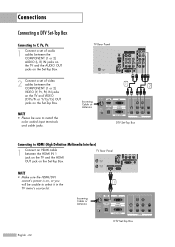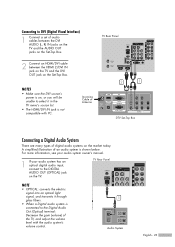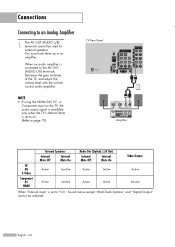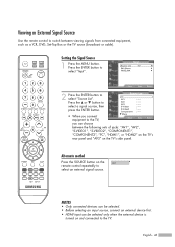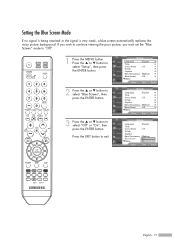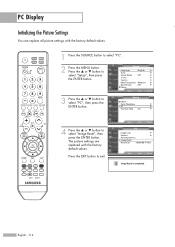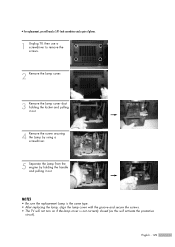Samsung HL-S4266W Support Question
Find answers below for this question about Samsung HL-S4266W - 42" Rear Projection TV.Need a Samsung HL-S4266W manual? We have 2 online manuals for this item!
Question posted by ieverett22827 on February 29th, 2012
The Rear Cover To Replace Lamp. Having Trouble Setting It To Screw In
The person who posted this question about this Samsung product did not include a detailed explanation. Please use the "Request More Information" button to the right if more details would help you to answer this question.
Current Answers
Related Samsung HL-S4266W Manual Pages
Samsung Knowledge Base Results
We have determined that the information below may contain an answer to this question. If you find an answer, please remember to return to this page and add it here using the "I KNOW THE ANSWER!" button above. It's that easy to earn points!-
How To Change The Lamp In Your DLP TV SAMSUNG
very dissatisfied very satisfied Q2. Were you satisfied with this content? STEP 10. Replace the Cover Replace the lamp cover and screw in the four screws that hold it in place. : The TV will not turn on if the lamp cover is not closed correctly. If no, please tell us why so we can improve the content. submit Please select answers for all of questions ok Content Feedback Q1. -
How To Change The Lamp In Your DLP TV SAMSUNG
After you have the same code as the lamp you replace your TV. You can order the lamp from J&J International, Samsung's authorized parts dealers. The replacement lamp must get the correct replacement lamp. Get the Correct Replacement Lamp Before you replace your current lamp, you must be of the same type and have the lamp type and code, you can order on-line... -
How To Set The Jumper Setting On Your (PATA) Hard Disk Drive SAMSUNG
... the UDMA cable, it 's position on computers manufactured before November 1998 when either you are replacing the HDD in your system stops responding during the boot process after changing the pin settings. Important: If you are replacing. If this setting if you partitioned and formatted your Hard Disk Drive (Master, Slave, or Cable Select...
Similar Questions
Replaced Lamp. Now Only Get Sound Then Turns Off
So i replaced lamp and it turns on and theres sound but no picture. Then after a couple miniutes i t...
So i replaced lamp and it turns on and theres sound but no picture. Then after a couple miniutes i t...
(Posted by ancitalian 9 years ago)
How Do I Replace The Fan On My Samsung Hls4266wx/xaa Dlp Tv?
(Posted by fazshan 9 years ago)
How To Replace Lamp Samsung Hl-s4266w
(Posted by PatMaSAde 10 years ago)
Tv Has Noisey Fan How Do I Repair It Samsung Tv Hl-s4266w
(Posted by mariogototown 12 years ago)
How To Remove Back Cover On Samsung Dlp Model Hl-t5075s To Replace Lamp
how to remove back cover on samsung dlp model hl-t5075s to replace lamp
how to remove back cover on samsung dlp model hl-t5075s to replace lamp
(Posted by marrod01 13 years ago)