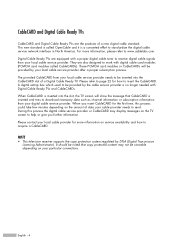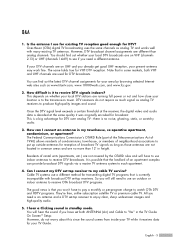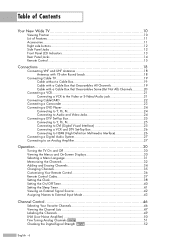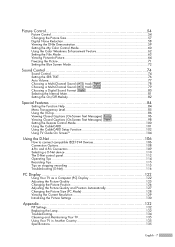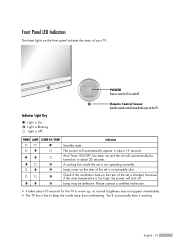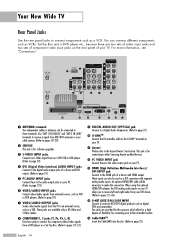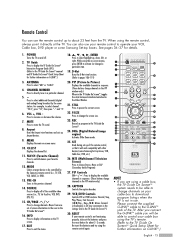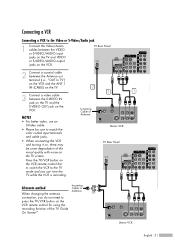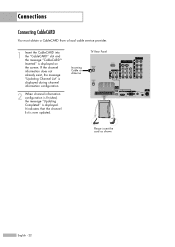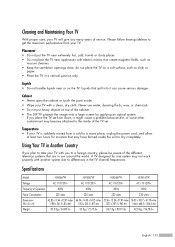Samsung HLR6167W Support Question
Find answers below for this question about Samsung HLR6167W - 61" Rear Projection TV.Need a Samsung HLR6167W manual? We have 2 online manuals for this item!
Question posted by roydshaw1 on August 10th, 2011
Noise
Current Answers
Answer #1: Posted by TVDan on August 10th, 2011 7:32 PM
The lamp shines through a small hole and immediately through the colored glass segments of the color wheel. The glass segments change the white light into the three primary colors needed to reproduce the picture (red, green and blue), they are mounted on a motor that spins them at 1800 RPM.The heat from the lamp eventually drys out the lube in the motor bearings, hence the noise.
When you turn on this DLP HDTV the fans will start up first ant then the color wheel will spin-up. If the color wheel doesn't get up to the 1800 RPM and maintain that speed then the lamp will not get to enable pulse. unfortunately after three attempts the set will shut down and the indicators will blink telling the customer to change the lamp, and of course after the customer does it, the problem remains the same. The micropocessor is located in the signal cluster and all it knows is that the lamp didn't light up correctly, so it gives the "three LED" indicator blink code.
Sometimes one or more of the segments fall off and then the color wheel os so unbalanced it sounds like a jig saw cutting metal. In fact I've seen some loose all the segments then the picture becomes black and white (even the menus).
The model number you gave has two different color wheels dependent upon the version of the optical engine, this can be determined by the full model number, full serial number and the version number code. These are located on a small tag located on the right side of the TV (as viewed from the front). here is both part numbers BP96-00674A and BP96-01103A if you model number is HLR6167WX/XAA
To fix this requires the engine to be removed and a couple plastic covers removed to get to the two screws that mount the color wheel into place. there is a couple wires to this assembly to unplug. Then replace it and then enter the service menu to align the new color wheel. This is usually done by a trained technician, but if you have skills and with research on YouTube maybe you can do this too.
TV Dan
Related Samsung HLR6167W Manual Pages
Samsung Knowledge Base Results
We have determined that the information below may contain an answer to this question. If you find an answer, please remember to return to this page and add it here using the "I KNOW THE ANSWER!" button above. It's that easy to earn points!-
How To Change The Lamp In Your DLP TV SAMSUNG
DLP TV STEP 4. How To Clean Fingerprints And Other Greasy Smudges Off Of Your TV Screen Unscrew the Lamp Cover Screws Using a screwdriver, unscrew the four screws holding the lamp cover in place. 33640. Checking Your TV Firmware Version 33658. Product : Televisions > -
Using Anynet+ With A Home Theater SAMSUNG
... Anynet+ to an Anynet+ Home Theater, follow these steps: Connect an HDMI cable between the TV (HDMI in on the rear of the Anynet+ television (LN40A750) in ) and the Home Theater (HDMI out). Product : Televisions > LED TV 2318. Using Anynet+ With A Home Theater STEP 2. Optical out on the... -
How To Change The Lamp In Your DLP TV SAMSUNG
... or within the reach of the old lamp with your bare hands. Pull the Lamp Assembly Out Pull the assembly out of the assembly housing. : Do not touch the glass part of children. Product : Televisions > How To Clean Fingerprints And Other Greasy Smudges Off Of Your TV Screen Checking Your TV Firmware Version 33658.
Similar Questions
The TV has a new lamp because the old one overheated and blew. Now with the new lamp it does'nt powe...
PLEASE HELP